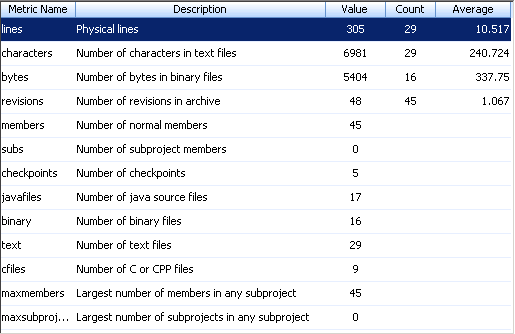
|
CLI EQUIVALENT
|
si addprojectmetric
|
|
Operation
|
Procedure
|
|
To view project metrics for a build project in the GUI
|
Open a build project and click > >
|
|
To view project metrics for a normal or variant project in the GUI
|
Select a revision in the Project History view and click >
|
|
To view project metrics for a build project in the Web interface
|
Open a build project and click >
|
|
To view project metrics for a normal or variant project in the Web interface
|
Select a revision in the Project History view and click >
|
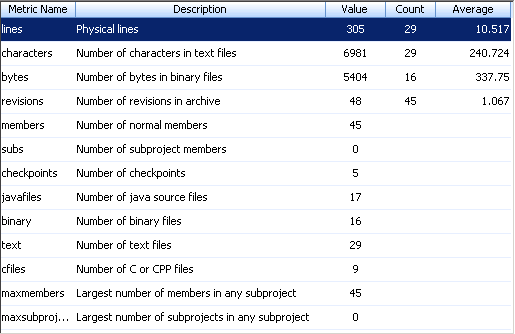
Metrics are calculated automatically by event triggers. You can calculate metrics manually in the Project History view of the GUI by selecting a project checkpoint and clicking > . |
Column | Description |
Metric Name | Name of the metric. |
Description | Description of the metric. |
Value | Calculated value of the metric. |
Count | Number of files used in the metric calculation. |
Average | Average value of the metric across all files used in the metric calculation. |