2. In the User Permissions or Group Permissions section, click  .
.
User Interface Element | Action and Description | ||
Click to expand all the ACL hierarchy of the selected node in the ACL pane. | |||
Click to collapse all the ACL hierarchy of the selected node in the ACL pane. | |||
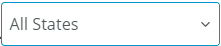 | Press the DOWN ARROW or the UP ARROW to apply Allowed or Denied filter. By default, the value is All States. | ||
1. Set the filter as Allowed or Denied and click to swap. The background color of the edited permissions changes, indicating that the permissions have been modified and the filter is reverted to the default value, All States. 2. Click Save to save the changes or Cancel to discard them. | |||
 | Click to remove the selected permissions. | ||
Click to add permissions. A new add permissions window opens. For details, see Add Permissions. |
In the ACL pane, only the nodes where permissions can be edited or added are active. All other nodes are inactive. |