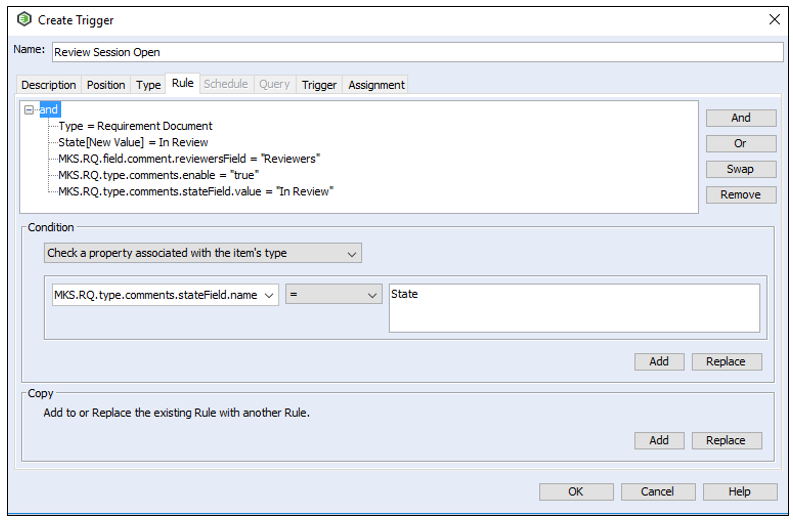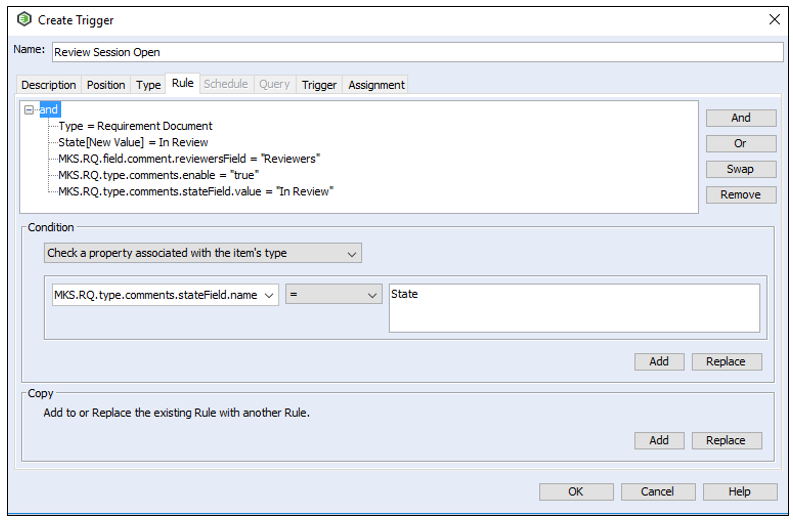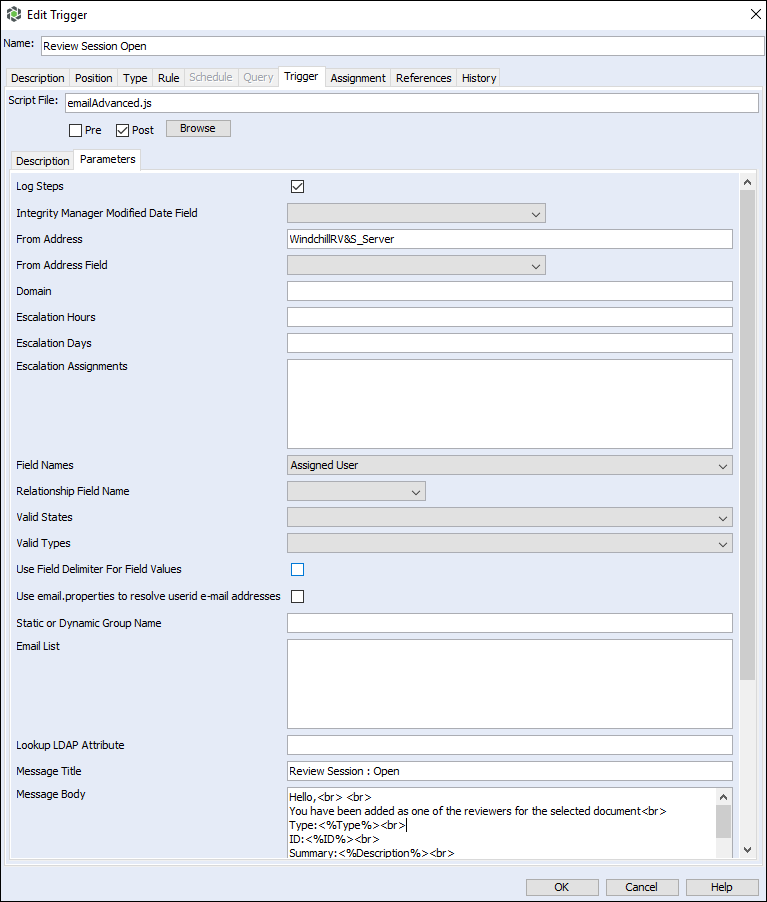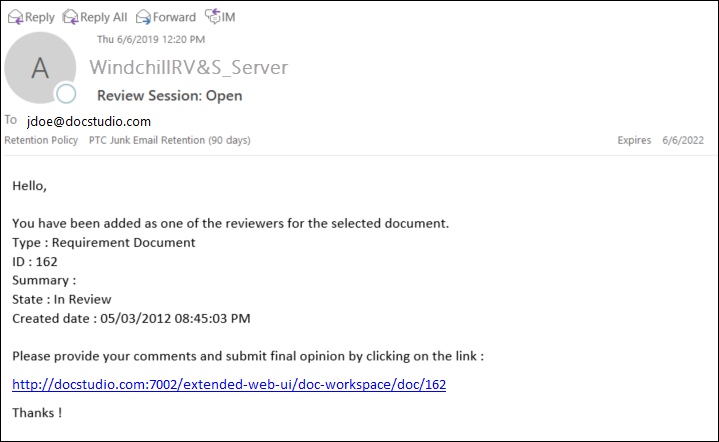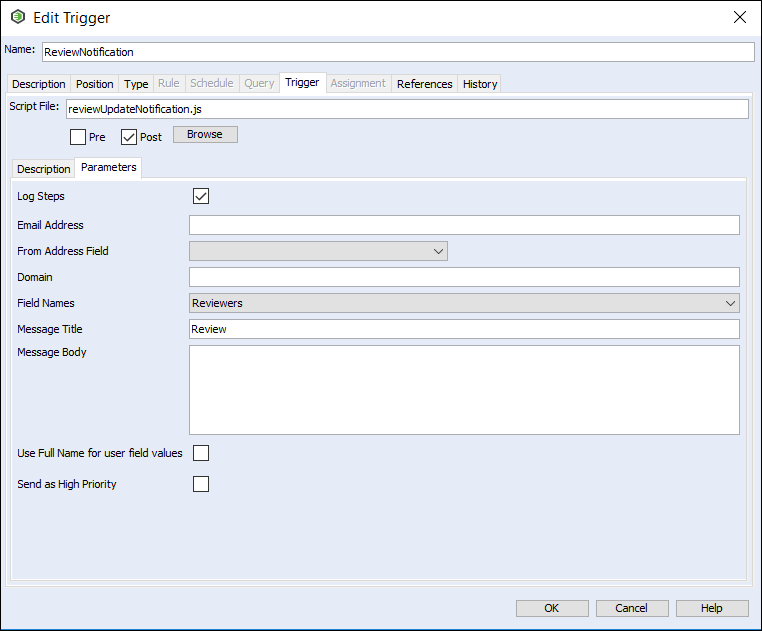Configuring E-mail Notification
E-mail notification to review the document
The administrator must define the trigger rule for the e-mail notification to be sent to the reviewers and the author after the document is moved to the state mentioned in MKS.RQ.type.comments.stateField.value property. To do so, follow the steps mentioned below:
1. Select >
2. Create new Rule-based trigger and provide the name and the description for the trigger.
3. Select the Rule tab to add condition as shown in the following image:
4. Click the Trigger tab and type emailAdvanced.js for the Script File.
| emailAdvanced.js is a sample file provided by PTC. You can make updates to this file to suit your needs. |
5. Select Post.
6. Click the Parameters tab and type the following details:
◦ The Field Names must be the same as the value of MKS.RQ.field.comment.reviewersField property.
◦ The Message Title and the Message Body for the e-mail notification to the reviewers.
| To provide a link to the document from the Refreshed Web Interface, type the following in the Message Body: Hello,<br> <br> You have been added as one of the reviewers for the selected document<br> Type:<%Type%><br> ID:<%ID%><br> Summary:<%Description%><br> State:<%State%><br> Created Date:<%Created Date%><br> Please provide your comments and submit final opinion by clicking on the link : <a href=<%hosturl%>/extended-web-ui/doc-workspace/doc/<%ID%>><br> |
The following image shows the Parameters tab with the information filled in for the e-mail notification:
The following image shows the e-mail received by the author and the reviewers of the document with the information that is filled in the image above. The subject of the e-mail is the Message Title.
| • When all the reviewers give their opinion, the review session is closed. Comments can be created, edited or deleted by the reviewers only when the review session is open. • After giving the opinion, the reviewer cannot change the opinion nor can the reviewer add, update or delete any comments. • If the author changes the state of the document, the review session and the pending reviews are aborted. |
E-mail notification after the review session is closed or aborted
The administrator must define the trigger rule for the e-mail notification to be sent to the author of the document and the reviewers after the review session is closed or aborted. To do so, follow the steps mentioned below:
1. Select >
2. Create new trigger and provide the name and the description for the trigger.
3. Click the Type tab and select Other.
4. From the dropdown list for Run Triggers whenever:, select A Review session state is updated.
5. Click the Trigger tab and type reviewUpdateNotification.js for the Script File.
| reviewUpdateNotification.js is a sample file provided by PTC. You can make updates to this file to suit your needs. |
6. Select Post.
7. Click the Parameters tab and type the following details:
◦ The Field Names must be the same as the value of the MKS.RQ.field.comment.reviewersField property.
◦ The Message Title and the Message Body are defined in the reviewUpdateNotification.js file.
The following image shows the information filled in the Trigger tab. The Message Body is picked up from the reviewUpdateNotification.js file.
The following image shows the e-mail received by the author and the reviewers of the document when the review session is aborted:
The following image shows the e-mail received by the author and the reviewers of the document when the review session is closed: