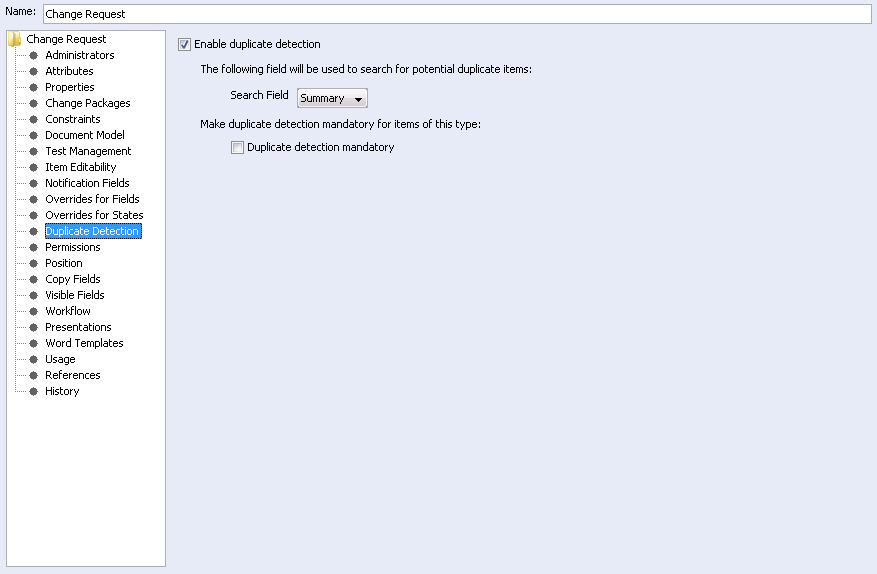To configure duplicate detection in the GUI
|
CLI EQUIVALENT
|
im createtype/im copytype/im edittype
|
1. From the Types view, create a new type or select an existing type to edit. Depending on the selection you made, the Edit Type or Create Type dialog box displays.
2. Select the Duplicate Detection node and configure the required properties.
|
|
Before enabling duplicate detection, the selected short text field must be visible on the type.
|
3. To allow users to search for duplicate items, check the option for Enable duplicate detection. Clearing the Enable duplicate detection option means that duplicate detection will not be available to users.
4. From the Search Field list, select the field that Windchill RV&S will search to find potential duplicates in the database, for example, the Summary field. The defined search field must be a short text field, for example, the Summary field. The selected short text field cannot be a computational field or Field Value Attribute to a short text field.
To use duplicate detection searches on a short text field, the created field must also have text indexing enabled. For more information on configuring short text fields, see “Short Text Fields: Values Tab”.
| If no search field is defined, duplicate detection is not available to users. |
5. To make it mandatory for users to view potential duplicates each time they create a new item, select the option for Duplicate detection mandatory.
6. To save your edits to the type, click OK.