|
|
This guide does not offer assistance with any of these file formats. If you are not familiar with the appropriate format, you should not attempt to create or modify a recipe.
|
|
|
This guide does not offer assistance with any of these file formats. If you are not familiar with the appropriate format, you should not attempt to create or modify a recipe.
|
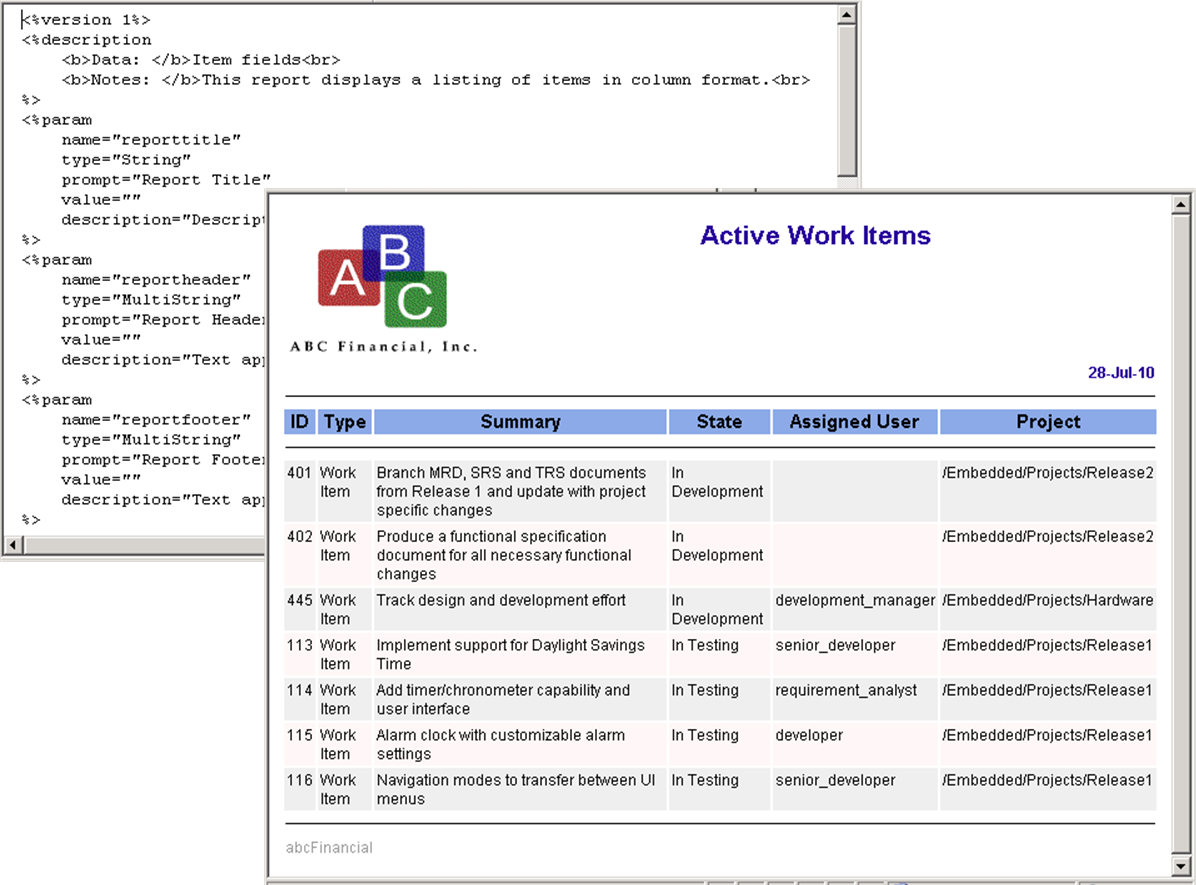
Report Tag | Description |
<%version%> | Presentation template version. Allows future releases of report wizard to interpret and process older templates. Information is on first line in template and does not display in Report Wizard or generated report. |
<%description%> | Presentation template description. Typically second line in presentation template. Displays with report name and image in Type panel of Report Wizard. You can include HTML tags in description. For example, to add bolding, specify: <html><bold>Project Description</bold></html> If you do not include <html></html> tags, literal string displays in report, for example, <bold>Project Description</bold>. |
<%begindetail%> / <%enddetail%> | Everything between tags repeated for each item returned by specified query. Tag required for all templates. |
<%iteratefields%> /<%/iteratefields%> | Everything between tags repeated by number of fields selected in Item Fields panel of Report Wizard. Use <%iteratefields nogroupbyfields%> to prevent grouping fields from being reported (if using grouping tag). &fielddisplayname displays field name. &fieldname displays field value. &#fields displays number of fields iterated. &fieldcanonicalname displays the name of the field (not the display name). |
<%filter%> / <%endfilter%> | Everything between tags is used to filter report contents. You can specify multiple filter criteria. For example: <%filter%>((field[Type] = "Defect") and (field[Project] = "Release 2.1"))<%endfilter%> filters for items with a type of Defect that are assigned to project Release 2.1. |
Report Tag | Description | ||
&fieldislive | Displays true or false to indicate whether or not the field is live. | ||
&fieldisambiguous | Displays true or false to indicate whether or not the field is an ambiguous computation. | ||
&relationshipfieldislive | Displays true or false to indicate whether or not the relationship field is live. | ||
&relationshipfieldisambiguous | Displays true or false to indicate whether or not the relationship field is an ambiguous computation. | ||
<%islive%>fieldname<%endislive%> | Instead of displaying the field name, displays true or false to indicate whether or not the field is live. | ||
<%isambiguous%>fieldname<%endisambiguous%> | Instead of displaying the field name, displays true or false to indicate whether or not the field is an ambiguous computation. | ||
<%relationshipisliveL#%>fieldname<%endrelationshipisliveL#%> | Displays true or false to indicate whether or not the field is live for the item at the specified relationship level. | ||
<%relationshipisambiguousL#%>fieldname<%endrelationshipisambiguousL#%> | Displays true or false to indicate whether or not the field is an ambiguous computation for the item at the specified relationship level. | ||
&fieldgroupcomputeislive | If a field contains a defined group computed field, displays true or false to indicate whether or not the computation is live.
| ||
&fieldgroupcomputeisambiguous | If a field contains a defined group computed field, displays true or false to indicate whether or not the computation is ambiguous.
| ||
<%groupcomputeisambiguous%> | Used within the <%iterategroupcompute%> report tag, displays true or false to indicate if the associated <%groupcompute%> is ambiguous. | ||
<%groupcomputeislive%> | Used within the <%iterategroupcompute%> report tag, displays true or false to indicate if the associated <%groupcompute%> is live. | ||
<%filter%>(item is live)<%endfilter%> <%filter%>(item is versioned)<%endfilter%> | If document versioning is enabled, everything between tags is used to filter report contents by live items (item is live) or versioned items (item is versioned). If you do not specify a filter, reports return live and versioned items. For example: <%beginrelationshipsdetail &relationshipsdetailfields%><%filter%>(item is live)<%endfilter%> filters for live items in relationship detail fields. |
Report Tag | Description | ||
<%param%> | Displays user entered values, such as name and description of report in Parameters panel of Report Wizard. Instances of &name tag are replaced with value, for example: <%param [name="name"] [type=String|MultString] [prompt="prompt"] [value="value"] [description="description"]> Use ampersand and parameter name (that is &reporttitle) to display value in template. type can be String for single line or MultiString for multiple lines. Special values: • {fieldname} displays value of field in template • {fieldname.name} displays field name in template
| ||
<%arg%> | Specifies keyword user can substitute with parameter value when running report (im runreport --param=value). Keywords and parameter values allow user to configure report content at runtime. For example, if report template includes: <%begindetail%><%arg segmentname%>:<%<%arg segmentname%>%><%enddetail> and user specifies: im runreport --param=segmentname=SegmentA BugReport <%arg segmentname%> replaced with <%SegmentA%>, which is then substituted during normal pre-item substitution. | ||
<%hostname%> | Displays name of Windchill RV&S server that items in report reside on. | ||
<%hostport%> | Displays port number of Windchill RV&S server that items in report reside on. | ||
<%weburl%> | Displays name and port number of Windchill RV&S server that items in report reside on. Tag builds http://hostname:hostport/ as part of Windchill RV&S server URL. Tag useful in HTML tags for displaying images or linking to other reports. | ||
<%integrityurl%> | Displays name and port number of Windchill RV&S server that items in report reside on. Tag builds integrity://hostname:hostport/ which is a link that can be followed using the Windchill RV&S client GUI instead of the Windchill RV&S Web interface. | ||
<a href="<%weburl%>im/viewissue?selection=<%ID%>"><%ID%></a> | Displays an item ID number as hyperlink. | ||
<thead><tfoot> | Displays header and footer on each report page. Achieved through use of <thead> and <tfoot> HTML table tags and CSS. Required CSS: thead {display: table-header-group}tfoot {display: table-footer-group} <thead> and <tfoot> tags must be placed before <tbody> tag. | ||
<%<%builtin FILENAME%>%> | A pre-processing tag that replaces itself with the current name of the builtin fields used in solutions, where FILENAME is the one of the English field names for the builtin field. Because it is a pre-processing tag, it must be enclosed within a tag itself |
Report Tag | Description |
<%dateformat [value]%> | Displays Date Format field in Attributes panel of Report Wizard, for example: • MM/dd/yy expands to 01/30/09. • MMM dd yyyy expands to Jan 30 2009. • MMMM dd, yyyy expands to January 30, 2009. |
<%datetimeformat [value]%> | Displays Date Time Format field in Attributes panel of Report Wizard, for example: • MM/dd/yy expands to 01/30/09. • MMM dd yyyy expands to Jan 30 2009. • MMMM dd, yyyy expands to January 30, 2009. • hh:mm:ss expands to hour, minute, and second using 2<4 hour clock. • a (or p) expands to a.m. or p.m. • z expands to time zone. |
<%currentdate%> | Displays current date in report based on selected date format. |
<%currentdatetimeutc%> | Displays current date and time in report using a fixed ISO-8601 format. Used for cases where a historical report specifies the date as an input to a script or uses the date as a URL. |
<%subparams default="true"%> | Displays a check box enabling users to control whether parameter references in item text fields are replaced with parameter values. For more information on how parameter values are determined, see the User documentation. If set to true, the checkbox is selected by default. |
Report Tag | Description |
<%screenStyleSheet%> | Displays screen style CSS file in Style panel of Report Wizard. Style can be selected for viewing report in browser window, for example: <%screenStyleSheet [value]%> |
<%printerStyleSheet%> | Displays printer style CSS file in Style panel of Report Wizard. Style can be selected for printing report, for example: <%printerStyleSheet [value]%> |
Report Tag | Description |
<%segment%> / <%segment%> | Displays Segment panel in Report wizard, for example: <%segment name="1.0" type="regular" enabled="true" description="<html>The first report section.</html>"%> <%/segment%> Can add any other tag between segment tags (i.e. <%param%>, <%iteratefields%>, etc.) and you can nest segment tags. Setting type=regular to type=relationship enables Relationship Field panel in Report Wizard, for example: <%segment name="Relationships" type="relationship“ enabled="true" description="<html>Displays items that are related to the item returned by the report query.</html>"%> Can nest relationship segment tags to drill down or up to items. Use relationship tags inside relationship segment to report on relationships. |
<%segmentname%> | Displays segment name in report. |
Report Tag | Description |
<%logoURL%> | Displays logo image in Logo panel of Report Wizard, for example: <img src="<%weburl%>/images/logos/logo.jpg">,or<img src="http://acme.com/logo.jpg"> |
Report Tag | Description |
<%fieldname%> | Display value of specific field, such as State. Replace fieldname with name of field. You can repeat tag for field name, for example, entering one field name instance for displayed text and one for hyperlink. Field names are case-sensitive because you can create two fields with same name but with varying case. You cannot use less than (<) symbol in field tags; otherwise, values for fields after < symbol do not appear in report. |
<%begindetail%><%fieldname%><%iteratefields nogroupbyfields%><%&fieldname%><%/iteratefields%><%enddetail%> | Loop all occurrences of value for field specified in <%fieldname%>, for example, report displays all items that have state of Submit. iteratefields tag prompts user for list of fields to include in report. Information between opening and closing iteratefields tags then expanded for each field selected. To use fields chosen by user, specify <%&fieldname%>. |
Report Tag | Description |
<%beginattachmentsdetail%> / <%endattachmentsdetail%> | Required to report on attachment information, with attachment tags placed between tags. Adding &attachmentFilter to attachment tag enables Attachment Filter section in Report Wizard to filter by file extension. |
<%iterateattachmentfields%> / <%/iterateattachmentfields%> | Displays Attachment Fields panel in Report Wizard, allowing selection of attachment information. Adding &attachmentfielddisplayname displays name of attachment fields in report. Adding &attachmentfieldname displays value of attachment fields in report. |
<%beginattachmentsection none%> / <%endattachmentsection%> | Everything between tags displays when no attachments exist. |
<%relationshipbeginattachmentsdetail &attachmentFilter%> / <%relationshipendattachmentsdetail%> | Required to report on relationship attachment information, with attachment tags placed between tags. |
Report Tag | Description |
<%begintimeentriesdetail%> / <%endtimeentriesdetail%> | Required to report on time entry information, with time entry tags placed between tags. |
<%iteratetimeentryfields%> / <%/iteratetimeentryfields%> | Displays Time Entry Fields panel in report wizard, allowing selection of time entry information. |
<%begintimeentrysection none%> / <%endtimeentrysection%> | Everything between tags displays when no time entries exist. Adding &timeentryfielddisplayname displays name of time entry fields in report. Adding &timeentryfieldname displays value of time entry fields in report. |
<%relationshipbegintimeentriesdetail%> / <%relationshipendtimeentriesdetail%> | Required to report on relationship time entry information, with time entry tags placed between tags. |
Report Tags | Description |
<%begintestresultdetailL#%> <%testresult <field>%> <%endtestresultdetailL#%> | Reports on test result information, with test result field tags placed between tags. The field tag can be one of the following: Session ID, Test ID, Annotation, Verdict, Modified By, Modified Date. First level would be: <%begintestresultdetail%>. Second level would be: <%begintestresultdetailL2%>. |
<%iteratetestresultattachmentfields%> / <%/iteratetestresultattachmentfields%> | Displays Test Result Attachment Fields panel in report wizard, allowing selection of test result attachment information. Adding &testresultattachmentdisplayname displays test result attachment field names. Adding &testresultattachmentfieldname displays values of test result attachment fields. |
<%iteratetestresultitemfields%> / <%/iteratetestresultitemfields%> | Displays Test Result Fields panel in report wizard, allowing selection of test result fields. Adding &testresultitemdisplayname displays test result field names. Adding &testresultitemfieldname displays values of test result fields. |
<%begintestresultdetailL# verdict=&combinedverdictfilter%> | Allows test results to be filtered by verdict or verdict type. Must specify L# for each relationship level, except for first level, for example: First level would be: <%begintestresultdetail verdict=&combinedverdictfilter%>. Second level would be: <%begintestresultdetailL2 verdict=&combinedverdictfilter%>. |
<%begintestresultsection header%> / <%endtestresultsection%> | Everything between tags displays above test results when test results exist. |
<%begintestresultsection none%> / <%endtestresultsection%> | Everything between the tags displays when no test results exist. |
<%begintestresultstepdetailL#%> <%teststep <field> %> <%endtestresultstepdetailL#%> | Reports on test step information for a test result, with test step field tags placed between tags. The field tag can be one of the following: Step ID, Annotation, Result, Modified By, Modified Date. Must specify L# for each relationship level, except for first level, for example: First level would be: <%begintestresultstepdetail%>. Second level would be: <%begintestresultstepdetailL2%>. |
<%beginteststepresultsection header%> / <%endteststepresultsection%> | Everything between tags displays above test steps when test steps exist. |
<%beginteststepresultsection none%> / <%endteststepresultsection%> | Everything between the tags displays when no test steps exist. |
<%begintestresultattachmentdetailL#%><%testresultattachment <field> %><%endtestresultattachmentdetailL#%> | Reports on attachment information for a test result, with attachment field tags placed between tags. The field tag can be one of the following: Name, Size, URL, Created By, Date Added, Summary. Must specify L# for each relationship level, except for first level, for example: First level would be: <%begintestresultattachmentdetail%>. Second level would be: <%begintestresultattachmentdetailL2%>. |
<%begintestresultattachmentsection header%> / <%endtestresultattachmentsection%> | Everything between tags displays above attachments when attachments exist. |
<%begintestresultattachmentsection none%> / <%endtestresultattachmentsection%> | Everything between the tags displays when no attachments exist. |
<%begintestresultitemdetailL#%> <%testresultitem<field> %> <%endtestresultitemdetailL#%> | Reports on item information for items that are related to a test result, with item field tags between tags. The field tag can be any regular item field. Must specify L# for each relationship level, except for first level, for example: First level would be: <%begintestresultitemdetail%>. Second level would be: <%begintestresultitemdetailL2%>. |
<%begintestresultitemsection header%> / <%endtestresultitemsection%> | Everything between tags displays above items when items exist. |
<%begintestresultitemsection none%> /<%endtestresultitemsection%> | Everything between the tags displays when no items exist. |
Report Tag | Description |
<%beginrelationshipsdetailL# &relationshipsdetailfields%> / <%endrelationshipsdetailL#%> | Displays Relationship Fields panel in Report Wizard. Tag functions same as <%begindetail%><%enddetail%> but for relationships. Required for each relationship segment. Must specify L# for each relationship level, except for first level, for example: First level would be: <%beginrelationshipdetail%>. Second level would be: <%beginrelationshipdetailL2%>. |
<%iteraterelationshipfields%> / <%/iteraterelationshipfields%> | Displays Item Fields panel in Report Wizard for relationship section. Tag functions same as <%iteratefields%><%/iteratefields%>, but for relationships. Adding &relationshipfielddisplayname displays related field name. Adding &relationshipfieldname displays related field value. Adding &relationshipcanonicalname displays the name of the relationship field (not the display name). |
<%relationshipsortby &sortby%> | Displays Sort By panel in Report Wizard for relationship section, allowing sorting of related items. |
<%relationshipfilter%> | Displays Relationship Filter panel in Report Wizard, allowing filtering of related items. Is same type of filtering available for field editablility and relevance rules. |
<%RelationshipLinkFlag flagname%> | Displays relationship flag in report. Replace flagname with name of flag. PTC recommends setting up flag name as parameter rather than be hard-coded in template. |
<%beginrelationshipsection header%> / <%endrelationshipsection%> | Everything between tags displays above related items when relationships exist. |
<%beginrelationshipsection footer%> / <%endrelationshipsection%> | Everything between tags displays below related items when relationships exist. |
<%beginrelationshipsection none%> / <%endrelationshipsection%> | Everything between tags displays when no relationships exist. |
<%relationshipgroupbyL# &groupby%> / <%endrelationshipgroupL#%> | Displays Group By in Report Wizard, allowing grouping of related items. For more than one level, include L# tag. |
<%relationshipgroupbysection header%> / <%endrelationshipgroupbysection%> | Everything between tags displays above related items. |
<%relationshipgroupbysection footer%> / <%endrelationshipgroupbysection%> | Everything between tags displays below related items. |
<%beginrelationshipsdetail relfield[,...]%> | To display specific relationship fields. |
<%beginrelationshipsdetail relfield[.relflag][,...]%> | Filter relationships within specified relationship field by flags, for example: <%beginrelationshipsdetail Contains.Suspect%> |
<%beginrelationshipsection param%> <%endrelationshipsection%> | Specify headers and footers for relationship details. Possible values for param are: headerfooternone |
<%beginrelationshipsdetailL#%><%relationshipgroupbyL# groupby_fieldname+/-%>header_and_or_footer_blocks<%endrelationshipgroupL#%><%endrelationshipsdetailL#%> | Group items returned by specified relationship fields of specified item, where: • Relationship level groupby tag prefixed with relationship to differentiate it from top-level groupby tag. • L# tag specifies relationship level. L# tag not specified for level 1 relationship. • groupby_fieldname tag specifies field name in list of items. items are grouped by field values. Only one field can be specified per tag; allows header and footer per grouping. • + or - specify sort order of groups based on value of groupby field. + (default) indicates ascending, and - indicates descending. Multiple sets of relationshipgroupby tags can be specified within relationshipsdetail tag for multi-level grouping. For example, second set nested within first set and third set nested within second set. |
<%relationshipgroupbysection param%><%endrelationshipgroupbysection%> | Specify headers and footers for relationship level groups. Valid values for param are: headerfooter Following grouping related tags used at top-level may also be used as part of header and footer at relationship level: • <%groupname%> specifies name of groupby field. Valid in header and footer. • <%groupvalue%> specifies value of groupby field. Valid in header and footer. • <%groupcount%> specifies total number of items in group. Valid in footer only. |
<%relationshipgroupbysection footer%><%Relationshipgroupcompute%>group_computation_string<%endRelationshipgroupcompute%> <%endrelationshipgroupbysection%> | Specify calculation against relationships fields in group of items, where group_computation_string specifies group computed expression. These tags are within context of specific relationship level. Do not specify L# relationship level tag. |
<%beginrelationshipsdetailL#%><%RelationshipcomputeL# computedValueDisplayPattern%>computation_string<%endrelationshipcomputeL#%> <%endrelationshipsdetailL#%> | Specify calculation against relationship fields within item, where: • computedValueDisplayPattern specifies display pattern for computed value. • computation_string specifies computed expression. • L# tag specifies relationship level. L# tag not specified for level 1 relationship. |
<%relationshipbegintimeentriesdetail%> / <%relationshipendtimeentriesdetail%> | Required to report on relationship time entry information, with time entry tags placed between tags. |
<%relationshipbeginlabelsdetailL#%> / <%relationshipendlabelsdetail%> | Required to report on label information for related items, with label tags placed between tags. For more than one relationship level, include L# tag. For example, for label information on a second level relationship use: <%relationshipbeginlabeldetailL2%> |
Report Tag | Description |
<%begingenericcpdetail &cptype%> / <%endgenericcpdetail%> | Displays Change Package Type panel in Report Wizard, allowing selection of change package type to report on. |
<%iterategenericcpfields%> / <%/iterategenericcpfields%> | Displays Change Package Attributes panel in Report Wizard to allow selection of CP attribute information in report. Attributes available depend on CP type chosen. Adding &genericcpfielddisplayname displays cp attribute name in report. Adding &genericcpfieldname displays cp attribute value in report. No tags to get relationship CP information. |
<%begingenericcpentrydetail%> / <%endgenericcpentrydetail%> | Displays Change Package Entry Attributes panel in Report Wizard. Used between <%begingenericcpdetail &cptype%> / <%endgenericcpdetail%> tags. Entry attributes available depend on CP type chosen. Adding &genericcpentryfielddisplayname displays cp entry attribute name in report. Adding &genericcpentryfieldname displays cp entry value in report. |
<%begincpdetail%><%iteratecpfields%><%$cpfieldname%><%/iteratecpfields%><%endcpdetail%> | Display change package details for items included in report. These tags provide details for workflow and document management, and configuration management change packages. |
<%begincpentrydetail%><%iteratecpentryfields%><%cpentryfieldname%><%/iteratecpentryfields%><%endcpentrydetail%> | Display change package entry details for items included in report. These tags provide details for workflow and document management, and configuration management change packages. |
<%beginimcpdetail%><%iterateimcpfields%><%&imcpfieldname%><%/iterateimcpfields%><%endimcpdetail%> | Display change package details for items included in report. These tags provide details for Implementer change packages. |
<%beginimcpentrydetail%><%iterateimcpentryfields%><%&imcpentryfieldname%><%/iterateimcpentryfields%><%endimcpentrydetail%> | Display change package entry details for items included in report. These tags provide details for Implementer change packages. |
Report Tag | Description | ||
<%compute expression%> | Performs calculation between fields in single item. | ||
<%groupcompute expression%> | Performs calculation between fields in group of items.
| ||
&fieldgroupcomputedisplayname &fieldgroupcompute | Display Field Computations panel under the Group By panel in the Report Wizard. Performs calculation on a single field in a group of items. Use the following tags between the <%iteratefields%> / <%/iteratefields%> tags: • &fieldgroupcomputedisplayname displays the label of the computation in a report. • &fieldgroupcompute displays the expression result of the computation in a report.
| ||
<%compute displayPattern%>computation<%endcompute%> | Specifies display pattern with computation against fields in single item, for example: <%compute $#,###.##%>22.0/7.0<%endcompute%> | ||
<%groupcompute displayPattern%>computation<%endgroupcomputation%> | Specifies display pattern with computation against fields in group of items. |
Report Tag | Description |
<%groupby &groupby%> / <%endgroup%> | Displays Group By panel, allowing item grouping. Everything between tags grouped. You can nest grouping tags for any number of groupings. You can further detail grouping by specifying group names, values, and counts. groupby tag allows user to choose field to group by. To group data for multiple fields, include multiple groupby tags, for example: <%groupby State+%>...<%groupby Priority-%>...<%begindetail%>...<%enddetail%>...<%endgroup%>...<%endgroup%> |
<%groupname%> | Displays name of grouping field in report. |
<%groupvalue%> | Displays value of grouping field in report. |
<%groupcount%> | Displays count of grouped items in report. |
<%sortby &sortby%> | Displays Sort By panel in Report Wizard, allowing users to sort by selected item fields. Sort data for specific field, for example, report organizes data by sorting on ID field, starting from lowest ID to highest ID. sortby tag allows user to choose field to sort by. You may sort by multiple fields, separated by comma (,). Default sort order ascending (+); however, if necessary you can specify descending (-), for example: <%sortby User+, Project- %> |
Report Tag | Description |
<%beginlabelsdetail%> / <%endlabelsdetail%> | Required to report on label information, with label tags placed between tags. The following label tags may be used: • <%labelname%> specifies the name of the label. • <%labeltime%> specifies the time the label was applied. • <%labeltimeutc%> specifies the time the label was applied using a fixed ISO-8601 format. Used for cases where a historical report specifies the time as an input to a script or uses the date as a URL. • <%labelcomment%> specifies the comment associated with the label. • <%labelisbaseline%> specifies whether or not the label is associated with a baseline. A value of true indicates the label is associated with a baseline and a value of false indicates the label is not associated with a baseline. |
<%beginlabelsection none%> / <%endlabelsection%> | Everything between the tags displays when no labels exist. |
<%beginlabelsection header%> / <%endlabelsection%> | Everything between the tags displays above labels when labels exist. |
<%beginlabelsection footer%> / <%endlabelsection%> | Everything between the tags displays below labels when labels exist. |
<%beginlabelsection param%> <%endlabelsection%> | Specify headers and footers for label details. Possible values for param are: headerfooternone |
Report Tag | Description |
<%solutionproperty%><%endsolutionproperty%> or <%<%solutionproperty%><%endsolutionproperty%>% | Required to report on item type properties. Possible values for solutionproperty are: CategoryFieldName |