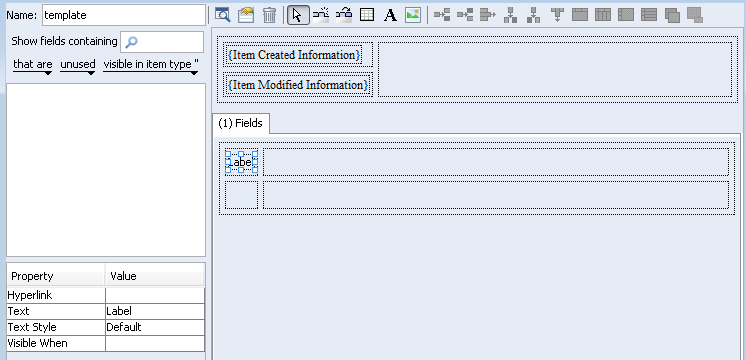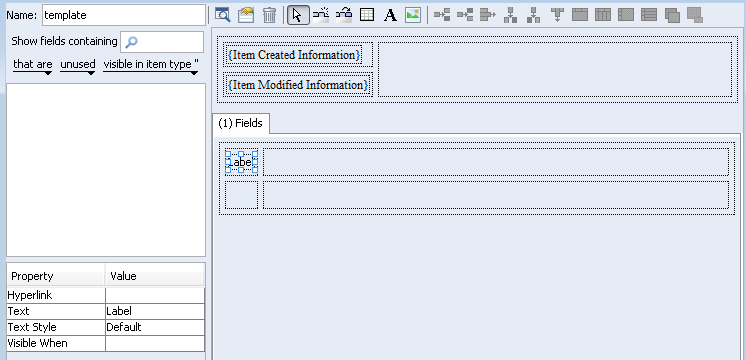To modify text labels
1. From the presentation template designer, select the label you want to modify.
| These procedures only describe how to modify selected text labels of the template. You can make global changes that apply by default to all text labels using the Layout Properties dialog box. For more information, see “Modifying Template Properties”. |
2. In the Property pane, configure the following properties as required:
◦ For Hyperlink, specify that the label be represented as a hyperlink. For example, you could specify the URL to a Web site, or an e-mail address to be contacted at.
◦ For Text, type the text string you want to display as the label. For example, you could type Development Items to create a heading for your custom display. To restore the default text, delete the text string that you entered as an override and press ENTER; the default text string is restored on the label.
◦ For Text Style, specify the style you want applied to the label. By default, styles are pre-defined for Default, FieldLabel, FieldValue, and Heading. You can edit the pre-defined styles and create additional custom styles as needed. For example, you could apply the Heading style to set a label as a heading.
| You can modify or delete the default styles or create new ones to suit your design. |
◦ For Visible When, specify a value to control the visibility of the cell. For example, if the cell is only visible when the assigned group is visible, select Assigned Group.
3. To save your changes, click Save.