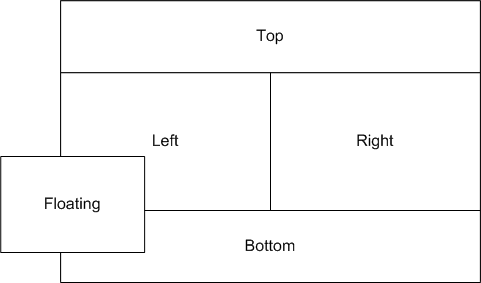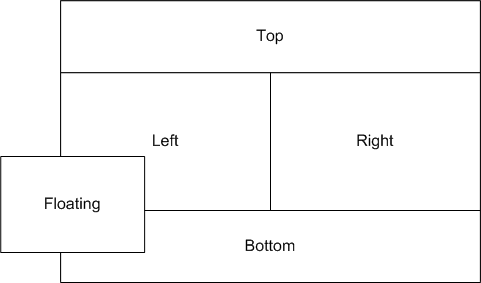To configure the docking location of a ViewSet view
1. From the Customize <name> ViewSet dialog box, click the Views tab. The Views panel displays.
2. Make your selection to determine the docking location of each view in the ViewSet. The following columns are available:
◦ View displays the name of the view. Views are grouped by component. For information on the views, consult the documentation for the relevant component.
◦ Docking Location specifies where the view appears in the ViewSet. The available options are:
▪ Left displays the view in the left location.
▪ Right displays the view in the right location.
▪ Top displays the view in the top location.
▪ Bottom displays the view in the bottom location.
▪ Floating displays the view as a floating window.
Because views are tabbed, you can specify the same location for several views.
If no views are specified to display in a particular location, the other views expand to fill the space in that location of the client window. For example, if no views are specified for the bottom location, views in the left and right locations expand down to fill that space.