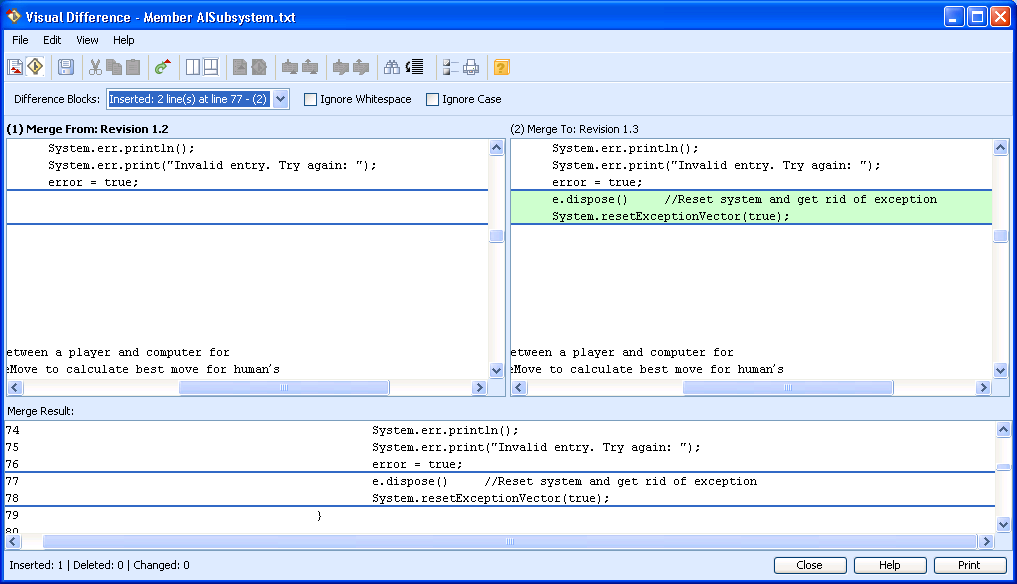Viewing Conflicts
Conflicts, if they exist, are highlighted and appear with a red flag next to the line number in the view panes. Conflicts are also listed in the Difference Blocks list. You can decide which of the conflicting blocks you want to incorporate into the merge result, and use the merging and editing utilities to revise the merge result.
|
|
To minimize conflicts, only the $Log$ keyword is expanded in the Visual Merge tool, all other keywords unexpanded. The $Log$ keyword cannot be unexpanded because it appends information rather than replaces it. The $Log$ keyword appears as a difference, but not a conflict.
|
You can use > and > (or the corresponding toolbar buttons) to navigate through the revisions and view all the conflicts.
|
|
Visual Merge does not recognize the cr line terminator. Consequently the cr line terminator may appear as a conflict or difference between revisions.
|