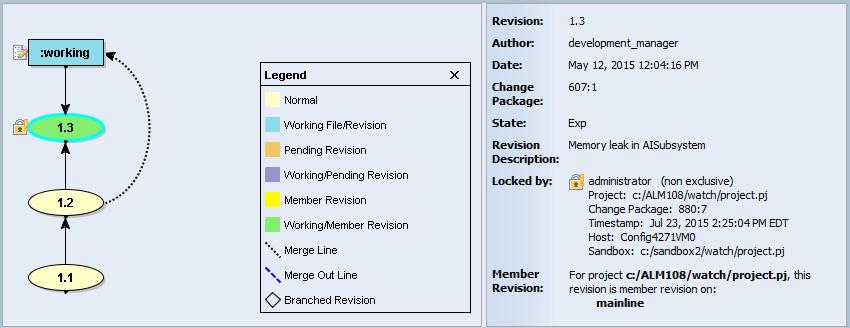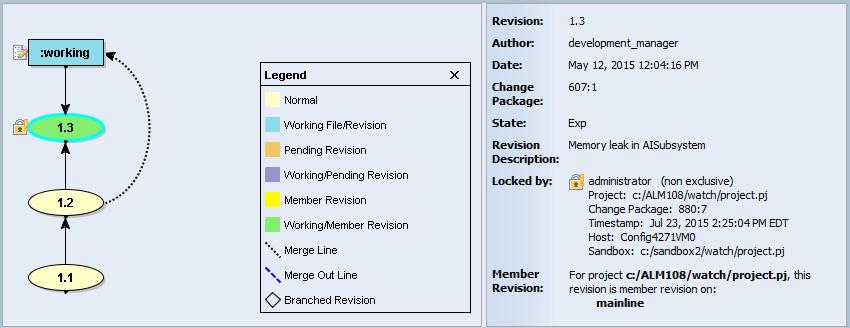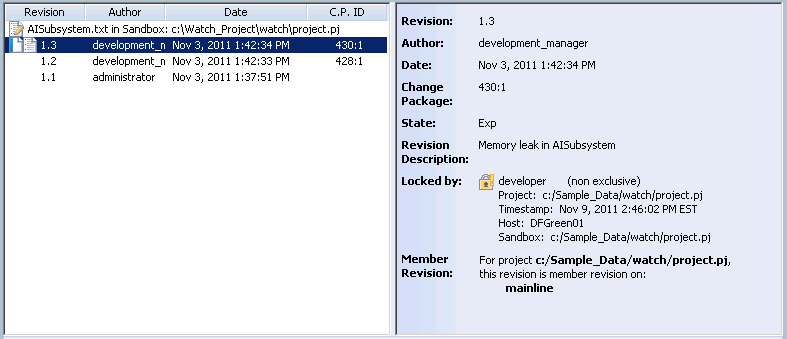Working With the Member History View
By default, the member history view displays two panels: a panel showing the path of development, and a panel showing details for a selected revision. In order for information to display in the details panel, you must select a checkpoint in the GUI or click a checkpoint number in the Revision column in the Web interface.
In the GUI, you can toggle between a graphical view and a list view by clicking > or > .
Graphical Member History view
The information in the graphical view shows the path of development from revision to revision, including branches and merge lines.
In the graphical view, some revision IDs may be truncated to improve readability and visual layout. To show full revision IDs, select > .
You can change the information that displays beside each graphical revision by selecting > . If summary information is not displayed in the view, it displays in a tooltip when you place your mouse pointer on a specific revision. The available selections are:
Selection | Description |
Nothing | Nodes unadorned |
Revision Label(s) | Member revision labels displayed beside node |
Checkpoint Label(s) | Labels of checkpoints in which the member revision participated displayed beside node |
Summary | Summarizes author and date of revision. |
List Member History view
The information in the list view is displayed in columns. For more information on the default columns, see
“Member History View Default Columns”.
The details panel in the graphical or list view displays additional details for a selected revision. You can turn the display of this panel on or off using the > option.
| In the GUI, some fields may contain lists too long to display by default. Click More to display the complete list. In the Web interface, the content of all lists are displayed and may require scrolling to see the complete list of fields and their contents. |
The following information can display in the member history details.
Field | Description |
Revision | Revision number of the member. |
Author | User who checked in the revision. |
Date | Date the revision was created. |
Change Package | Change package associated with the revision. |
State | State of the revision. States are defined by your administrator. |
Revision Description | Brief description of the revision. |
Locked By | All locks on the selected revision, including information for each lock. Each lock is listed separately, with the exclusive lock (if any) listed first, followed by all other locks, sorted by timestamp (newest first). | The list of locks includes any that exist outside the project and development path context of the selected revision. |
| Click More to see additional Sandbox information. |
|
Checkpoint Label(s) | Labels of checkpoints in which the selected revision participated, including date and time information. |
Member Revision | The project and development path that the revision is the member revision in. | If a revision is member revision in a shared subproject, only the original project path is displayed. Any projects where the subproject was added as shared are not displayed. |
Only projects that you have the OpenProject permission for display. The maximum number of projects displayed is controlled by the server limit, which is set at 5000 by default. Administrators can change the default limit. If the number of projects exceeds the set limit, Windchill RV&S displays a message indicating that there are too many results to display in the view. |
Filtering the Member History View
You can use the revision filter in the GUI to display any revisions of the selected member that meet specified selection criteria. You can change the filter by selecting > .