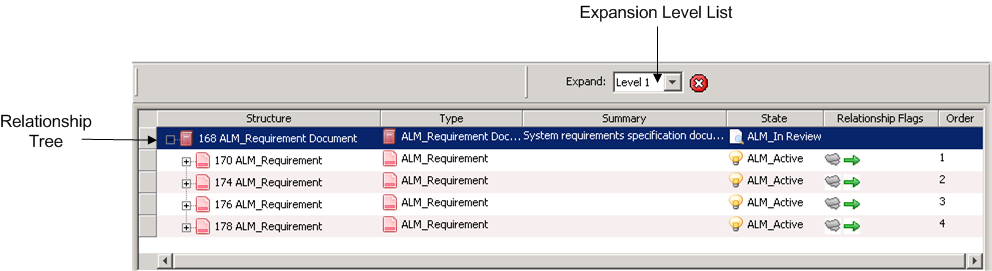
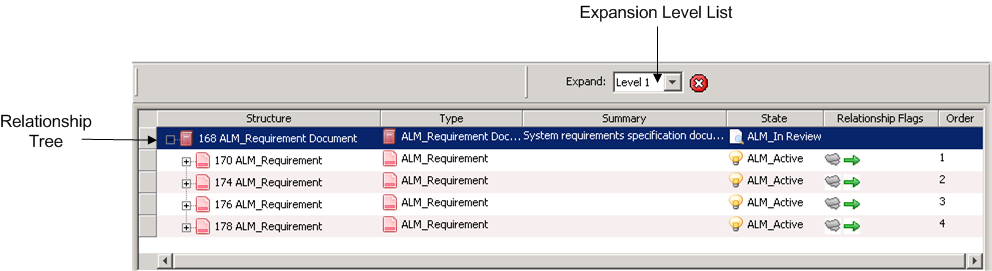
Component | Description | ||
Relationship Tree | You can expand the tree to show the relationship fields for the root items by clicking the plus icon. You can expand each relationship field to see the related items in that field, expand the related items to see their relationship fields, and so on. | ||
Expansion Level List (GUI only) | The Expansion Level list allows you to expand or retract all relationships in the Relationship tree pane to a specific level for a given item. In default and migrated ViewSets, floating Relationship views display the Expansion Level list in the Expansion Panel toolbar by default. If you are creating a ViewSet, you must add the Expansion Levels action to a toolbar. If you attempt to expand the tree, and the number of relationships is taking too long to display, click  to stop the expansion. to stop the expansion.To collapse a branch of the tree, click -. If an item contains a relationship loop,  displays beside the item. A relationship loop occurs when an item has both a forward and a backward relationship with another item within the same relationship hierarchy. displays beside the item. A relationship loop occurs when an item has both a forward and a backward relationship with another item within the same relationship hierarchy.
| ||
Modify Relationship Flags (Web only) | Adds or removes link flags for the selected item. For more information, see “Working With Items in the Relationships View”. | ||
View Options (Web only) | Configures the look of the Relationships view, including what view components display, how the item information displays, and what relationships display in the tree. For more information, see “Configuring the Relationships View”. |