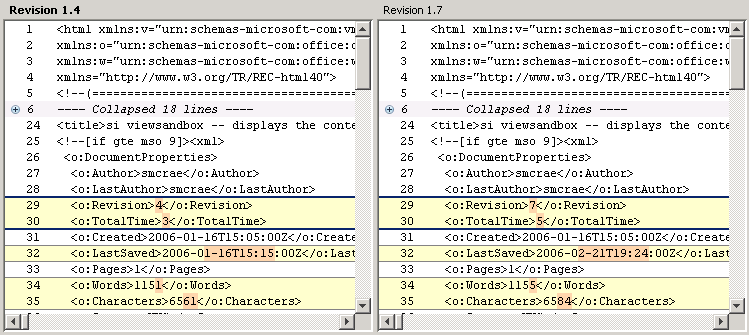When you first open Visual Difference, a  button displays beside the first line of any blocks of text that are unchanged, and a line runs from the
button displays beside the first line of any blocks of text that are unchanged, and a line runs from the  button to the end of the unchanged block. Text that displays above and below hidden text for context is not included in the marked block.
button to the end of the unchanged block. Text that displays above and below hidden text for context is not included in the marked block.
 button displays beside the first line of any blocks of text that are unchanged, and a line runs from the
button displays beside the first line of any blocks of text that are unchanged, and a line runs from the  button to the end of the unchanged block. Text that displays above and below hidden text for context is not included in the marked block.
button to the end of the unchanged block. Text that displays above and below hidden text for context is not included in the marked block.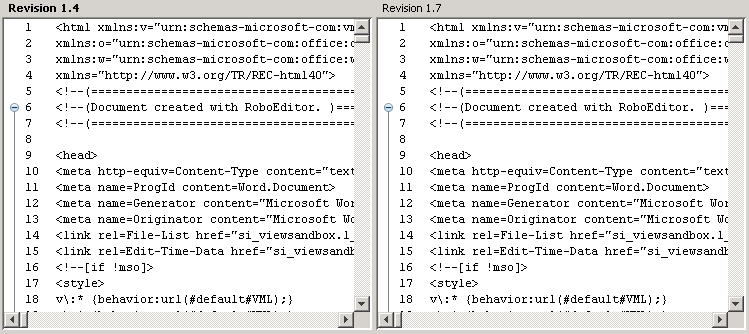
 button displays beside each collapsed block. The line number of the first line in the collapsed block displays beside the
button displays beside each collapsed block. The line number of the first line in the collapsed block displays beside the