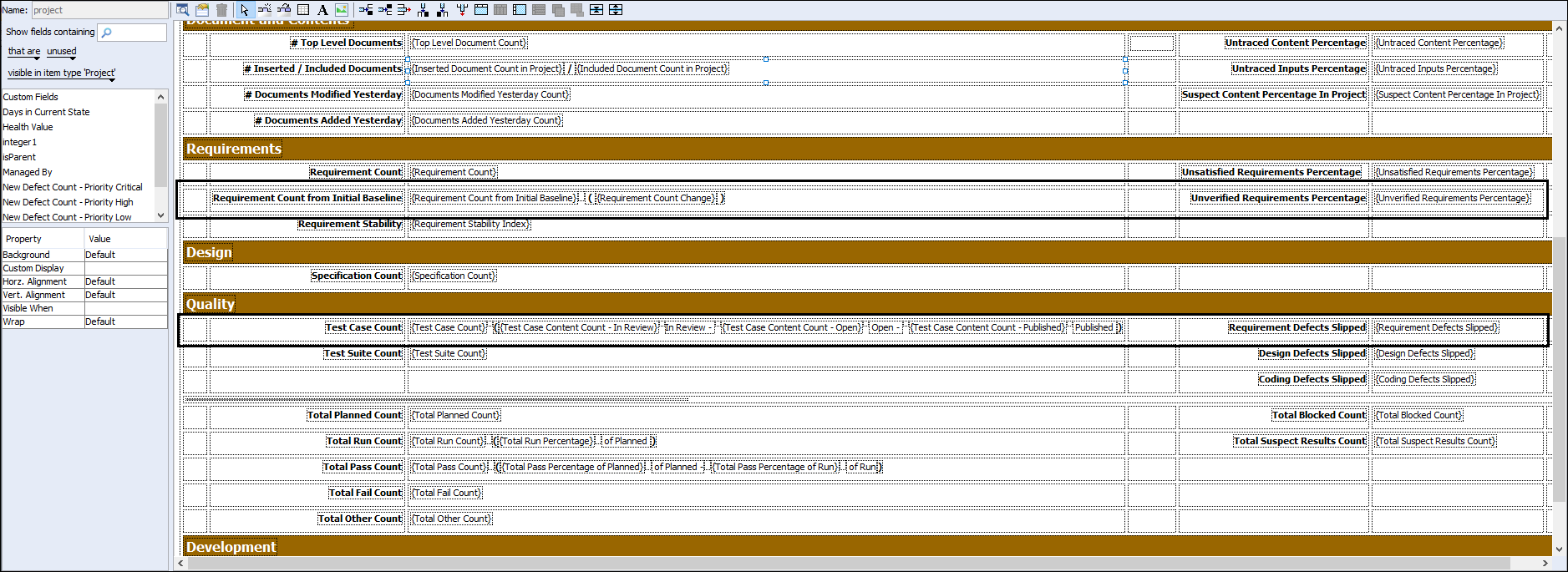Using the Custom Display Property for Freezing a Row in a Grid
If the cells in a row of the Item Presentation Template contain a combination of computed fields and text labels, you can display these cells as a part of single row in the Refreshed Item View. You must freeze the row in a grid to display the field labels, field values, and text values of the included cells in a single tile.
To freeze a row:
1. From the template designer, select the first cell of a row in a grid.
2. Select Freeze Row as the value of the Custom Display property in the Property pane.
3. Click Save.
|
|
The Freeze Row value is available for the Custom Display property in the Property pane only if you have selected the first cell of a row.
|
The following figure indicates the rows selected for freezing in the template designer as an example:
In the Refreshed Item View, these rows are displayed in a single tile as follows:
When freezing a row in the grid, consider the following:
• It is recommended to use the following simple fields in the cells of the row:
◦ Numeric
◦ Date
◦ Pick
◦ Logical
◦ Range
◦ Phase
Rich text fields and tabular fields are not supported in such cells.
• In the Refreshed Item View, a vertical scroll bar appears in the single tile to display content that exceeds seven lines.