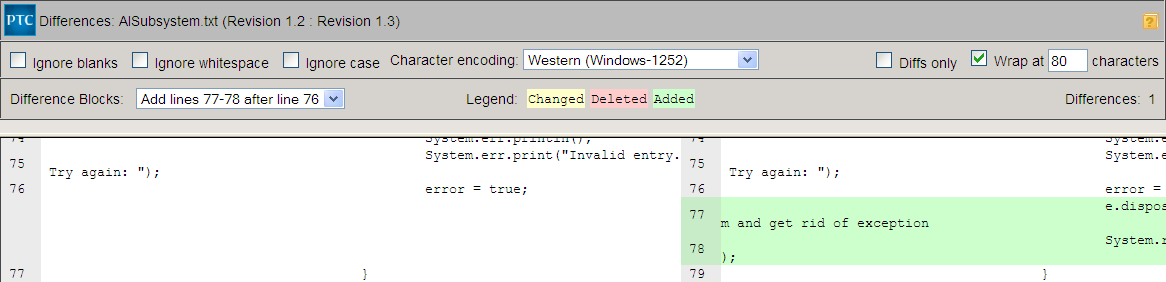To compare two revisions in the Web interface
1. Select two revisions.
2. Select > . Both revisions and a summary of the differences between them are shown in the Differences window.
|
|
A symbolic link file contains a reference that points to another file or directory. When comparing symbolic link file members, the Visual Differences tool does not display. Instead, a dialog box displays the original target file path and the newer target file path.
|
You can also select from the following rules when viewing the comparison:
◦ Ignore blanks ignores tabs and white space throughout lines in the revisions, but does not ignore the splitting of a word
◦ Ignore whitespace ignores tabs and white space within a line, and ignores the splitting of a word
◦ Ignore case ignores the type case when comparing the revisions
◦ Diffs only displays only the difference blocks in the revisions
◦ Wrap causes the text in the revisions to wrap at a specified character count. Enter the number of characters at which you want the text to wrap within the pane. Wrap is enabled by default.
3. To exit the Differences window, click OK.