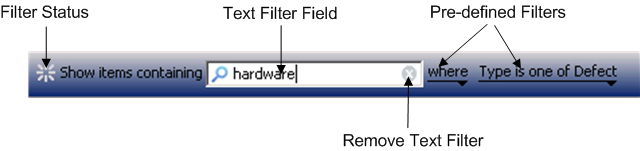|
Component
|
Description
|
|
Filter Status
|
As you apply filters, the filter status icon animates to indicate progress. When a filter is applied in the GUI, the color of the filter bar changes color. When the filter is removed, the filter bar reverts to the default color.
The filter status icon also animates when you refresh the Items view or re-run the query.
|
|
Text Filter Field
|
Filters items by text, based on text in the visible columns in the Items view.
Type the text that you want to filter by. The list of items is filtered when there is a pause in typing or when you finish typing.
Note the following:
• The text filter field is case-insensitive.
• To filter for an exact text string, use double quotes, for example, “water depth”. If you do not specify double quotes, Windchill RV&S searches for items containing all of the words in the text string in any order.
• You can also filter by numeric values. A text filter that includes an ID returns results; however, it does not return the specific ID you are searching for. For example, if you type 22, items 221, 222, and 223 also display.
|
|
Remove Text Filter
|
Clears the text filter field. It does not remove any enabled pre-defined filters.
|
|
Pre-defined Filters
|
Pre-defined filters from the where list enable you to filter based on values in the visible columns in the view.
These filters are cleared when you click the where filter and select Reset.
In the Web interface, these filters are also cleared when you run a different query.
|
|
Filters Button (Web only)
|
Manages pinned and saved filters. As you work with filters, the Filters Button changes to indicate the status of the filter(s): If there are no pinned filters, the filters button is gray (  ). ).If there are pinned filters, the number of filters displays beside the filters button, for example,  . .If the pinned filters are disabled, the button is gray with the number of filters beside the filters button, for example,  . . |