Attribute refactoring Import
1. Import configuration with document added.
Document

2. Change to the Refactoring tab.
Empty Refactoring page
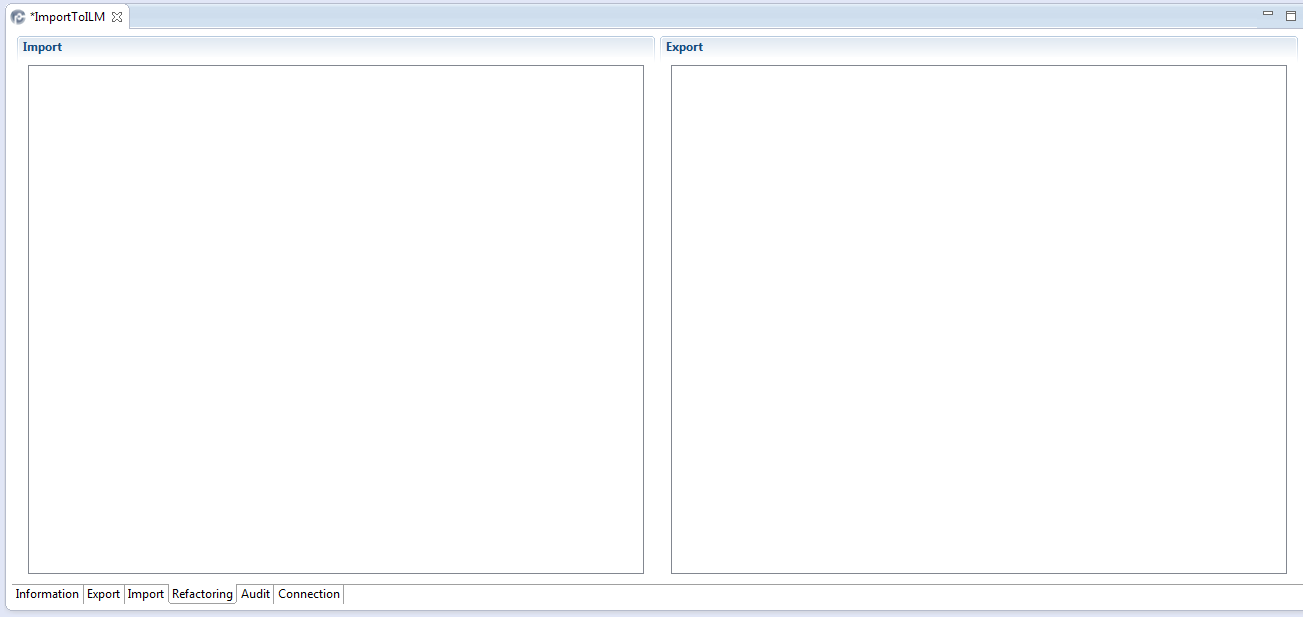
3. Right-click on the Import side.
Add Document(s) context menu
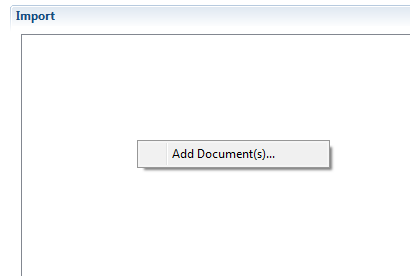
4. Click on Add Document(s).
Select Document(s) dialog
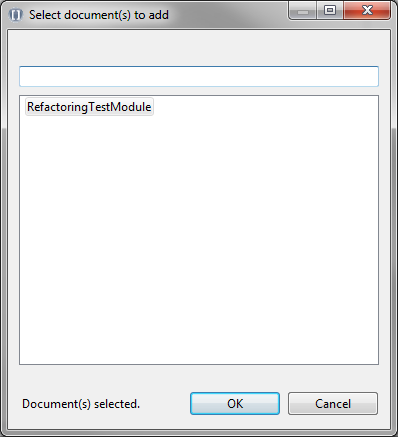
5. Select the document to be refactored and click OK.
Document in refactoring page

6. Expand the document and all elements below the document you want to change.
Document in refactoring page with all elements expanded

7. Right-click on the name of the task (either Create or Change) below the element type you want to change (Data types, Document attributes, Object attributes or Object types).
For example if you want to change a data type, right-click on Change below Data types
Add changed Data type(s) context menu
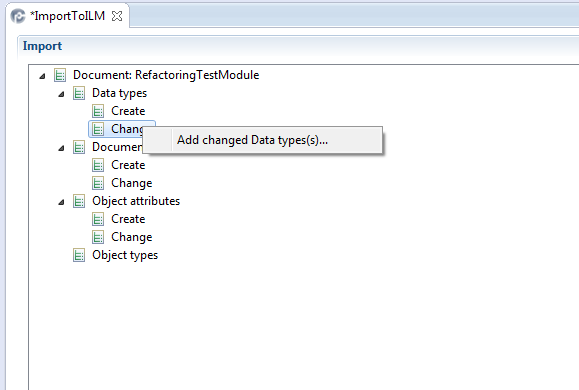
1. select Add changed Data type(s).
Dialog to add changed datatype
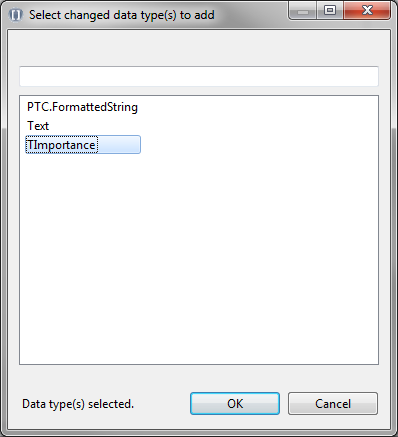
2. select the data type you want to change and click OK.
Data type to be changed added
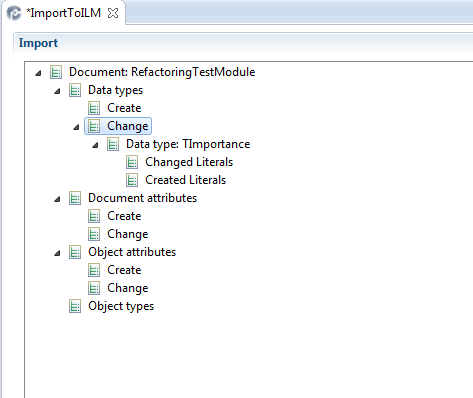
3. Right-click on the task to be done, in this example Changed Literals.
Context menu Add changed literal(s)
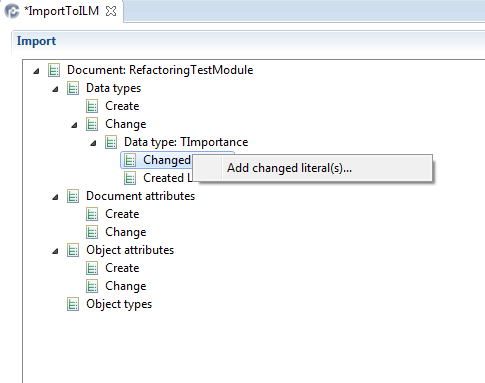
4. Click on Add changed Literal(s).
Select changed literal(s) to add dialog
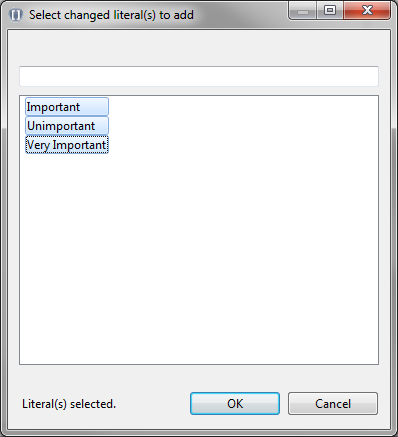
5. Select the literals to be changed and click OK.
Literals to be changed
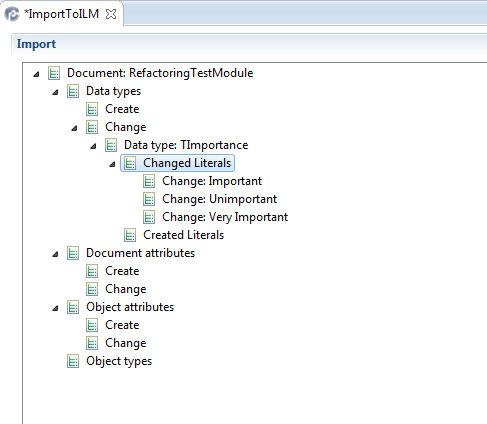
6. Right-click on each literal you want to change.
Context menu for changing a literal
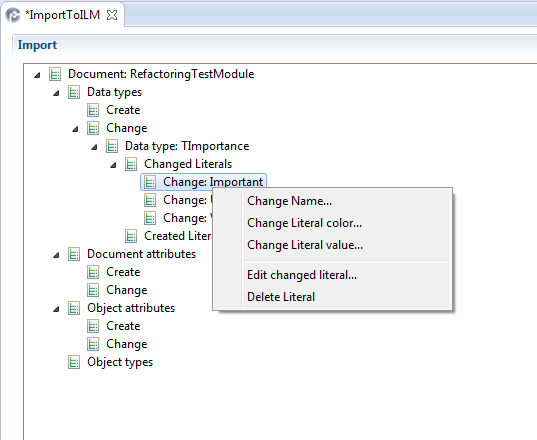
7. Click on one of the tasks in the context menu. In this example Change Literal Value...
Set Value dialog

8. Click OK to set the value. In this example this was repeated for all 3 literals.
Literal values changed
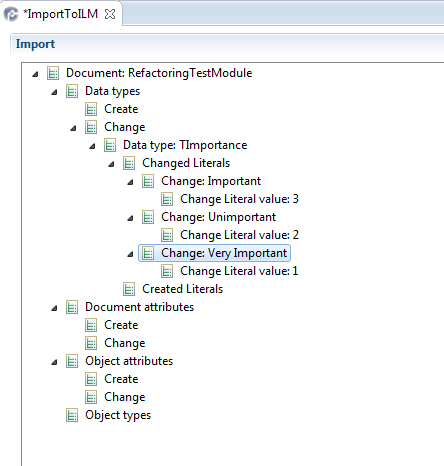
You can change or create other elements in the ReqIF or RIF-file in a similar way. The changes will be transferred into the imported document, but the ReqIF or RIF file will not be changed. In the example above the literal values will be set to individual numbers in the tool, while in the original document they are all 0.