Customized Settings
You can preconfigure some settings using the uiSettings.properties file in the installation directory, e.g, C:\Program Files\PTC\Windchill Requirements Connector \Preferences. It should be predefined in the preferences and dialog window.
Set values in the uiSettings.properties for the UI preferences and dialog window. For example,
• wrc.ui.projectDefaultReplicationKind -> set the global or local project
• wrc.ui.selectNewlyAddedAttributesOnUpdate -> select the option during attribute updates
• wrc.ui.globalReplicationPaths -> set the global replication path
• wrc.ui.doors.writeExplicitDefaultValues -> write the explicit default value
• wrc.ui.doors.showExportDocumentPatternField -> set the pattern field in the export document(s) window for DOORS
• wrc.ui.wrvs.showExportDocumentPatternField -> set the pattern field in the export document(s) window for Windchill RV&S

Once set the values in the properties file, you can find the settings in the preferences Window > Preferences > Windchill Requirements Connector.
Preferences
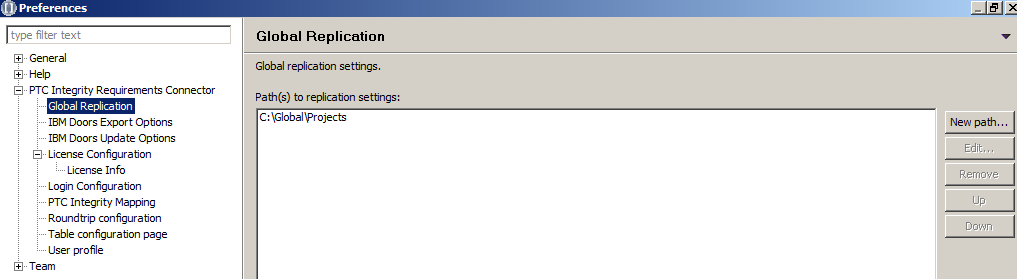
Setting the Pattern field in the export document(s) window.
Patterns

Some other settings can be configured within the PTCIntegrityRequirementsConnector.ini file located inside the installation directory e.g. C:\Program Files\PTC\Windchill Requirements Connector:
• Values for the memory usage of the Java Virtual Machine (Xmx and Xms). These arguments have to appear after the -vmargs statement (default settings for the 64bit version of Requirements Connector would be -Xms250m and -Xmx2500m)
• The DOORS timeout for establishing a connection to the DOORS server can be set in milliseconds with the statement e.g.-DPTC_DOORS_CONNECT_TIMEOUT=60000 (60000ms = 60sec is the default value as well). Again the statement has to appear after the -vmargs statement
• As an alternative the timeout also can be set by creating an environment variable PTC_DOORS_CONNECT_TIMEOUT and setting the value of the variable to the desired number.
Parent topic