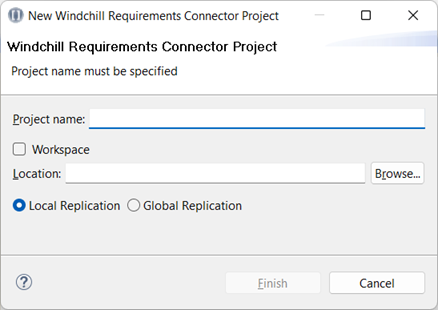Create Project
Exchanges in Windchill Requirements Connector are organized in projects. You can create a new Windchill Requirements Connector project for a new exchange by performing the following steps:
1. Right-click in Project Explorer and then select New > Windchill Requirements Connector project.
Create project
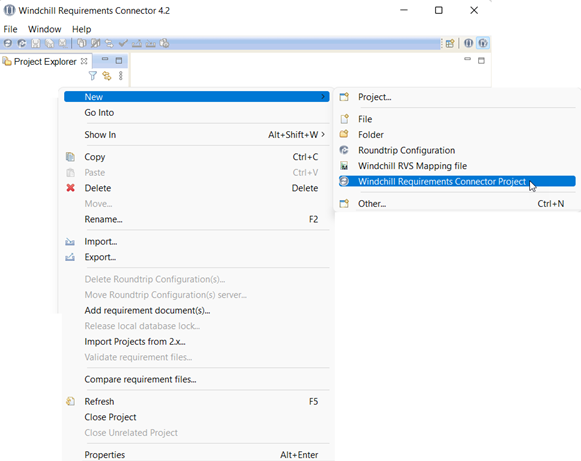
a. If applicable, select the checkbox Accept Agreement. This checkbox is only available if wrc.ui.enableProjectAgreement has been set to true in the uiSettings.properties file.
A user with write-access to the install-folder of WRC can change the title, the text, the checkbox-text and the message that the agreement has not been accepted in the uiSettings.properties file located in the folder properties in the install folder of WRC. This user can enable or disable the agreement by setting wrc.ui.enableProjectAgreement to either true to enable the agreement, or false to disable the agreement.
New project wizard without Confidential Agreement
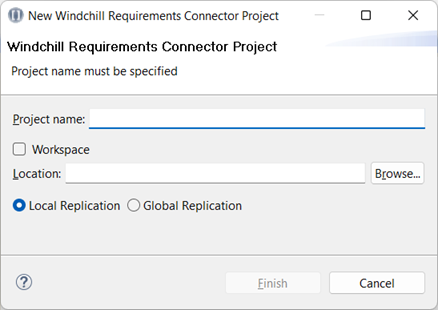
New project wizard with Confidential Agreement enabled
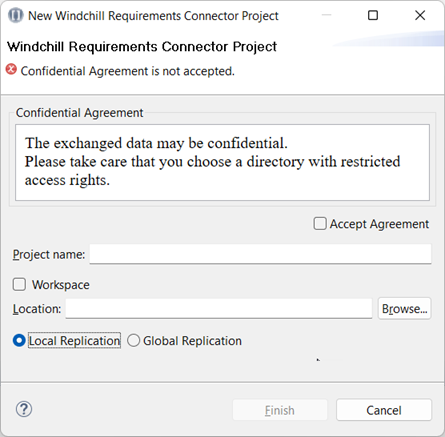
New project wizard with customized Confidential Agreement
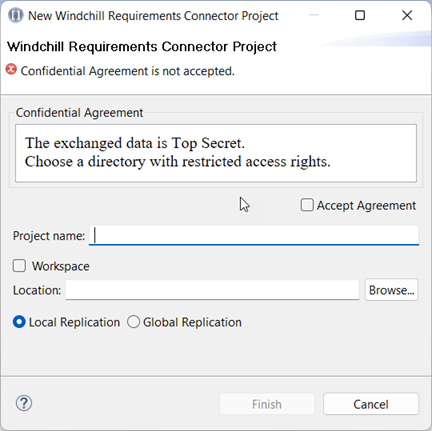
2. Define a unique name for the project and the location where the project should be stored.
a. Enter the project name.
b. Specify the project location. If wrc.ui.allowWorkspaceProjects has been set to false in the uiSettings.properties file, it is not possible to select the Workspace as a location.
New project Wizard without Workspace-location enabled
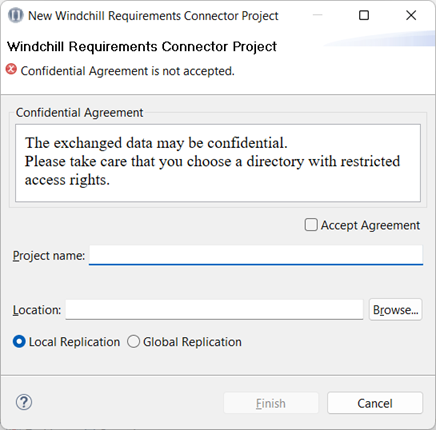
c. Specify the path to the project if a custom folder is selected using the Browse... button.
PTC recommends that you store project data on a shared network drive and that you have a backup strategy. Please refer to Backup strategy and Data storage. |
3. Define the replication type to be used by selecting Global Replication or Local Replication.
4. Select Finish to create the project.
Define project name and location