Database Configuration
You can create a database configuration with Windchill Requirements Connector Administration Project to define the allowed tool connections.
1. Open the just created "Windchill Requirements Connector Administration Project" in the Project Explorer.
Figure 82. Global Replication Settings for Oracle database
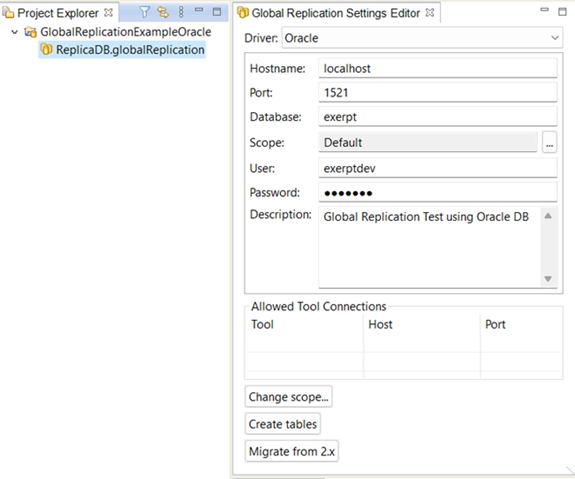
Figure 83. Global Replication Settings for PostgreSQL database
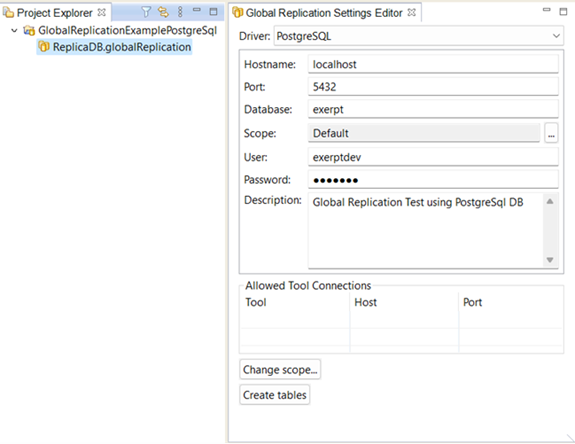
(Steps 2,3 and 4 are optional, if they are not required please go to step 5) |
2. Click the Change scope button if you want to change the name of scope for the configuration.
Figure 84. Change scope name
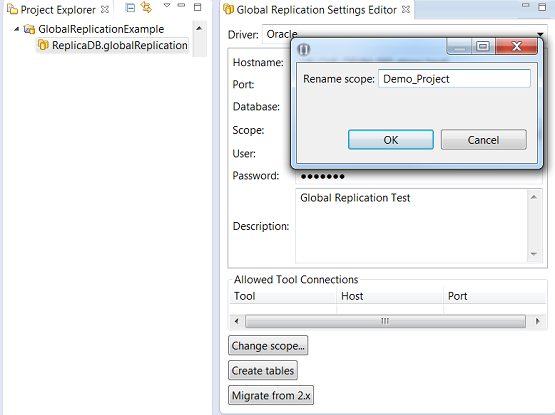
3. Click the Create table button to create the missing tables in the Oracle database.
The Create table is only used to create missing tables in the Oracle database if the tables are missing with the wizard fails or if some tables were deleted by the user. You can use an existing Database Configuration to create the tables if you have deleted all the tables manually. |
4. Click the Migrate from 2.x button to import replication data from a 2.x database.
Figure 85. Migrate data from 2.x
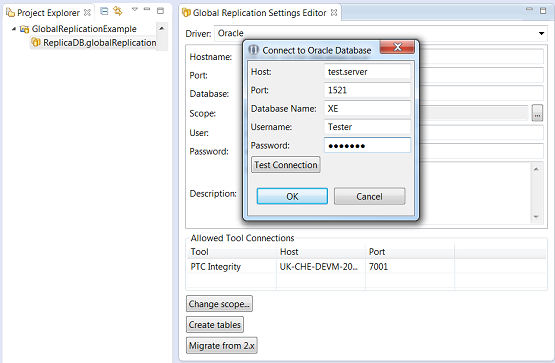
This step is available only if you choose the “Windchill Requirements Connector Administration Project” created using the Oracle database connection. |
Instructions on how to migrate the replication data from 2.x can be found here
5. Set up the Windchill RV&S/DOORS database in the global replication. (Right click on the Allowed Tool Connections table).
a. In the dropdown list, select the Tool option.
b. In the Hostname field, enter the Host.
c. In the Port field, enter the Port and click OK.
Figure 86. Allow Tool Connection
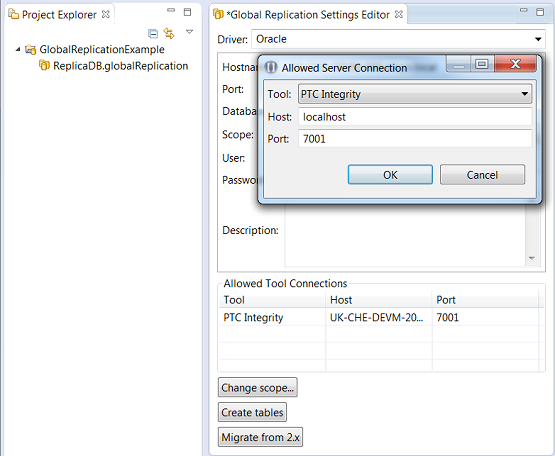
You can define more than one allowed tool connection and you must add one of the allowed tool connection in the roundtrip configuration within the Global Replication Project. |
Parent topic