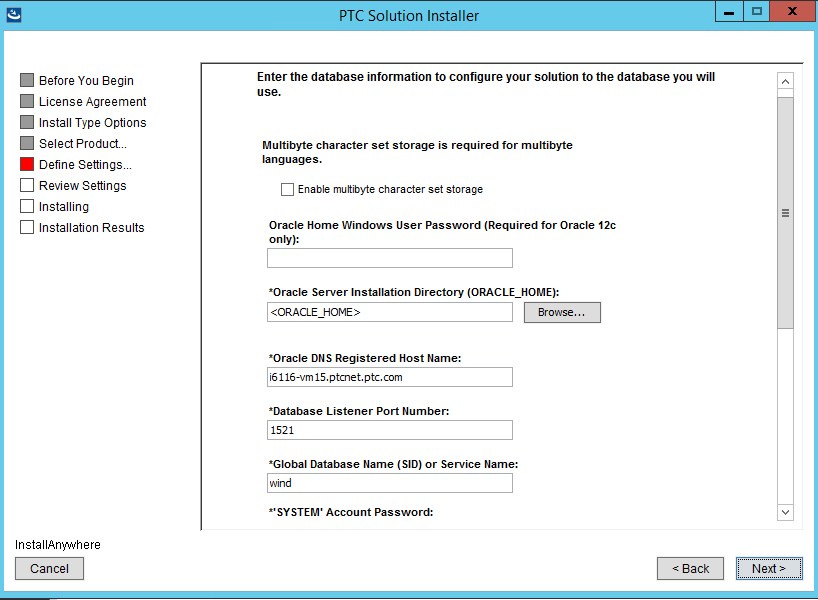
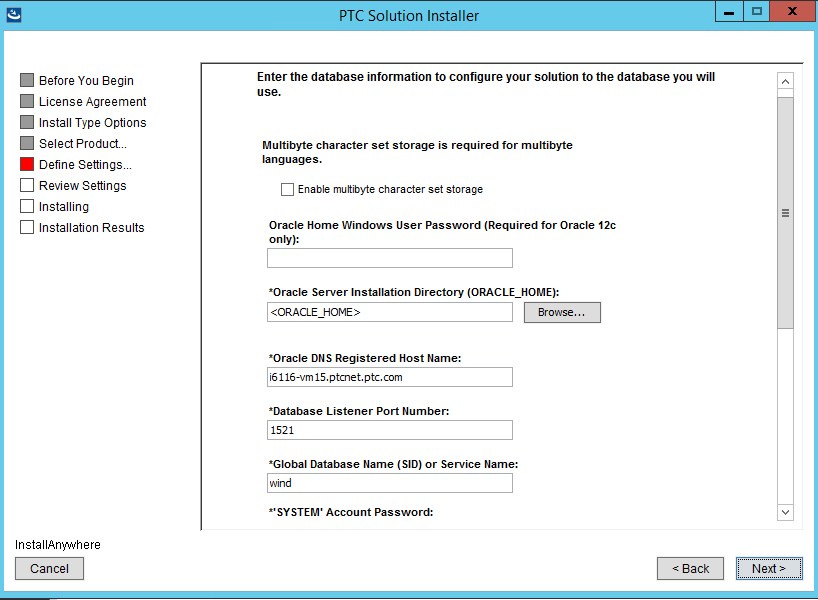
Option | Description |
Enable multibyte character set storage | Select this checkbox if you are using any language other than English A cleared check box is the default, which means English is the default language. |
Oracle Server Installation Directory | Create a new installation directory if you are installing the PTC-bundled Pro/INTRALINK - Oracle. If you have installed Oracle, set the ORACLE_HOME system environment variable to the Oracle installation directory. <ORACLE HOME> is the default if the variable is not set. |
Oracle ’SYSTEM’ Account Password | Create a new password if you are installing the PTC-bundled Pro/INTRALINK - Oracle. If you have installed Oracle, enter the existing system password. |
Confirm Oracle ’SYSTEM’ Account Password | Enter the system password again. |
Oracle User Name for Windchill | Create a new user name. |
Oracle User Password for Windchill | Create a new password. |
Confirm Oracle User Password for Windchill | Enter the password again to verify the password. |
Option | Default | Description |
Enable multibyte character set storage check box. | A cleared check box is the default, which means English is the default language. | Select this checkbox if you are using any language other than English. |
Oracle Server Installation Directory | <ORACLE _HOME> is the default if the variable is not set. | Create a new installation directory if you are installing the PTC-bundled Pro/INTRALINK - Oracle. Set the ORACLE_HOME system environment variable to the Oracle installation directory. |
Oracle Database DNS Registered Host Name | <hostName>.<domain> | Defines the fully qualified machine name of the Oracle server. Create a new name for PTC-bundled Pro/INTRALINK - Oracle or use the existing name for the Oracle Configuration. |
Oracle Database Listener Port Number | 1521 | Defines the port number the Oracle server listens on. Create a new port number for PTC-bundled Pro/INTRALINK - Oracle or use the existing port number for the Oracle Configuration. |
Global Database Name (SID) or Service Name | wind | Defines a name to be given to the database when it is created. SID (Global database name without domain) cannot exceed 8 alphanumeric characters, and must not begin with a numeric digit. For existing database scenario, this field should contain existing database service name. Create a new name for PTC-bundled Pro/INTRALINK - Oracle or use the existing name for the Oracle Configuration. If Windchill Business reporting (WBR) is being installed then database SID and Service Name must be defined with same name. |
Oracle ’SYSTEM’ Account Password | Enter the system password. Create a new password for PTC-bundled Pro/INTRALINK - Oracle or use the existing password for Oracle. | |
Confirm Oracle ’SYSTEM’ Account Password | Enter the password a second time to verify the password. | |
Oracle User Name for Windchill | Create this user name if you are installing the PTC-bundled Pro/INTRALINK Oracle. Use the same user name that you used when installing Oracle. | |
Oracle User Password for Windchill | Create this password if you are installing the PTC-bundled Pro/INTRALINK Oracle. Use the same password that you used when installing the Oracle Configuration. | |
Confirm Oracle User Password for Windchill | Enter the password a second time to verify the password. | |
Default Tablespace Name (Both Database settings and Data Loader settings) | USERS | Create this name if you are installing the PTC-bundled Pro/INTRALINK Oracle. Use this name if you have installed the Oracle Configuration. |
Temporary Tablespace Name (Both Database settings and Data Loader settings) | TEMP | Create this name if you are installing the PTC-bundled Pro/INTRALINK Oracle. Use this name if you have installed the Oracle Configuration. |
Option | Description |
Oracle RAC Single Client Access Name(SCAN) | Enter the Single Client Access Name (SCAN) used for Oracle Real Application Clusters environments that provides a single name for clients to access any Oracle Database running in a cluster. |
Oracle SCAN Port Number | Enter the Port number used for Oracle SCAN Listener Service. |
Global Database Name (SID) or Service Name | Create a new name for PTC-bundled Pro/INTRALINK - Oracle or use the existing name for the Oracle Configuration. |
Oracle User Name for Windchill Installation | Enter the database User Name you created for Windchill Application. |
Oracle User Password for Windchill Installation | Enter database User Password you created for Windchill Application. |
Option | Description |
Enable multibyte character set storage | Select this checkbox if you are using any language other than English. |
Oracle Database Connection String | Enter the database connection string to be used to connect to your database. |
User Name | Create a new user name. |
Password | Create a new password. |
Some options do not appear when configuring to an existing user and database. |
Option | Description |
Installed SQL Server Installation Name (Named Installation only) | The default installation represents the machine on which the SQL server is installed. |
Password for User sa | Enter the password for the database administrator user sa. |
SQL Server User Name for Windchill | The same user name that you used when installing SQL Server |
SQL Server User Password for Windchill | The same password that you used when installing SQL Server |
Confirm SQL Server User Password for Windchill | Enter the password again to verify the password. |
Option | Default | Description |
SQL Server Installation directory | For a monolith, the PSI should find the correct installation directory for SQL Server based on the machine registry. | The same directory you used when installing SQL Server. |
SQL Server Client Installation Directory | The same directory you used when installing SQL Server. | |
SQL Server DNS Registered Host Name | The same name you used when installing SQL Server. For a multi-tier installation, enter in the correct host name of the machine where the PSI was used to create a Windchill database and user in SQL Server. | |
Installed SQL Server Instance Name (Named Instance only) | The name you used when installing SQL Server. If you used the default installation during installation of SQL Server, this can be left empty. | |
TCP Port Number for SQL Server Instance | The same port number you used when installing SQL Server. | |
Password for User sa | The password for the master administrator for SQL Server. | |
SQL Server User Name for Windchill | The username that Windchill uses to access SQL Server. | |
SQL Server User Password for Windchill | The password Windchill needs to access the database. | |
Confirm SQL Server User Password for Windchill | Enter the password again to verify the password. |
Windchill requires that you use Mixed Authentication mode, since the SA account is utilized when installing Windchill. The installation cannot proceed if the “sa” user cannot connect to the database using the specified TCP port. If SQL Server is configured with Windows Authentication, see http://support.microsoft.com/kb/2028697 and http://msdn.microsoft.com/en-us/library/ms188670.aspx. |
Option | Description |
SQL Server Connection String | Enter the database connection string to be used to connect to your database. |
SQL Server User Name | Create a new user name. |
SQL Server User Password | Create a new password. |
Option | Description |
SQL Server Cluster Network Name | Enter Cluster Network Name for existing SQL Server cluster database installation. |
Installed SQL Server Instance Name (Named Instance Only) | Enter the name you used when installing SQL Server. If you used the default installation during installation of SQL Server, this can be left empty. |
TCP Port Number for SQL Server Installation | Enter the port number assigned to SQL Server cluster installation. |
SQL Server User Name for Windchill | Enter the SQL Server database User Name you created for Windchill Application. |
SQL Server User Password for Windchill Installation | Enter SQL Server database User Password you created for Windchill Application. |