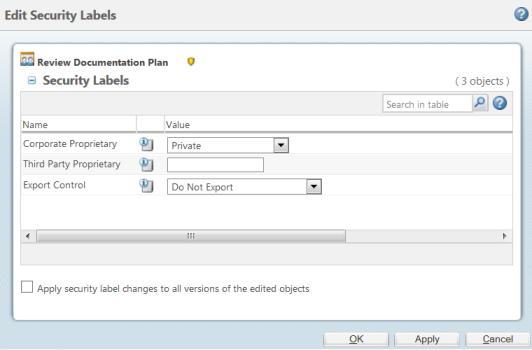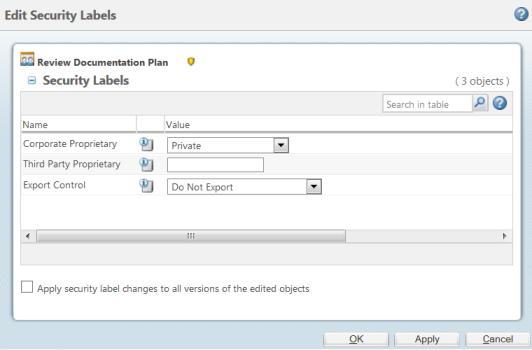Edit Security Labels — Single Object
Use the
Edit Security Labels action to modify the existing security label values on an object. If the object type cannot have any related objects, such as a change notice or a meeting, the
Edit Security Labels window displays the identity of the object in the
Security Labels table.
To change the security label values set on this object, use the following procedure. For information on who can change security labels, see
Viewing and Setting Security Labels on Existing Objects.
1. Select Edit Security Labels from:
◦ The right-click action menu for the object
◦ The Actions menu on the object information page
2. Set the desired security label values:
◦ For standard security labels, select the desired value from the drop-down list next to the security label. Click the view security label information icon

to view a description of the security label and information about each of its values.
◦ For custom security labels, modify the value listed in the text box. Click the view security label information icon

to view a description of the security label.
3. Select the
Apply security label changes to all versions of the edited objects checkbox if you want changes applied to all versions of the object. Deselect the checkbox to apply changes to only the version you have selected. Your administrator may have configured your system to always apply changes to all versions or to only the current version, in which case a message is displayed stating how changes are applied. For more information, see
Before You Begin Configuring Security Labels 4. Click OK to save your changes and close the window.
| When changing security label values, it is important to keep the following in mind: • Use care when setting security label values on an object. You can change the security label value to a value that restricts you from accessing the object after the change is applied. • If an object is checked out, be aware of whether you are changing security labels on the working copy or the original version of the object. Whether you are updating the working copy or the original copy of an object is determined by where the Edit Security Labels action was launched. For example, if you launch the Edit Security Labels action from the Checked-Out Work table, you are changing security labels on the working copy of the object. • If you are changing security labels on the original version of a checked out object instead of the working copy: ◦ The security labels in effect after the object is checked in will be those from the working copy. ◦ If you change a security label on the original object to a value that restricts access to the user who had the object checked out, then that user will be unable to check in the object. • It is not necessary for the object to be checked out to change security labels. If the only change you are making to the object is to change the security labels, do not check out the object. |