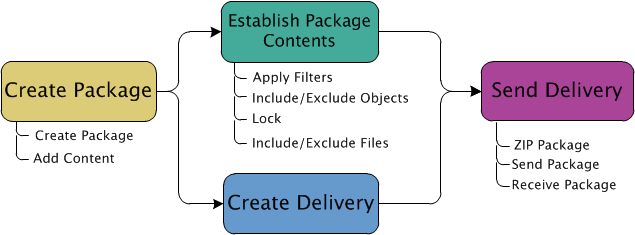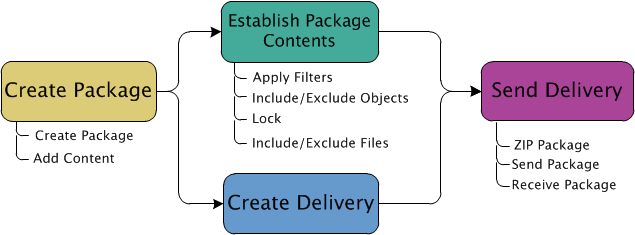External Collaboration Example Using a PTC Windchill 10.2 Package Delivery on a DVD
In this example, a company is collaborating with a supplier who needs product structure data to work with when creating their parts. The supplier has their own Windchill installation and is able to import package data sent from the company. Since it is an external collaboration project, the package ZIP files will be sent on a DVD.
Sending Side
To prepare the package, the user sending the package follows this flow:
• The user creates the package from the Packages table.
• The user collaborates with other users to evolve the package contents with careful consideration not to exclude any data required for a successful import, but remaining compliant with security requirements. After the package content is finalized, the package is locked and routed for approval.
• The user creates the delivery object that specifies the package recipient as the supplier, the package sender as the user creating the delivery, and the way the package will be delivered as a DVD.
• After the package is approved, the package ZIP file is created and the PTC Windchill 10.2 format is selected. Because the size of the package is larger than a single DVD, multiple ZIP files are created. The user downloads the files and burns them onto DVDs for the supplier. The user then mails the DVDs to the package recipient. After mailing the package contents, the user can update the delivery with the appropriate tracking information and complete the Send Package action by marking the delivery as sent.
Receiving Side
Once the package delivery is received by the supplier, a user of their Windchill installation follows this flow:
• The supplier communicates the receipt of the package delivery to the package sender. At that time, a user on the sending side can complete the Receive Delivery action in Windchill by marking the delivery as received.
• The recipient uploads the ZIP files into Windchill using the Upload Received Delivery Files action. Windchill uploads the files, establishing the required pre-import processing information.
• Since this is the first delivery the supplier has received from the sending company, the recipient previews the delivery to ensure that the preview does not report any issues. The preview identifies that not all of the attributes set in the source system are available on the supplier’s system, so attribute mapping is required for attributes such as life cycle states, and so on.
• The recipient uses the Define Mapping action from the Preview Received Delivery Import action to create mapping definitions. After setting up the attribute mappings, the recipient previews the delivery again to ensure that all mappings have been addressed.
• The recipient imports the information from the received delivery into Windchill. If any errors occur, they are reported in log files that are accessible from the received delivery information page. If conflicts are reported, those can be addressed and the import can be attempted again.
• When all objects are imported, they can be seen in Windchill in the locations specified in the context and folder mappings. Objects imported into Windchill using packages are read-only and cannot be modified by most users.
• The supplier reviews the information and communicates acceptance of the package delivery to the package sender. At that time, a user on the sending side can complete the Receive Delivery action and mark the delivery as accepted.