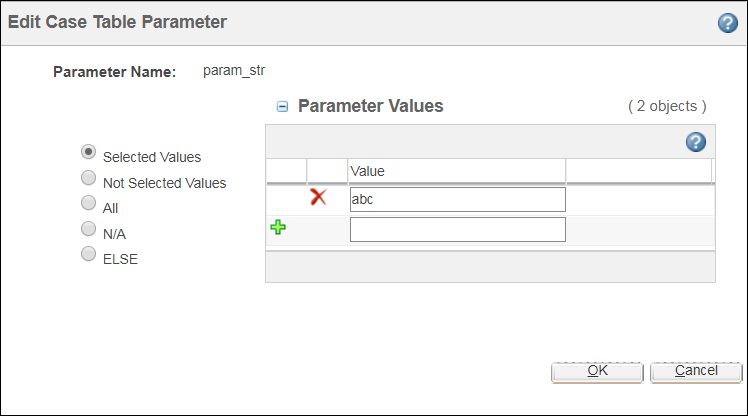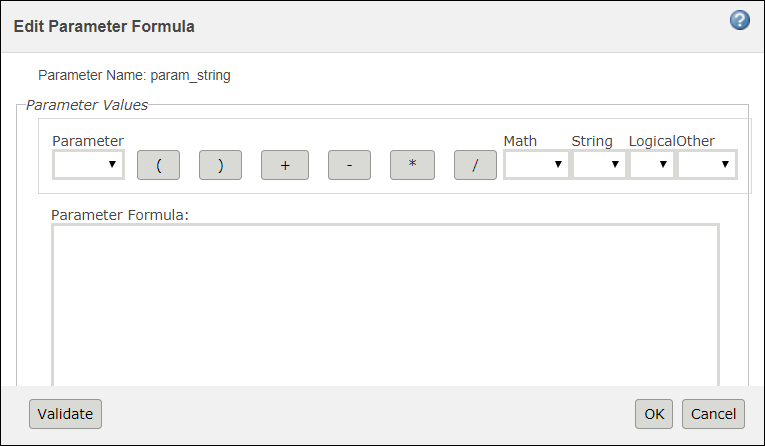Options: Advanced Case Tables
Product: Windchill
Release: 11.1 M010
Benefit
Enables the use of advanced case tables by allowing conditional logic, keywords, and formulas within them. Conditional logic and keywords provide the ability to define a single, consolidated row for definitions previously requiring multiple rows. Formulas drive parameters based on other parameter values within the case table.
Additional Details
Conditional logic provides the ability to create a single definition of multiple values. New keywords enable the definition on a single value as well as on multiple values. You can add a single definition indicating all the values, a single definition indicating all the values that are not defined in the case table, or when a parameter is defined not to have a value. This enables you to consolidate multiple rules into a single definition.
In addition to the conditional logic and keyword feature capabilities of case tables, you can calculate the parameter value based on the results of a formula or equation whose inputs can be the values from other parameters. Using advanced case tables streamlines the logic definition process within the case table. This results in reduced errors while managing the logic by allowing the entry of equation to calculate a parameter. This makes it easier to validate which equations belonged to other variant combinations.
To enable the advanced case table feature, the Enable Advanced Case Tables preference must be enabled. This preference is disabled by default.
Formula and advanced logic expressions can be entered and displayed in a format that is consistent with Microsoft Excel by setting the ato.expression.rendering.context=com.ptc.wpcfg.logic.XLSExpressionRenderingContext property in the property settings.
Enabling the Enable Advanced Case Tables preference makes the following icons available in the Case Table Editor:
• Edit Case Table Parameter
: Opens the
Edit Case Table Parameter window, to edit values, with the ability to use conditional logic and keywords, of the parameters selected in the
Case Table Editor.
• Edit Parameter Formula
: Opens the
Edit Parameter Formula window, to define and validate the formula for the selected parameter.
Related Information
For more information, see
Case Table Editor.
 : Opens the Edit Case Table Parameter window, to edit values, with the ability to use conditional logic and keywords, of the parameters selected in the Case Table Editor.
: Opens the Edit Case Table Parameter window, to edit values, with the ability to use conditional logic and keywords, of the parameters selected in the Case Table Editor.