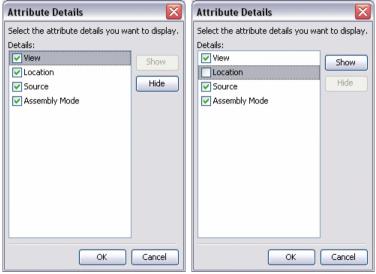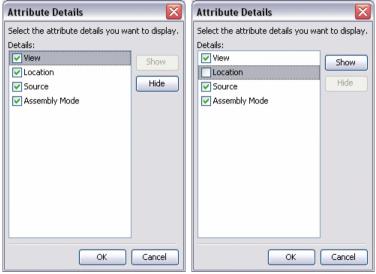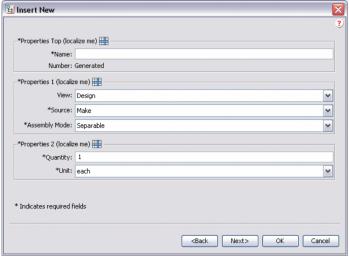Настройка изображения атрибутов в группах
В элементе SectionHeading есть оператор, который позволяет править подробности для группы атрибутов. Используя этот оператор, можно скрыть или показать определенный атрибут на панелях изображения, например мастер "Создать деталь", мастер "Вставить существующую деталь" или вкладка "Информация".
В следующем примере кода операторы "allowAttrDetails=true" были добавлены в элемент SectionHeading группы атрибутов CreateChildPartTab2, которая используется мастером "Вставить существующую деталь".
Пример кода:
<AttributeGroup id="ptc.wnc.exp.CreateChildPartTab2"
scrollable="true" displayMode="edit">
<SectionHeading allowAttrDetails="true">
<Label>
<Resource key="Properties Top"/>
</Label>
</SectionHeading>
<CellDefinition id="name">
<AttributeDefinition attributeId="name"/>
</CellDefinition>
<CellDefinition id="number">
<AttributeDefinition attributeId="number"
rendererClass="com.ptc.windchill.explorer.structureexplorer.render
er.component.PartNumberComponent"/>
</CellDefinition>
<SectionHeading allowAttrDetails="true">
<Label>
<Resource key="Properties 1"/>
</Label>
</SectionHeading>
<CellDefinition id="view">
<AttributeDefinition attributeId="view"
rendererClass="com.ptc.windchill.explorer.structureexplorer.render
er.component.ViewComponent"/>
</CellDefinition>
<CellDefinition id="folder">
<AttributeDefinition attributeId="folder"
rendererClass="com.ptc.windchill.explorer.structureexplorer.render
er.component.DefaultcontextFolderBrowserComponent"/>
</CellDefinition>
<CellDefinition id="source">
<AttributeDefinition attributeId="source"/>
</CellDefinition>
<CellDefinition id="partType">
<AttributeDefinition attributeId="partType"/>
</CellDefinition>
<SectionHeading allowAttrDetails="true">
<Label>
<Resource key="Properties 2"/>
</Label>
</SectionHeading>
<CellDefinition id="usedQuantityAmount">
<AttributeDefinition attributeId="usedQuantityAmount"/>
</CellDefinition>
<CellDefinition id="usedQuantityUnit">
<AttributeDefinition attributeId="usedQuantityUnit"/>
</CellDefinition>
<CellDefinition id="usedTraceCode">
<AttributeDefinition attributeId="usedTraceCode"/>
</CellDefinition>
<CellDefinition id="effPropagationStop">
<AttributeDefinition attributeId="effPropagationStop"/>
</CellDefinition>
<CellDefinition id="jobAuthorizationNumber">
<AttributeDefinition
attributeId="jobAuthorizationNumber"/>
<EnabledDependency inverted="false">
<Assembly assembly="wadm"/>
</EnabledDependency>
</CellDefinition>
<CellDefinition id="contractNumber">
<AttributeDefinition attributeId="contractNumber"/>
<EnabledDependency inverted="false">
<Assembly assembly="wadm"/>
</EnabledDependency>
</CellDefinition>
<CellDefinition id="phase">
<AttributeDefinition attributeId="phase"/>
<EnabledDependency inverted="false">
<Assembly assembly="wadm"/>
</EnabledDependency>
</CellDefinition>
</AttributeGroup>
Добавление операторов "allowAttrDetails=true" приводит к следующему выводу в интерфейсе пользователя.
• Добавление SectionHeading создает поле вокруг группы атрибутов, которые следуют за SectionHeading.
• Оператор Label в SectionHeading дает текст для поля.
• Оператор allowAttrDetails="true" позволяет значку Details отобразиться после метки, а также включает всплывающее меню для панели.
Вот диалоговое окно подробностей, которое отображается, если щелкнуть значок Details после метки. Пользователь может скрыть или показать отдельные атрибуты, но не может изменить порядок атрибутов.
Например, пользователь может выбрать сокрытие атрибута Location в разделе Properties 1. Затем это будет сохранено как настройка для данного пользователя и останется в таком виде, когда пользователь в следующий раз загрузит PSE.