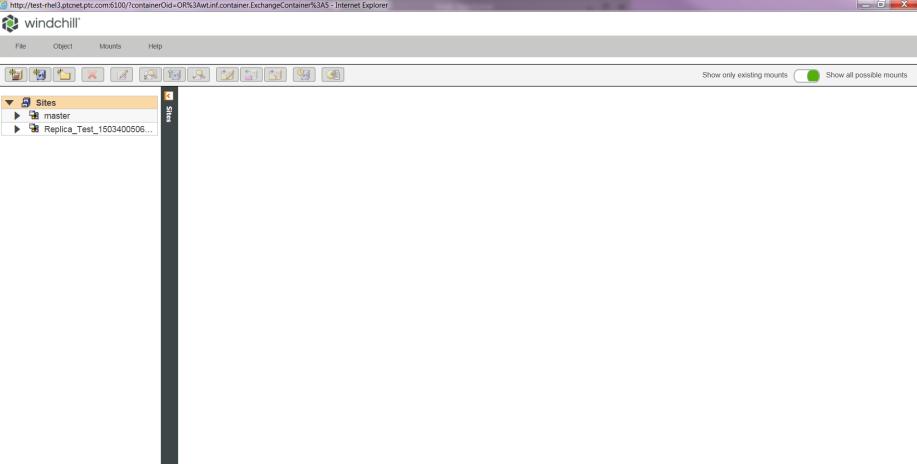Windchill Vault Configuration
To implement file vaulting, you use the Vault Configuration window to define the following objects:
• Site (also known as cluster)�A group of hosts with one URL that can be accessed independently but also as a single unit. For file vaulting, you will work with the automatically generated master site, which has the default name Master.
|
|
A site is created from the Site Administration window and not from the Vault Configuration window. However, sites are displayed in the Vault Configuration window.
|
• Host�A system on your network that can be used to store content files.
• Vault�A logical container for folders.
• Folder�A representation of a physical storage location on a host system.
• Mount�The association between a folder and a host.
For information about accessing the
Vault Configuration window, refer to
Vault Configuration Page.
You can use the Vault Configuration window menus and toolbar buttons to perform such actions as the following:
• Create and update vault components.
• Schedule revaulting.
• Generate backup information
• Enable and disable the status of objects.
• Clean up your vaults by removing unreferenced files.
• Validate a single mount or all mounts of an object.
• Update vaulting rules to include new life cycle states.
The left panel of the Vault Configuration window displays a tree view of the site, which includes all of the hosts, vaults, and folders that have been defined for the site. (Each folder must have its own unique directory.)
The Vault Configuration window shows icons only for the site to which you are connected and for content replication remote sites. The content of the right panel depends on whether Show only existing mounts or Show all possible mounts is selected:
• When Show only existing mounts is selected, the right panel displays all mounts associated with the selected host, vault, or folder.
• Show all possible mounts is the default value. When it is selected, the right panel displays the following:
◦ If the site is selected, the right panel displays the details about the vaults configured to that site.
◦ If a host is selected, the right panel displays all possible mounts to that host. Hosts are identified by the DNS name or IP address that you specify.
◦ If a vault is selected, the right panel displays all folder and host combinations possible or already defined for that vault. Because they are logical entities, vaults cannot be mounted.
◦ If a folder is selected, the right panel displays details about mounts for that folder and all the hosts that are configured are displayed.