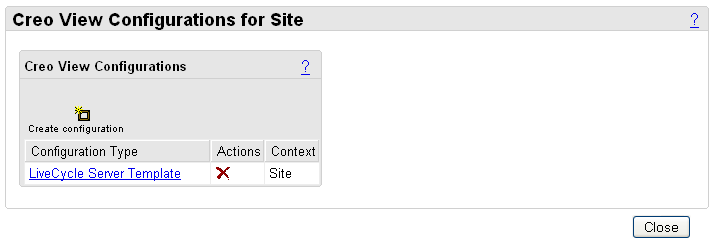Applying DDX Instructions Defined in a Template
A DDX file is a declarative language file that contains a set of instructions that an Adobe Experience Manager server performs on a PDF file. Using the Visualization Configuration Administration, an administrator can upload a DDX template containing a watermark definition to apply to PDF files. This DDX template is applied to all PDF files during the publishing process. Perform the following steps to set up a DDX template.
1. Log in to Windchill as the Site Administrator or as an Organization Administrator.
2. Navigate from
Site or
Organizations to > . Expand the
Visualization and
Adobe Experience Manager server sections by clicking the

icon. Set the
DDX Template Enabled preference to
Yes.
3. There are two ways to define a DDX template:
◦ The sample DDX template called LiveCycleServerTemplate.ddx – located in <Windchill>/codebase/com/ptc/wvs/server/xml – can be used as a starting point for defining a watermark to be applied to PDF files. This sample demonstrates the use of Creo View properties used in a watermark definition, in which the value of the property is applied to the DDX at runtime before being sent to the Adobe Experience Manager server for processing.
◦ Creo View provides a command line tool for generating a DDX file from a Creo View watermark file (.INI). This command, wmini2ddx.exe, is located in the bin directory under the Creo View Client installation. Invoke the following command to view help information regarding the utility:
C:\Program Files\PTC\ProductView Client\bin\wmini2ddx.exe -help
| See the “Creo View Adapters Installation and Configuration Guide” for more information about wmini2ddx.exe. |
4. Perform the following steps to upload the DDX template to the WVS configuration template.
◦ Log in to Windchill as the Site Administrator or as an Organization Administrator.
◦ Navigate from
Site or
Organizations to > . Click the
Create configuration icon

. You are prompted to enter a Configuration Type. In this example, enter
LiveCycle Server Template as the configuration name and click
Create.
| This process adds the configuration to the current container context, such as products, projects, organizations, or site. For example, a configuration added at the product level is used in preference to a configuration added at the organizational level, which in turn is used in preference to a configuration added at the site level. |
◦ Click the configuration type LiveCycle Server Template link to display the Files table.
◦ Click the
Add file to configuration icon

. Browse to select the
LiveCycleServerTemplate.ddx file. The DDX template file must be named
LiveCycleServerTemplate.ddx in order for the WVS infrastructure to recognize it.
◦ To verify that the watermark definition defined in the DDX is applied to PDF files during the publishing process, navigate to a WTDocument and display the Representation Listing. Create a new representation and select a PDF on your local disk that does not have a watermark. Submit the file to the Create Representation wizard, and go to the WVS Job Monitor and review the Job Details. The Job Details should contain a message similar to the following:
Oct 15, 2015 3:47:41 AM:Calling Adobe Experience Manager server to process "My_Document.pdf"
When the publish job completes, open the new representation in Creo View from the Representation Listing. Assuming that the client machine has Adobe Reader installed, Creo View displays the PDF file with the watermark.
 icon. Set the DDX Template Enabled preference to Yes.
icon. Set the DDX Template Enabled preference to Yes.