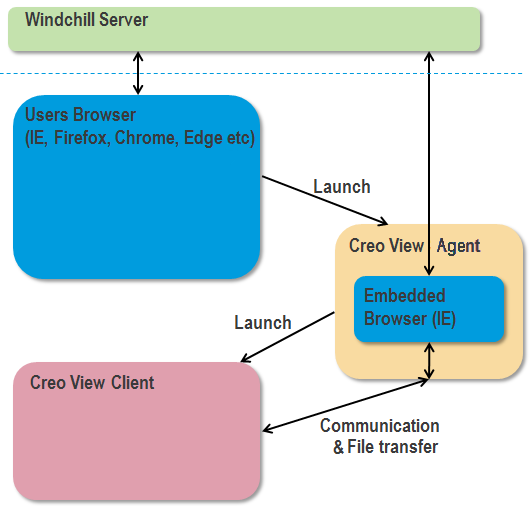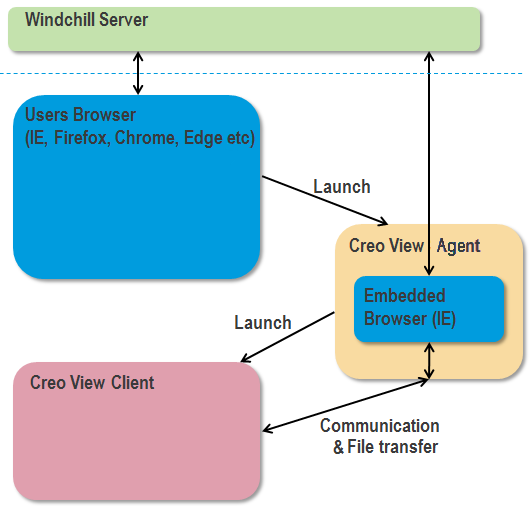About Launching Creo View without a Plug-in
The user’s browser launches a new process, the Creo View Agent. The Creo View Agent operates as a separate executable outside of the user’s browser. Internet Explorer is embedded inside the Creo View Agent. This embedded browser is used for authentication and to communicate with Windchill. Creo View Agent launches the Creo View client and manages the communication with Windchill.
Figure 2: The new launching mechanism
Creo View Agent functions according to the following sequence:
1. Creo View Agent is started by your browser on each request to launch Creo View.
◦ A custom URI protocol, creoview://, is associated in the Windows registry with the executable pvagent.exe by the Creo View installer.
◦ The browser launches the associated executable providing the URL as a command line argument.
◦ The launch URL includes the Windchill base URL, the Windchill user name, the Windchill Session Context ID, and any options needed. The information is passed as a Base64 encoded JSON string.
2. Creo View Agent checks for other Creo View Agent processes that are running.
◦ If there are other processes, and one is for this Windchill server/ Windchill user combination, the request is forwarded to that (already authenticated and open) Creo View Agent process, and the current Creo View Agent process exits.
◦ If there are no processes or no match of Windchill server/ Windchill user, then this Creo View Agent process handles the request.
3. When Creo View Agent is started for the first time, it uses the embedded browser (Internet Explorer) to contact the base Windchill URL, and allow authentication.
◦ It contains a browser authentication dialog for basic authentication.
◦ Forms based authentication shows a window with the embedded browser window in it.
◦ The user name used for the Creo View Agent authentication must be the same user name that is used in the browser session where the Open in Creo View action was initiated.
4. Creo View Agent launches Creo View as a standalone application. It is not embedded in a browser window.
◦ Multiple Creo View sessions can be open concurrently.
◦ The user can add data to a selected open Creo View session.
5. Creo View routes all http requests though the Creo View Agent, in a similar manner to the Creo View plug-in in the browser.
◦ Creo View Agent’s embedded browser session services the http requests.
◦ Consequently, all of Creo View ’s browser interaction is with Internet Explorer.
6. The Creo View Agent time-out process begins when the Creo View sessions are closed. If the Creo View Agent is still running, the user can open new Creo View sessions. Default time-out value is 5 minutes. See “Browser Configurations” below to change the time-out settings.
| • In short, the same Creo View Agent is used for multiple requests if the requests are for the same Windchill server and the same Windchill user. • Requests to launch Creo View can come from any combination of Windchill supported browsers. Data from different browser sessions can now be combined into one Creo View session, as long as they are launched from the same Windchill server and the same Windchill user. |