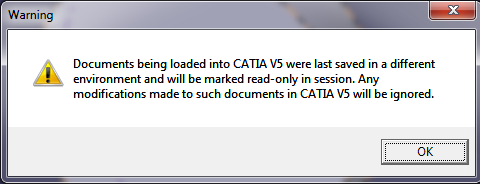Using Environment Management
After completing the above procedure, when documents are checked in, the environment associated with the document is visible from the CATIA V5Properties window, under the Product tab, using the attribute you created. The environment is also visible in the document information page. When a document without an associated environment is opened in CATIA V5, it is automatically associated with the environment it was opened into.
|
|
Currently, it is not possible for a specific environment to be launched directly from the Windchill Workgroup Manager. In order to start a specific environment, you must configure CATIA V5 environment management to start CATIA V5, then load CATIA V5 data from Windchill.
|
If the document is opened in an incorrect environment, you are notified that it is in the incorrect environment and further modifications will be ignored. The document is marked as read-only in the CATIA V5 session to prevent you from saving in the wrong environment.
If you continue to make changes, and attempt to perform a Save to Workspace or Check in operation, the following error appears. The document remains modified and read-only in the CATIA V5 session.
If CATIA V5 is launched after you have configured CATIA V5 environment management, but no environment is selected, then the following message appears: