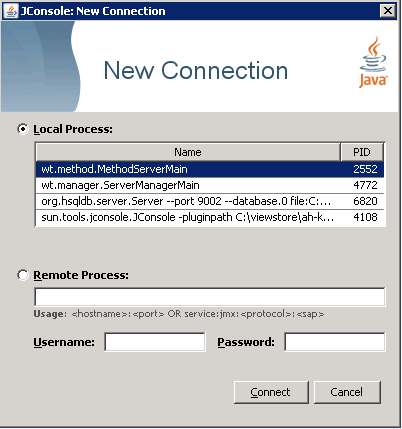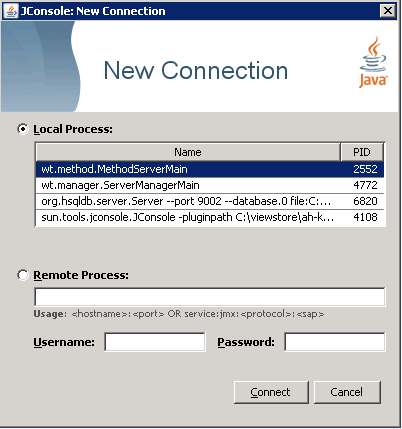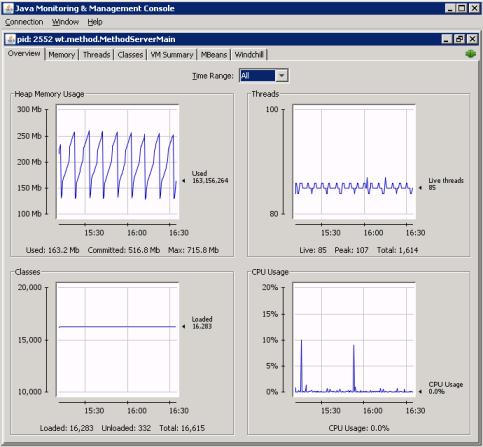Working in JConsole
After you start JConsole, you can see the list of Java processes that are running locally under the current user ID and that are configured to allow JMX connections. The window presented is similar to the following:
Each line displayed in the table indicates the process ID and the main Java class that is being run. In this example, the server manager and method server are easily identifiable by their class names. The Tomcat process is now listed under individual method servers (as Tomcat is embedded in each method server). For Tomcat process details, see the Catalina node under the method server.
Select the process you want to manage and then click Connect.
When connecting to a Windchill method server, a display similar to the following opens:
The main window provides the following tabs:
• Overview – provides details on heap memory usage, threads, classes, and CPU usage.
• Memory – provides details on how memory is being used.
• Threads – lists all the threads in the JVM.
• Classes – shows the number of classes unloaded and loaded.
• MBeans – provides the interface from which you can do activities such as set logging options, properties, and email options, and monitor JVM activities.
• VM Summary – gives all detail on Java parameters, operating system data, and so on. From this tab, you can verify that any parameters you specified through the xconfmanager utility were correctly applied and that the machine is not running out of memory.
• Windchill – displays information about the servlet requests and method contexts for the method server. See
Windchill Tab Information.
After you have mastered the basic navigation techniques for JConsole, you can use the examples provided later in this chapter to learn about how to perform some basic Windchill-specific tasks from JConsole.
| Out-of-the-box, Windchill only allows local JMX connections, essentially those belonging to the same user ID and user account. |
To allow JConsole (and other JMX management consoles) to connect remotely, additional configuration is required. For information on remote management, see
Remote JMX Monitoring.