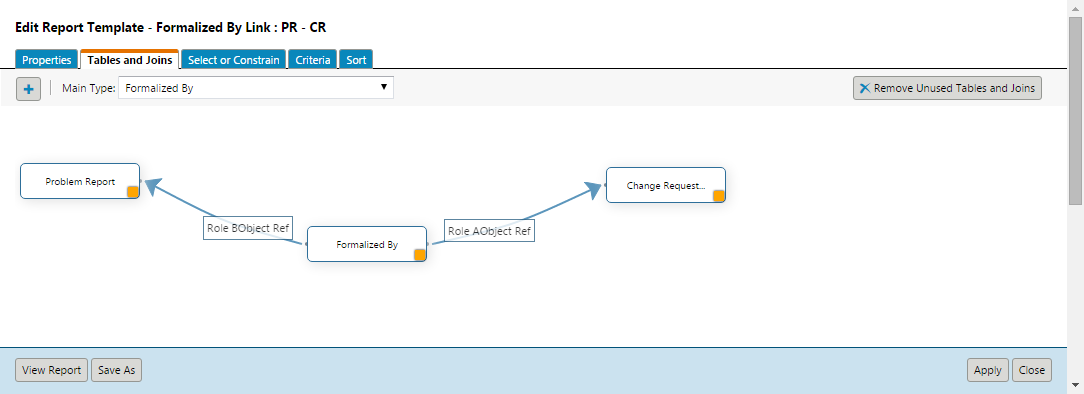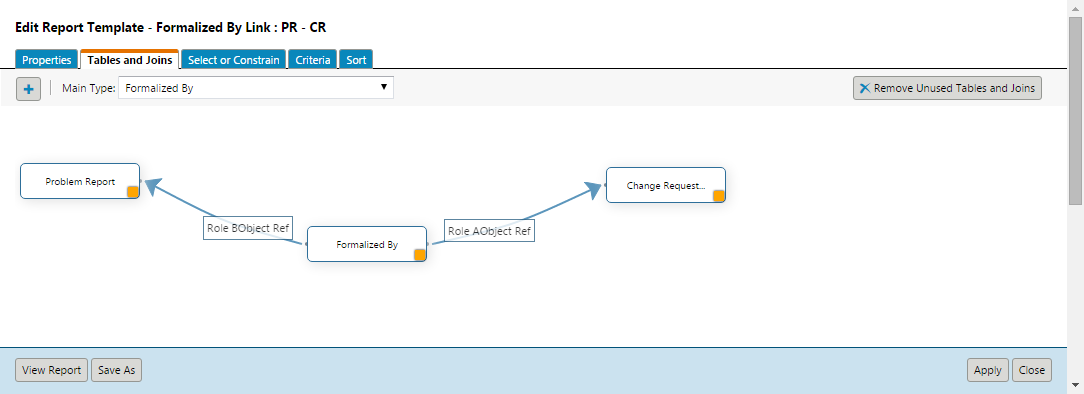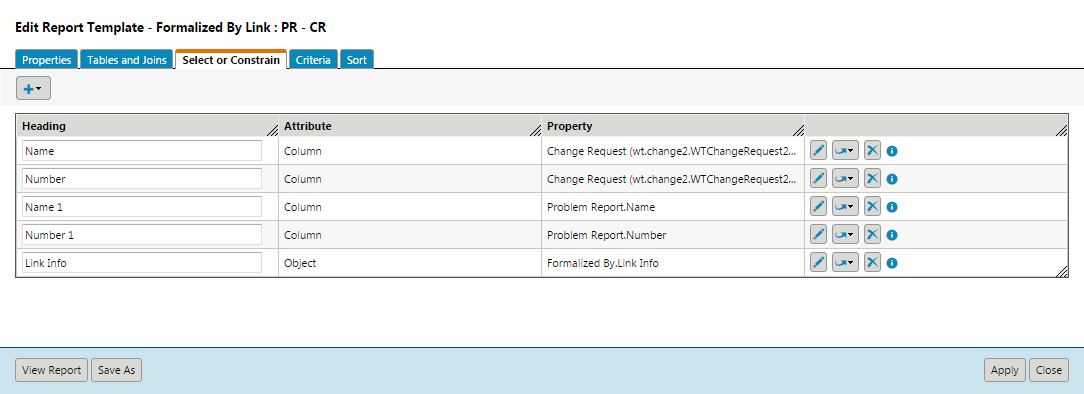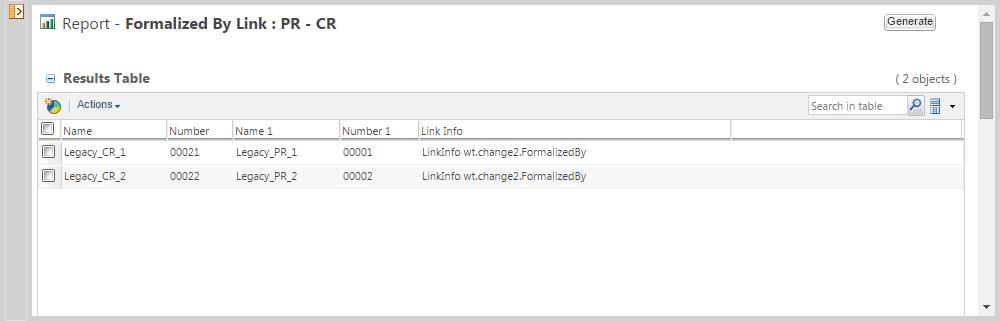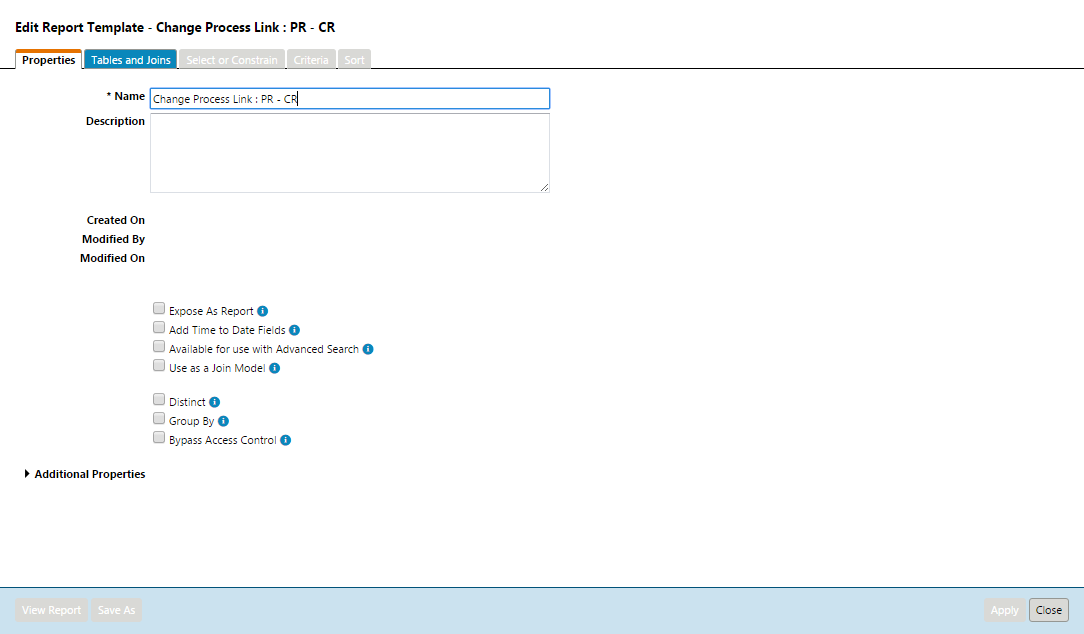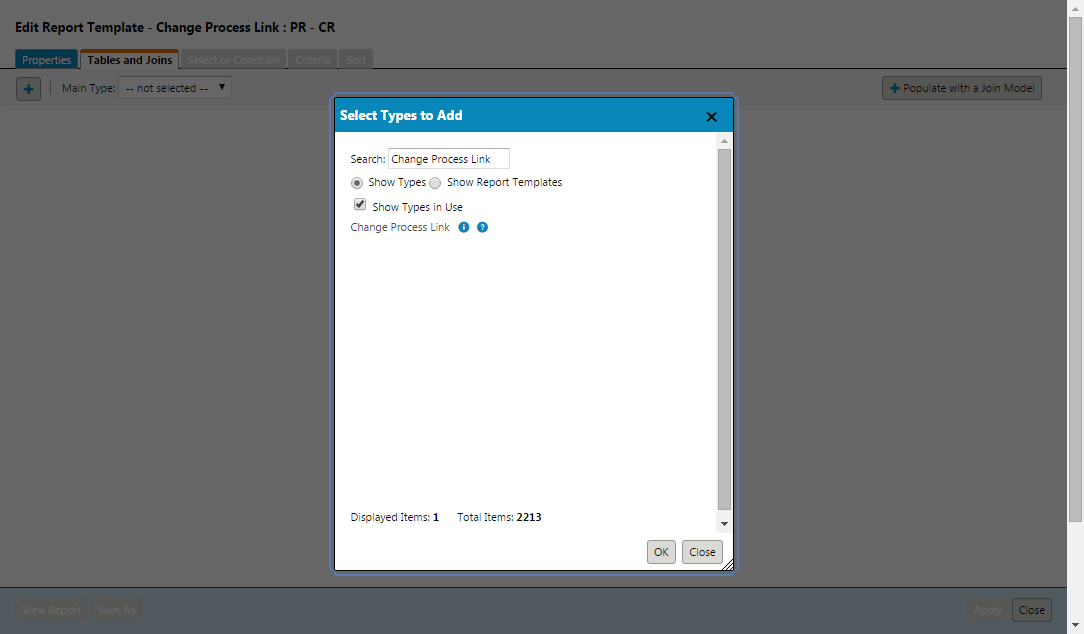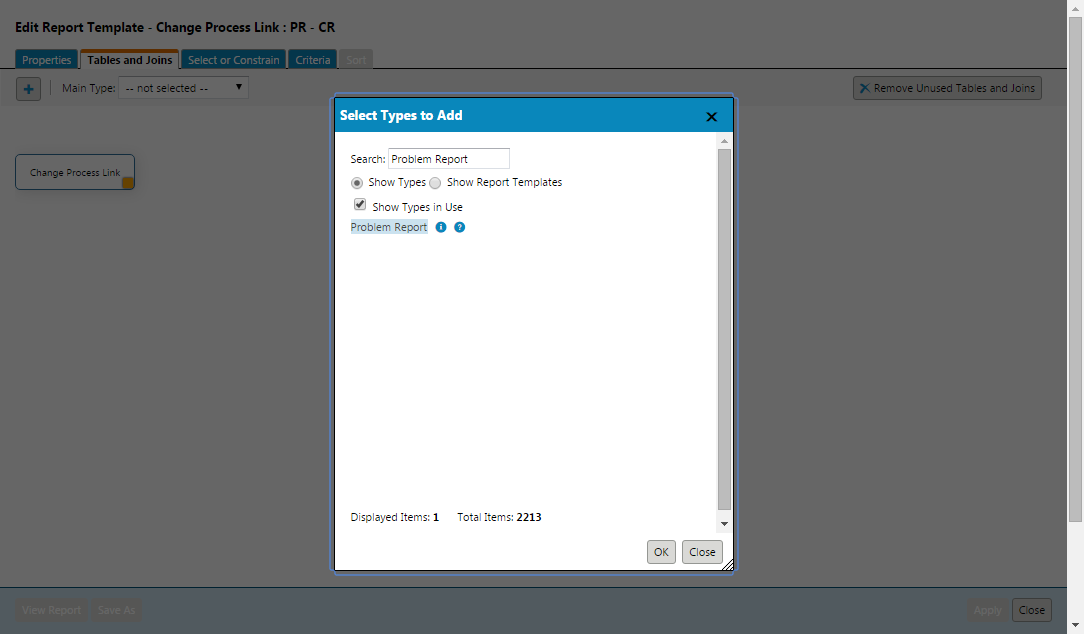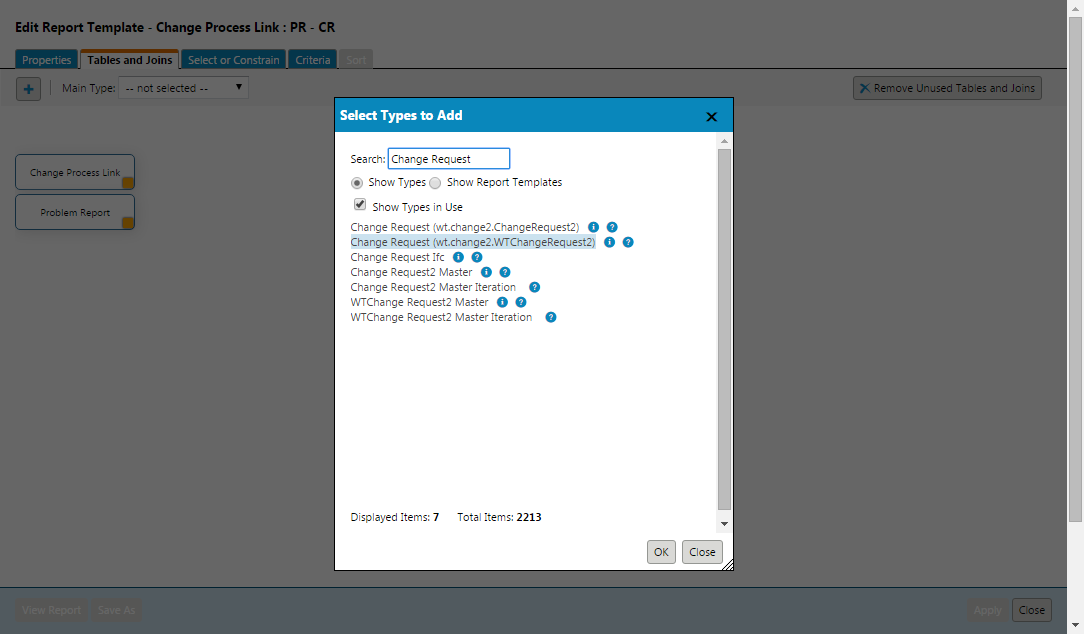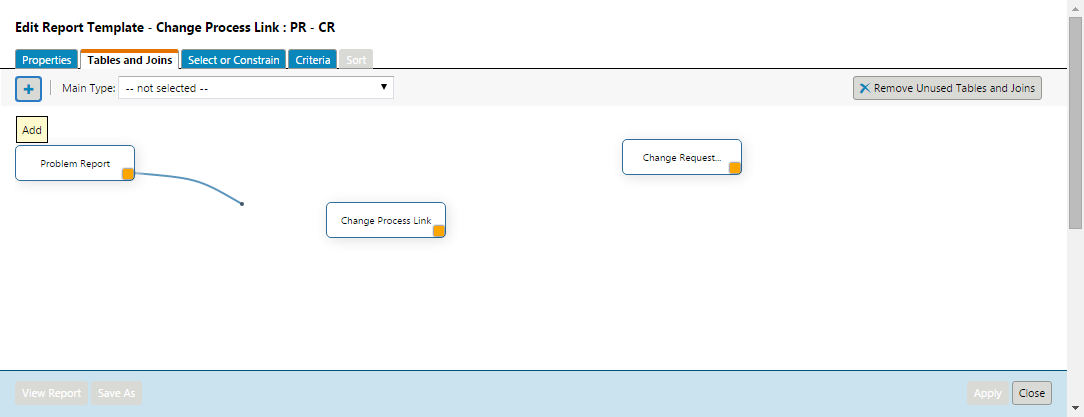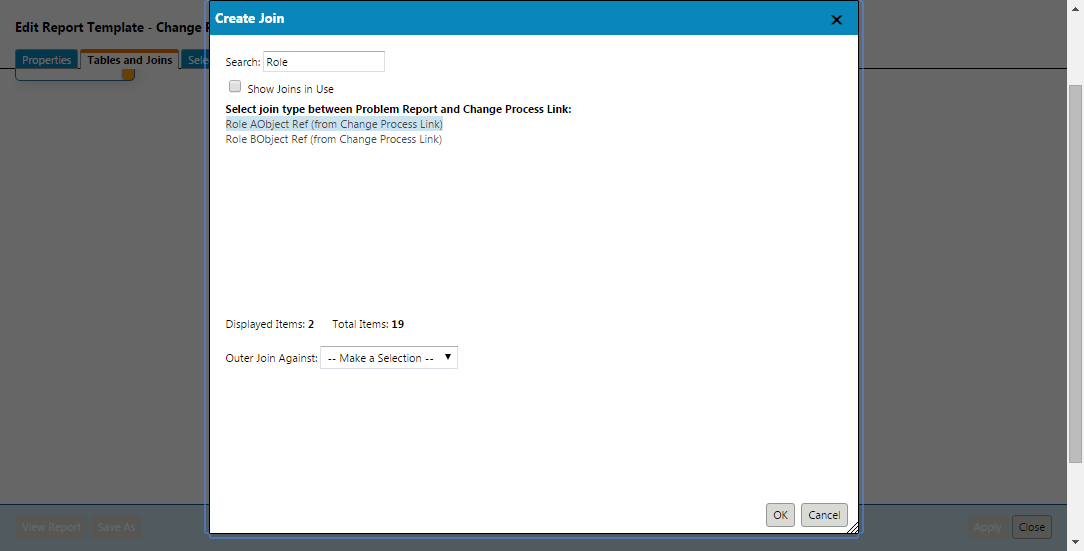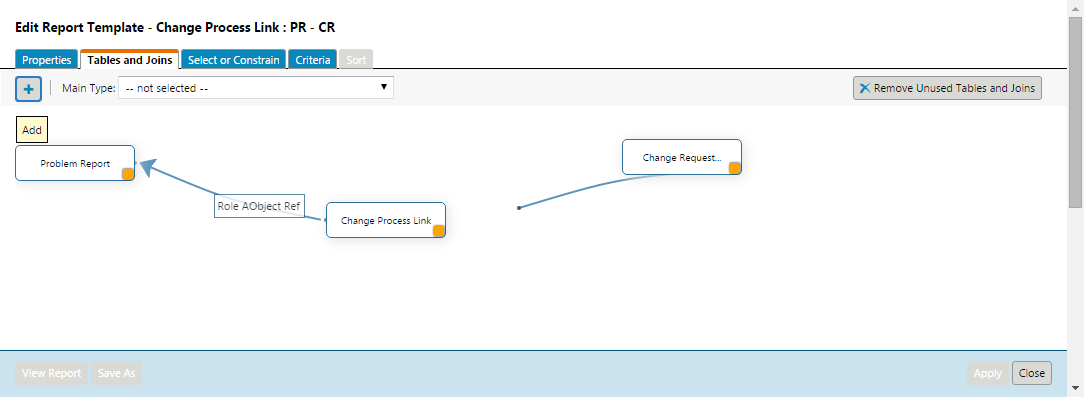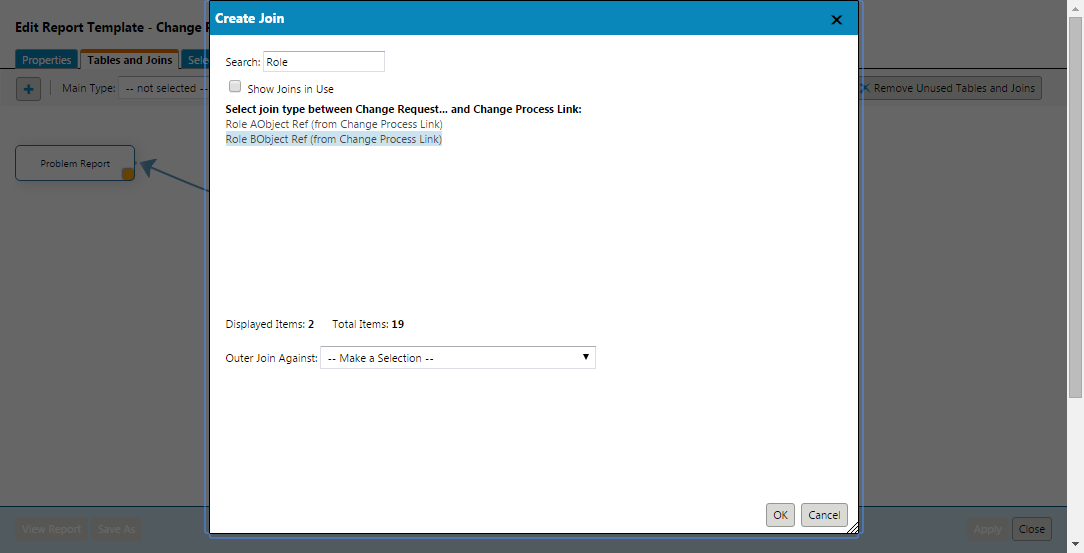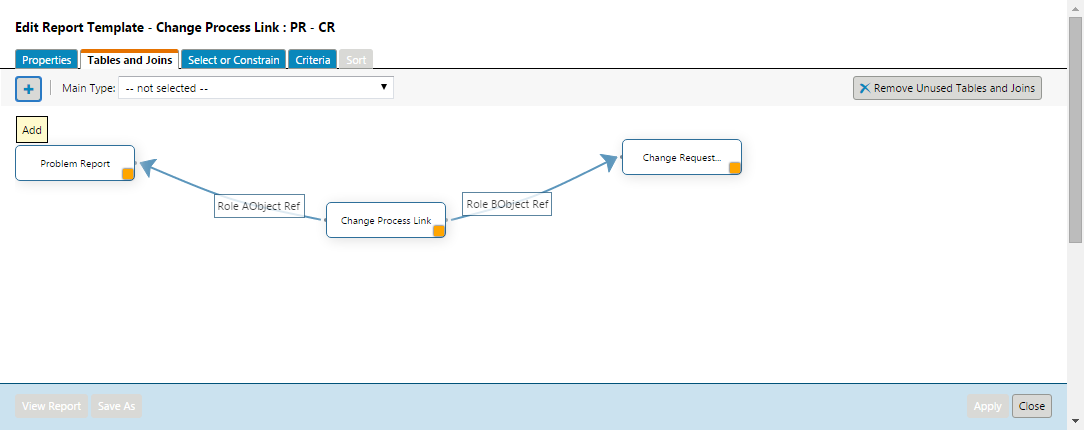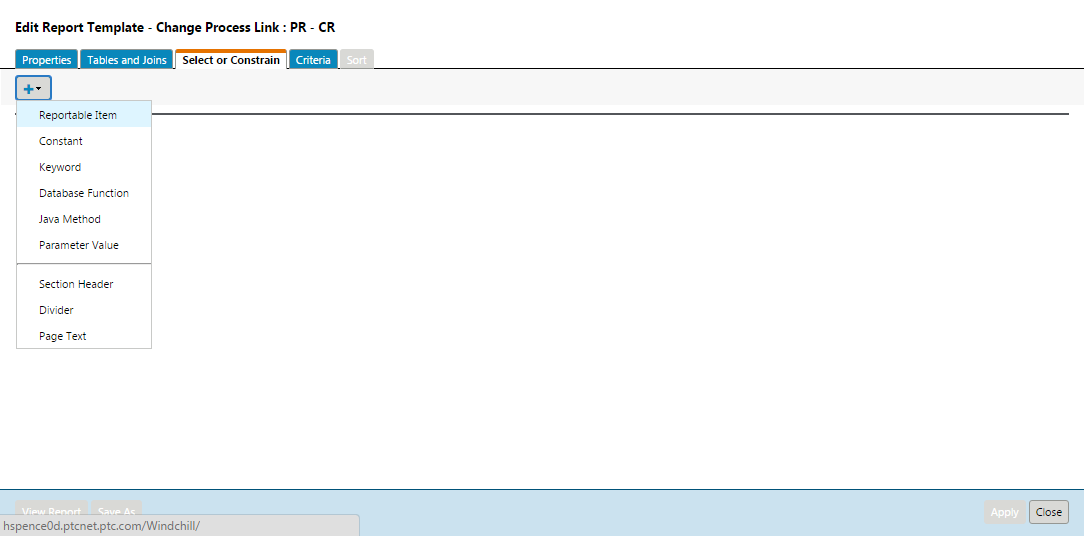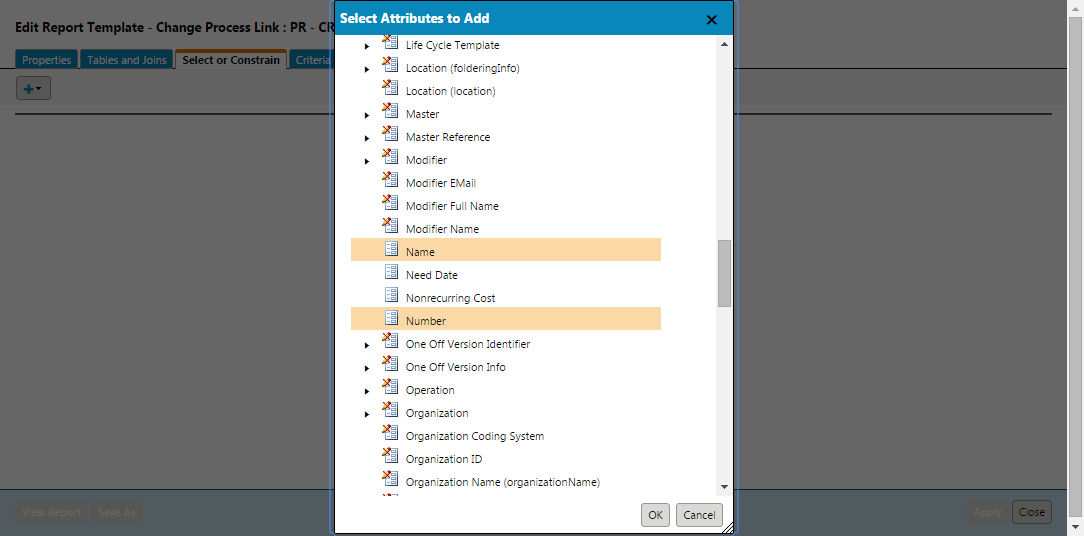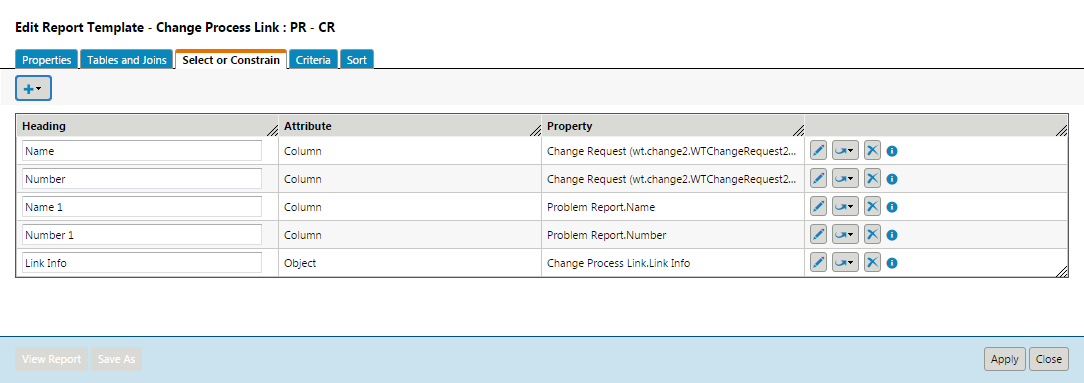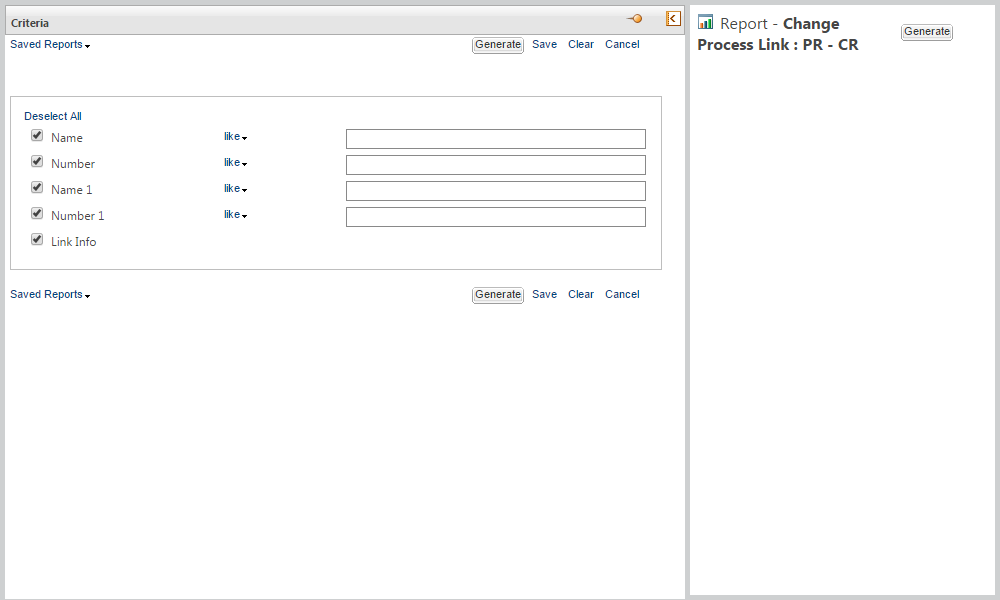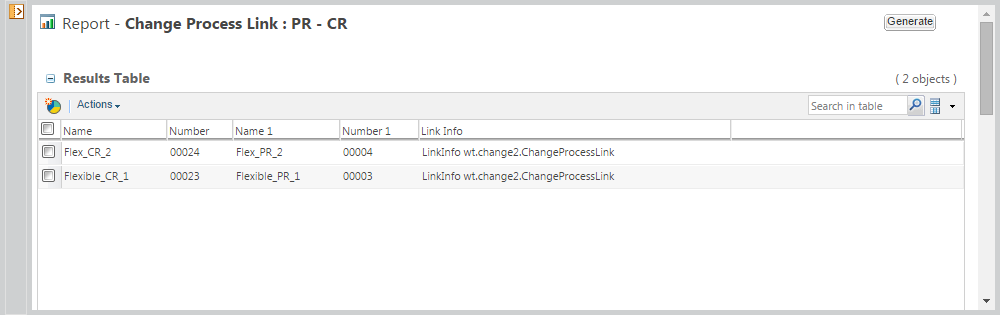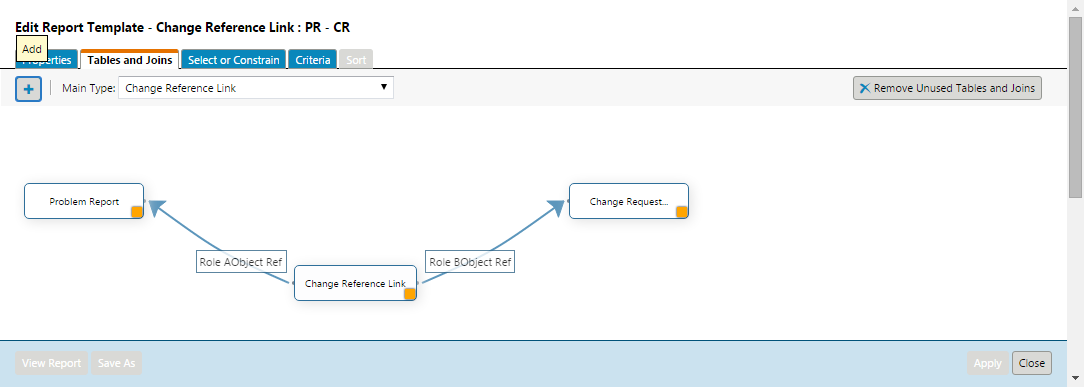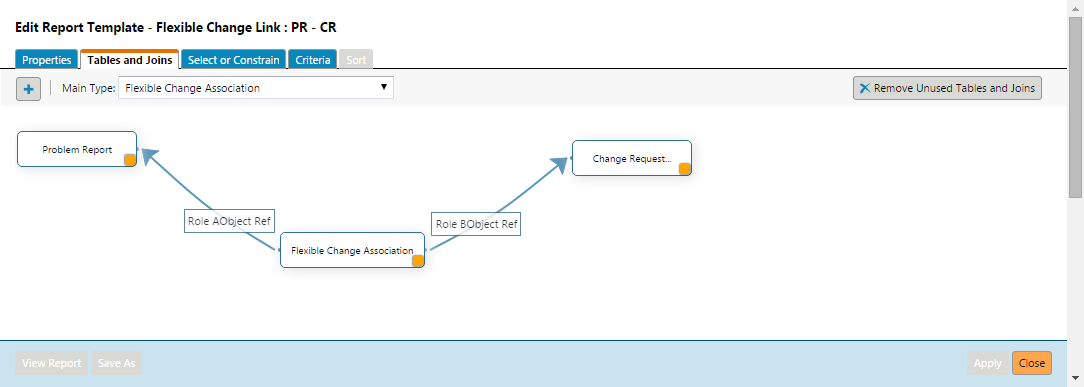Procedure – Creating Report Template for Displaying Flexible Change Associations
Existing Report
The following example represents a report you currently have that displays Change Requests associated to Problem Reports through the Formalized By link.
Creating a New Report
The following steps create a new report to replace the report in the above example. This report shows all Problem Reports linked to Change Requests through the Change Process Links.
1. Create a new report template by navigating to > > , then by clicking New Report Template. In the Properties tab give the template a name.
2. Select the Tables and Joins tab. Click the Add button. Search and select Change Process Link, then click OK.
3. Click the Add button again and this time select Problem Report and click OK.
4. Click the Add button again and this time select Change Request and click OK
5. Click and hold the yellow box in the bottom right corner of the Problem Report box. Drag and drop over the Change Process Link Box. This should bring up the Create Join Wizard.
6. Select Role A Object Ref (from Change Process Link) and click OK.
7. Create another join between Change Request and Change Process Link.
8. Select Role B Object Ref (from Change Process Link) and click OK
9. Switch to the Select or Constrain Tab. Click the add drop down near the top left corner. Select Reportable Item to get the Select Attributes to Add pop up.
10. Add the columns you would like to see on the report.
11. Click Apply and then select View Report
12. Click the Generate Button
Report displaying Change Reference Links
When creating this report template follow the steps above but select the Change Reference Link table instead of the Change Process Link table.
Report displaying both Change Process Links and Change Reference Links by using Flexible Change Associations
When creating this report template follow the steps above but select the Flexible Change Association table instead of the Change Process Link table.
Limitations
Separate Reports for Legacy and Flexible Change Associations — Creating one report to display both Legacy Change Associations and Flexible Change Associations is not supported using the Query Builder UI.