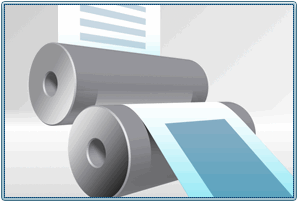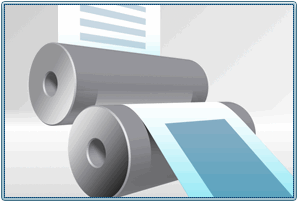Manually Publishing a Document
With the worker connected to the Worker Agent, the next step is to publish data.
Locate a Document stored in Windchill. From the Document’s Details tab, click on the Creo View image of the Document or Part, as shown in the example below.
After the Visualization panel is clicked, the Sent To Publisher message is displayed. From this window, you can access the WVS Job Monitor, which is described next.
| If the Details tab displays this image, you need to install or update Creo View before proceeding. Click on the image and select the required action. |