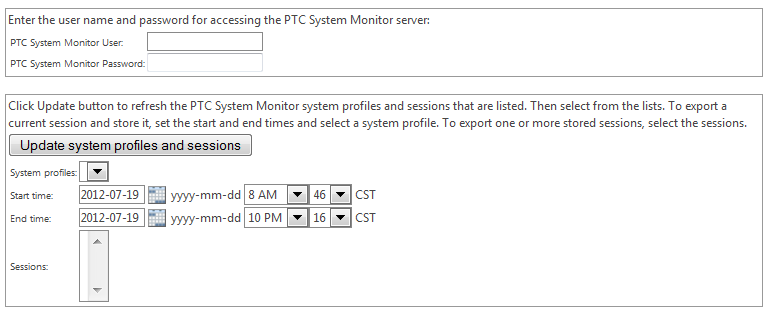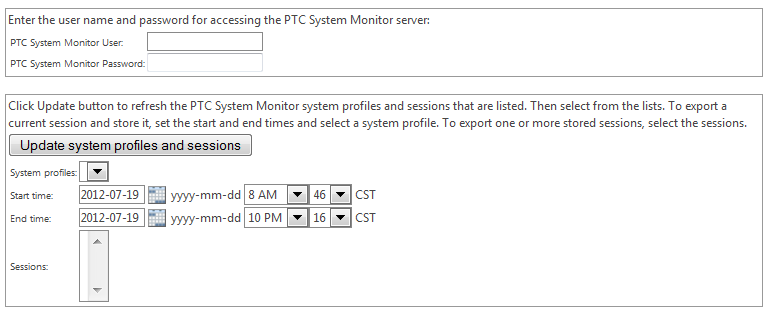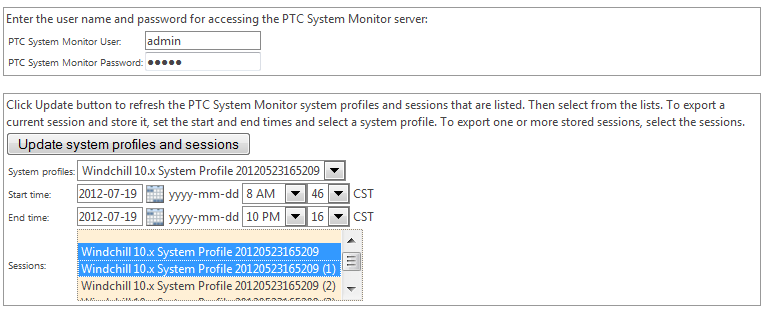Collecting System Monitor Data
To collect
System Monitor data, follow the instructions in
Collecting System Configuration Information. When selecting the categories, be sure to select the
System Monitor category that you created (or include another category in which you have added the
System Monitor plugin).
Whenever the System Monitor plugin is included in a category that is selected, the Collect System Information window includes fields in which you provide the additional information that is needed for the collecting data from the System Monitor. For example:
The information being collected is on the System Monitor server. In the PTC System Monitor User and PTC System Monitor Password fields, enter the credentials for accessing the System Monitor server. If a password is not being used, leave the PTC System Monitor Password field blank. If you do not have these credentials, you cannot collect information from the server.
After entering the credentials, click Update system profiles and sessions to populate the System profiles and Sessions lists:
• When populated, System profiles contains a list of the system profiles that are stored on the server and accessible using the credentials provided. Use this field to have the System Monitor generate a new stored session, which is then collected:
1. Select the system profile to use.
Leaving the System profiles selection blank means that you do not want to store a new session and collect that session.
2. Specify the start and end times to identify what data to capture in the new stored session. The default times set provide a 30-minute window for the data capture. Although you can change both the start and end times, the times selected must be in the past, and the start time must be earlier than the end time.
The date, hour, and minute selections made in the Start time fields identify the earliest time for which the session data is collected. The actual time used can be later than the time selected. For example, assume you want data from an entire day and select a start time of 2012 7-19 00:00:00. However, the Windchill method server started at 2012 7-19 08:00:00. Then, the data in the session captured starts at 08:00:00.
The date, hour, and minute selections made in the End time fields identify the latest time for which the session data is collected. The actual time used can be earlier than the time selected. For example, assume you want data from entire day and select an end time of 2012 7-19 23:59:59. However the Windchill method server stopped at 2012 7-19 18:30:45. Then, the data in the captured session stops at 18:30:45.
• When populated, Sessions contains a list of the stored sessions that are on the server and accessible using the credentials provided.
You can select zero, one, or more stored sessions.
To select multiple sessions, press the CTRL key while clicking the additional sessions.
Leaving the Sessions selection blank means that you do not want to collect any of the existing stored sessions.
The following example shows the credentials entered, a system profile selected, and two sessions selected:
The new stored session will have data from 08:46:00 on 2012-07-19 to 22:16:00 on the same day.