Panels
The Info*Engine Task Editor consists of four panels: editor, browse, services, and webjects.
Editor
The editor is the large panel at the right, and contains the source for the active task or JSP. The tabs along the top of the panel indicate the open editor for either a task or JSP. You can switch from one editor to another by clicking the corresponding tab. The tabs at the bottom of the panel allow you either to view the source code or run the task or JSP.
Services
Webjects
The services and webject panels are to the left of the editor panel, with the services on top and their corresponding webjects below.
The services panel displays the services and adapters that are available to the current configuration you chose during setup. Services are labeled with the receptacle icon

. Adapters are labeled with the plug-in icon

.
Browse
The browse panel is located in the lower left, and helps you navigate to saved tasks.
| You can customize the size and availability of panels by clicking and dragging the panel borders. |
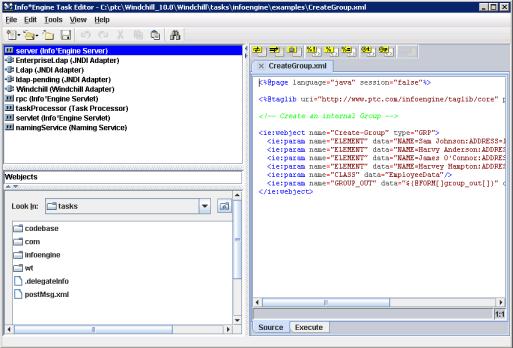
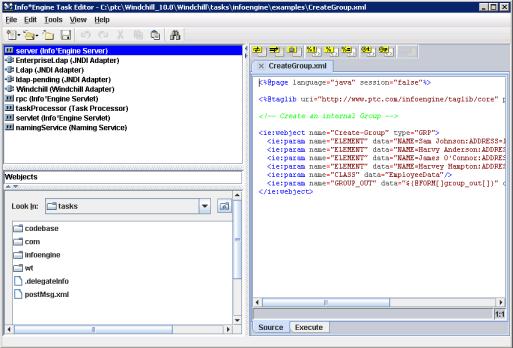
 . Adapters are labeled with the plug-in icon
. Adapters are labeled with the plug-in icon  .
.