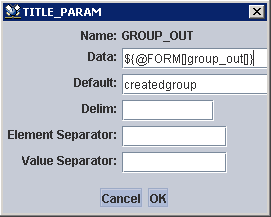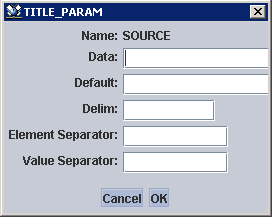Tag and Webject Editors
There are three ways to open a tag editor window:
• Right-click anywhere within a tag, webject, or directive. If the selected element has editing functionality available, an Edit message appears. Click the message to open an editor window.
• Click anywhere within a tag, webject, or directive, and then open the Tools menu. If the selected element has editing functionality available, the Edit tag option is clickable and opens an editor window.
• Click anywhere within a tag, webject, or directive, and click the edit icon

.
For some tags and webjects, there is a second level of editing available. When working with webjects, you can double-click the name of a parameter and a window opens, allowing you to edit some parameter attributes. Doing so displays a parameter editor where you can edit other parameter attributes such as default, delim, elementSeparator and valueSeparator:
Similarly, when working with a task tag editor window, you can double-click within the Name field and a new window opens to edit parameters:
Editor windows are available for several different types of tags, such as: webject, task, param, forEach, the JSP page directive, and the JSP taglib directive. They are also available for most webjects.
 .
.