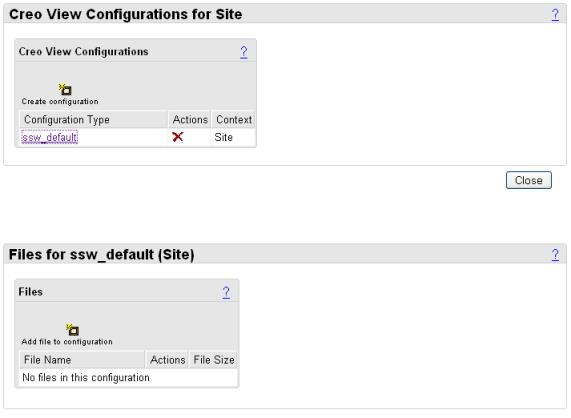Enabling Server-side Watermarks on the Server
To enable server-side watermarks on a Windchill server, follow these steps:
|
|
Beginning at Windchill 10.2, PTC has changed the location of the wvs.properties and wvs.properties.xconf files. These files have been moved from the <Windchill>/codebase directory to the <Windchill>/codebase/WEB-INF/conf directory. Be sure to make any necessary changes to your code to reflect this location change.
|
1. Log in as an administrator (for example, wcadmin/wcadmin).
2. In the wvs.properties file, confirm that the value "productview.configfromserver=true".
3. As with any change to wvs.properties, you must restart the method server and servlet engine.
4. Navigate to > and click the Create configuration icon to add the watermark zip file. Create a configuration, for example, ssw_default.
|
|
This process adds the configuration to the current container context, such as a product, project, organization, or site. For example, a configuration added at the product level is used in preference to a configuration added at the organizational level, which in turn is used in preference to a configuration added at the site level.
|
When you click the Create configuration icon, you are prompted to enter an optional configuration type. For information about the available configuration types and their use, see the productview.modifyconfig property.
If you do not enter a configuration type and click Create, a default type is created. Click the ssw_default link to display the Files table.
5. Click the Add file to configuration icon. Browse to select the watermark zip file (ssw_default.zip) and add it to the configuration.
You can view the server-side watermarks in any version of Creo View. See the Creo View Help for details on viewing watermarks.