|
Operation
|
Description
|
||
|
Show or hide all objects by type
|
In the Relationship Explorer toolbar, click Show/Hide and put a checkmark next to the types of objects to show. To hide objects of particular type, remove the checkmark. 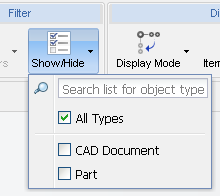 |
||
|
Show all objects
|
In the Relationship Explorer toolbar, click > .
|
||
|
Show only selected objects
|
Select one or more objects and choose Show Selected from the right-click menu. Only the selected objects are displayed; all other objects connected by the same relationship are hidden.
|
||
|
Show objects previously hidden
|
Right-click anywhere in Relationship Explorer and select Show Hidden.
|