|
|
To see the states of individual activities, you can create a custom view in the Schedule table to add a column for the State attribute. For more information, see Creating and Editing New Table Views.
|
|
Project States
|
Plan and Activity States
|
|
Defined
Running
Suspended
Canceled
Completed
|
Scheduled
In Process
Suspended
Canceled
Completed
|
|
|
To see the states of individual activities, you can create a custom view in the Schedule table to add a column for the State attribute. For more information, see Creating and Editing New Table Views.
|
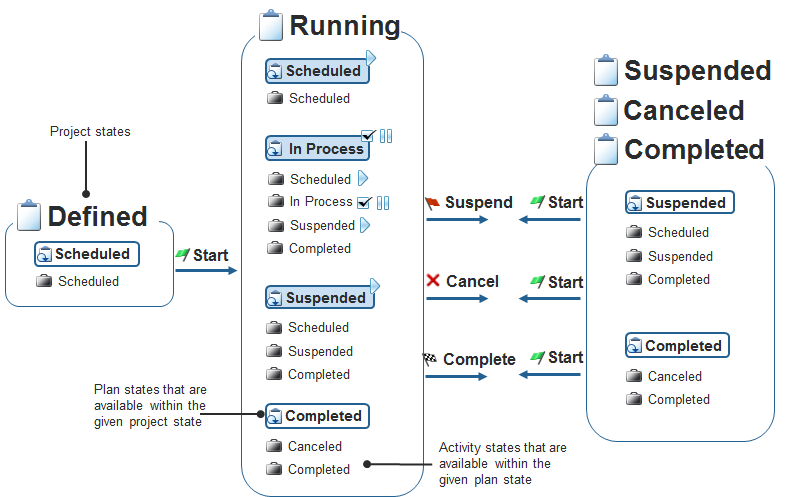
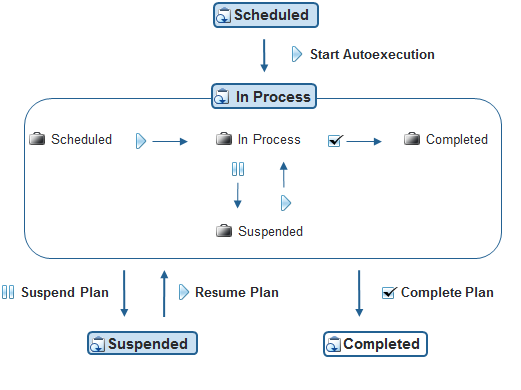
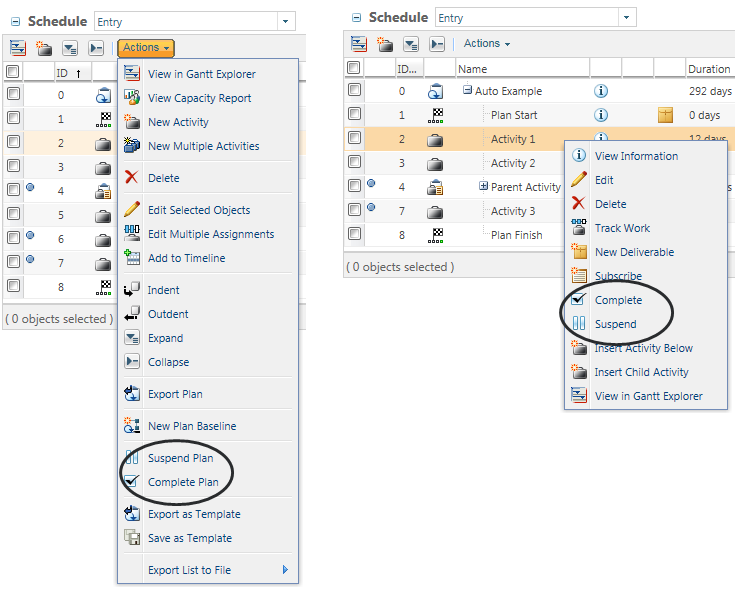
Action | Description | ||
Initiate automatic execution of the plan. When you create a new project, you must manually start the plan. Once the plan is started, the first scheduled activity changes from Scheduled to In Process and a notification is sent to the activity owner. | |||
Manually start an activity or milestone before its scheduled start date. The Actual Start date is set and any predecessor relationships are removed.
| |||
Pause execution of the plan or activity. • No activities can be completed and delivery of subsequent tasks is prevented until planning or resource issues are resolved. • When the plan is suspended, activities that are in process move to the Suspended state. | |||
Resume plan or activity execution if it has been suspended. | |||
Mark the plan or activity as finished. This action cannot be undone. Once a plan or activity is completed, you cannot restart it.
|
Action | Plan State | |||
Scheduled | In Process | Suspended | Completed | |
X | X | |||
X | X | |||
X | X | |||
X | Limited | X | ||
X | Limited | |||
X | X | X | ||
X | X | X | ||
X | X | X | X | |
X | X | X | ||
X | X | X | ||
X | X | X | X | |
X | X | X | X | |
X | ||||
X | ||||
X | X | X | X | |
X | X | X | X | |
X | ||||
X | ||||
X | ||||
X | ||||
Action | Activity State | |||
Scheduled | In Process | Suspended | Completed | |
X | Limited | X | ||
X | X | X | ||
X | Limited | |||
X | X | X | X | |
X | X | |||
X | X | X | ||
X | Limited | X | ||
X | X | X | X | |
X | X | X | X | |
X | X | X | ||
X | ||||
X | ||||
X | ||||
X | ||||
• Execution controls for activities (Start, Suspend, Resume, and Complete) are only available when the plan is in the In Process state. • You cannot edit the Start No Earlier Than date for activities in the Suspended state. • The Track Work action is not available for activity owners when an activity is suspended. Assigned resources can continue to track work, but only the Work, Remaining Work, and Status fields can be edited. |