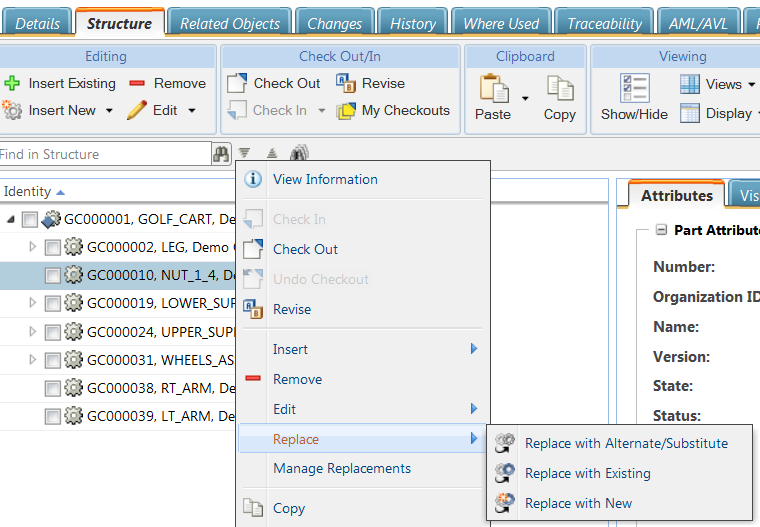Part Replacement Enhancements
Product: Windchill PDMLink
Release: 11.0 F000
Benefit
Replacing parts on the Structure tab of a part information page is quicker and easier.
Additional Details
Three new actions are available under the Replace menu when you right-click in a part structure:
|
Action
|
Description
|
|
Replace with Alternate/Substitute
|
Opens a window displaying the alternate and substitute parts defined for the current part. Select a part and click OK.
|
|
If the parent part is not checked out, launching the Replace with Alternate/Substitute window checks out the parent part.
|
|
|
Replace with Existing
|
Opens a window from which you can select an existing part to use as a replacement.
|
|
Use this action for parts that are not defined as a replacement (alternate or substitute) for the selected part. This action is similar to a remove and insert action. It does not create a replacement relationship.
|
|
|
Replace with New
|
Opens the New Part window from which you can create the part to be inserted into the structure as the replacement of the selected part.
|
|
This action is similar to a remove and create action. It does not create a replacement relationship.
|
|
|
|
The Manage Replacements action remains available in the right-click menu. Now it appears below the Replace menu. From this window, you add alternate and substitute parts for the existing part. These replacement parts are then available when you select > .
|
For more information, see
Managing Replacement Parts.