Step 3: Validate SAP API Structures
The purpose of Step 3 is to confirm that your SAP API structures match those assumed by Windchill Enterprise Systems Integration. You can do this by importing each SAP API used by the solution into TIBCO Designer and comparing the structure to the baseline, reference Windchill Enterprise Systems Integration structures.
Discrepancies are most likely to exist if you are using custom SAP APIs or if the SAP distribution target system does not satisfy the configuration assumptions described in Step 1 of the SAP Readiness Validation Process. In the actual Enterprise Systems Integration business logic, these discrepancies will likely manifest in the incorrect parsing or mapping of SAP API fields, since the API schema in TIBCO BusinessWorks will not match the actual API schema in the SAP distribution target system. In this event, you must re-import the API structures from the SAP distribution target system into the Enterprise Systems Integration business logic, using a procedure similar to the one described below.
Use the following procedure to validate the SAP API Structures.
|
|
To configure SAP Adapter for ECC5 and ECC6 Unicode instances, Unicode SAP Adapter is required. By default TIBCO Designer uses non Unicode pallets for SAP Adapter. Following changes in designer.tra file are required to enable designer to use Unicode Sap adapter pallets.
a) Open %Tibco_Home%/designer/5.12/bin/designer.tra in a text editor
b) Replace all the occurrences of “adr3/7.3/hotfix/lib/palettes” with “adr3/7.3/hotfix/lib/palettesu”
c) Replace all the occurrences of “adr3/7.3/lib/palettes” with “adr3/7.3/lib/palettesu”
d) Save and close the designer.tra file
|
1. Create a new, empty, local repository in TIBCO BusinessWorks Designer.
2. Drag an SAP Adapter Configuration Resource from the TIBCO Designer palette panel into the design panel.
3. In the Designer configuration panel, overwrite the SAP connection information with the specifics for your particular distribution target system:
◦ Application Server
◦ System Number
◦ Client
◦ User Name
◦ Password
◦ SAP Logon Language
4. Click Apply.
5. Navigate to the Adapter Services folder in the TIBCO Designer project tree panel.
You are now about to import each of the SAP API structures used by Windchill Enterprise Systems Integration directly from your SAP distribution target system into TIBCO Designer. The APIs to import are as follows:
|
No.
|
API Function Module Name
|
|---|---|
|
1
|
BAPI_DOCUMENT_CHANGE2
|
|
2
|
BAPI_DOCUMENT_CREATE2
|
|
3
|
BAPI_DOCUMENT_CREATENEWVRS2
|
|
4
|
BAPI_MATERIAL_SAVEREPLICA
|
|
5
|
BAPI_QPMK_SAVEREPLICA
|
|
6
|
BAPI_TRANSACTION_COMMIT
|
|
7
|
BAPI_TRANSACTION_ROLLBACK
|
|
8
|
CALO_INIT_API
|
|
9
|
BAPI_ECN_CREATE
|
|
10
|
BAPI_ECN_MAINTAIN (For S4Hana)
|
|
11
|
CCAP_ECN_CREATE
|
|
12
|
CCAP_ECN_MAINTAIN
|
|
13
|
BAPI_REV_LEVEL_MAINTAIN
|
|
14
|
CCAP_REV_LEVEL_MAINTAIN
|
|
15
|
BAPI_MATERIAL_BOM_GROUP_CREATE
|
|
16
|
CSAP_MAT_BOM_MAINTAIN
|
|
17
|
BAPI_MATERIAL_GETALL
|
|
18
|
BAPI_MATERIAL_GET_DETAIL
|
|
19
|
BAPI_MATERIAL_AVAILABILITY
|
|
20
|
BAPI_ROUTING_CREATE
|
|
21
|
BAPI_EQUI_CREATE
|
|
22
|
BAPI_EQUI_CHANGE
|
|
23
|
BAPI_REFSETOFOPERATIONS_CREATE
|
|
24
|
BAPI_REFSETOFOPR_EXISTENCE_CHK
|
|
25
|
CP_BD_DIRECT_INPUT_PLAN
|
|
26
|
BAPI_MESSAGE_GETDETAIL
|
|
27
|
CSAP_MAT_BOM_READ
|
|
28
|
RFC_CALL_TRANSACTION_USING
|
|
29
|
RFC_READ_TABLE
|
|
30
|
/PTC/ZRFC_MODIFY_ROUTING
|
|
31
|
ZRFC_MODIFY_EQUIPMENT
|
|
32
|
/PTC/ZRFC_CREATE_EQUIPMENT
|
|
33
|
/PTC/ZRFC_UPDATE_EQUIPMENT
|
|
34
|
/PTC/ZRFC_MAINTAIN_MAT_SPEC
|
|
35
|
/PTC/ZRFC_MODIFY_REFSETOFOPRAS
|
|
36
|
/PTC/ZRFC_OPR_LABEL
|
|
37
|
/PTC/ZRFC_READ_DOCPRT_ITEMNO
|
|
38
|
/PTC/ZRFC_MODIFY_INSP_CHAR
|
|
39
|
/PTC/ZMATERIAL_COSTS_SPLIT_UPD
|
SAP APIs Used by Windchill Enterprise Systems Integration
If you have modified any of these standard SAP APIs, you will likely want to fetch the enhanced version(s). If you are unsure whether such modifications have occurred, consult your ABAP programming team and try searching for APIs beginning with the letter "Y" or "Z." Later, you will have to customize the Enterprise Systems Integration business logic repository to utilize the enhanced API(s).
If you have any difficulty with the following steps, refer to the section entitled "Adding Adapter Services Automatically" in the TIBCO Adapter for SAP User’s Guide.
6. In the TIBCO Designer configuration panel, fetch each of the SAP APIs listed above, using suitable wildcards, such as BAPI_DOCUMENT*, CCAP*, etc., in the RFC Filter field and clicking the "Fetch RFC/BAPIs" button, as illustrated below.
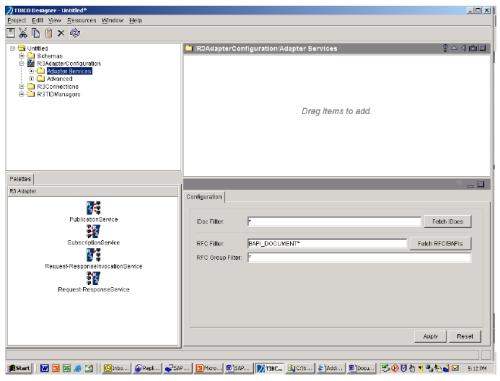
7. Go to the tab labeled RFC/BAPI.
8. Expand each relevant API to display its structure. To do this, you must click once on the API name, wait for TIBCO to fetch it from the SAP distribution target system, and then click the + sign next to the API name to reveal its structure, as illustrated below.
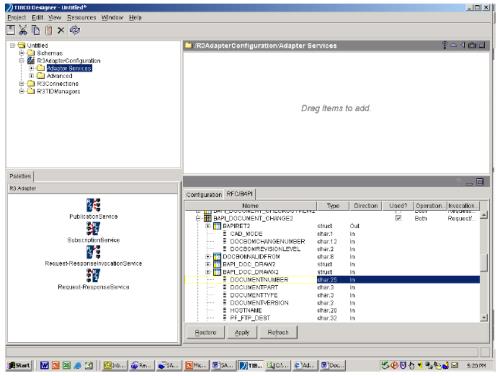
9. Compare the actual, imported structure of each API with the API structures and field descriptions provided in the SAP API Structures. Note that this appendix lists only those API fields that are expected and used by the out-of-the-box Windchill Enterprise Systems Integration solution. The actual, imported API structures will contain many other unused fields; this is to be expected.
You must account for any additional discrepancies, such as missing APIs or missing API fields required by Windchill Enterprise Systems Integration, to ensure the correct operation of the solution. Resolving discrepancies may require:
◦ Upgrading the SAP distribution target system to a Release supported by Windchill Enterprise Systems Integration
◦ Application of SAP Notes or Support Packages to the SAP distribution target system
◦ Custom API development in the SAP distribution target system
◦ Customizations to Windchill Enterprise Systems Integration