Step 2: Test TIBCO Adapter for SAP Connectivity with SAP
The purpose of Step 2 is to prove basic TIBCO Adapter for SAP network connectivity to the SAP distribution target system. It is important to note that this step does not validate Windchill Enterprise Systems Integration configuration.
Use the following procedure to complete Step 2.
1. Per the Windchill Enterprise Systems Integration Installation and Configuration Guide, install TIBCO BusinessWorks and the TIBCO Adapter for SAP. You do not have to configure these products yet.
2. Start TIBCO Designer.
3. Open the Enterprise Systems Integration business logic repository (.dat file).
4. Navigate to the "PartConfiguration" resource in the folder path: / SAPADAPTERConfiguration / ESISAPAdapterConfiguration, as shown in the diagram below.
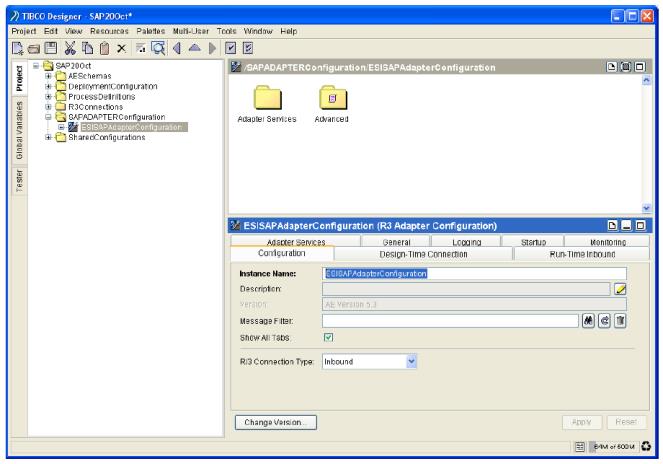
5. Select the Design-Time Connection tab.
6. In the Designer configuration panel, overwrite the SAP connection information with the specifics for your particular distribution target system (Do not save these modifications to the repository!):
◦ Application Server
◦ System Number
◦ Client
◦ User Name
◦ Password
◦ SAP Logon Language
7. Click "Test Connection".
8. Confirm that you receive a "Connection Success" pop-up window with the host name, SAP system ID, and SAP Release, similar to the one illustrated below.
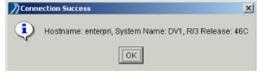
If you do not receive this message, double-check your SAP connection parameters. If they are correct, debug the adapter connection according to the messages TIBCO Designer provides.
9. Exit TIBCO Designer (Do not save your modifications to the repository!).