BOM テーブルを含むインポート可能スプレッドシートへのアクセス
PTC によって電子署名された、BOM テーブルを含むインポート可能スプレッドシートにアクセスするには、システム管理ポリシーで許可されている以下の手順を実行する必要があります。
|
|
次の情報は最新バージョンの Microsoft 365 Excel に適用されます。古いバージョンの MS Office では手順が異なる場合があるため、Microsoft 提供の適切な Excel バージョンのドキュメンテーションを参照してください。
|
1. Excel ファイルのプロパティを次のように修正します。
a. Windows エクスプローラを開き、Excel ファイルが保存されている場所に移動します。
b. ファイルを右クリックし、右クリックメニューの「プロパティ」を選択します。
「プロパティ」ダイアログが表示されます。
c. 「全般」タブで、ダイアログの下部にある「ブロック解除」チェックボックスをオンにして「OK」をクリックします。
2. Excel ファイルを開きます。
次のイメージに示すような警告メッセージが表示されます。
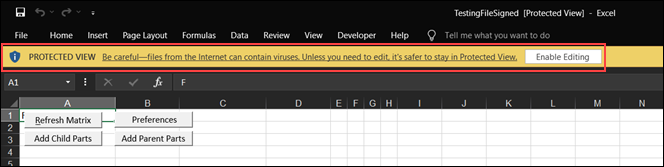
3. 「編集を有効にする」をクリックします。
4. Excel ファイルのオプションを次のように修正します。
a. > の順に選択します。
b. 「Excel のオプション」ウィンドウで、「トラストセンター」を選択し、「トラストセンターの設定」をクリックします。
c. 「トラストセンター」ウィンドウで、「マクロの設定」を選択します。
d. 右側の枠で、「VBA プロジェクトオブジェクトモデルへのアクセスを信頼する」チェックボックスをオンにします (まだオンになっていない場合)。
e. 「電子署名されたマクロを除き、VBA マクロを無効にする」オプションを選択し、「OK」をクリックします。
BOM テーブルを含むインポート可能スプレッドシートを使用するには、Visual Basic for Applications (VBA) がマシンにインストールされている必要があります。 |
以下のチェックを実行して、BOM テーブルを含むインポート可能スプレッドシートが使用できる状態であることを確認できます。
1. Excel ファイルが信頼されたドキュメントであることを確認するには、 > の順に選択します。
右側の枠に、次のイメージに示すようなセキュリティ情報の警告メッセージが表示されます。
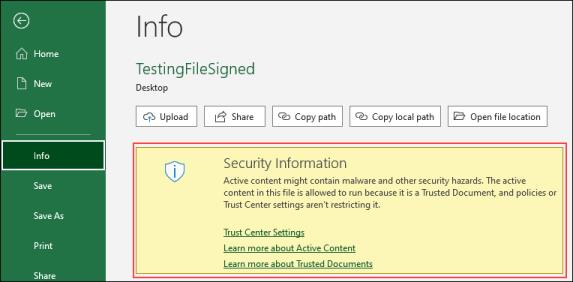
2. Excel ファイルに PTC の電子署名があり、証明書情報が含まれていることを確認するには、次の手順を実行します。
a. Excel ファイルを開き、「開発」タブをクリックします。
b. 「Visual Basic」をクリックします。
「Microsoft Visual Basic for Applications」ウィンドウが表示されます。
c. > の順にクリックします。
「デジタル署名」ダイアログが表示され、VBA プロジェクトが "PTC Inc" として署名されていることが示されます。
d. 「詳細」をクリックします。
「証明書」ダイアログが開き、PTC 証明書情報、発行先、発行者、タイムスタンプなど、証明書の有効性の詳細が表示されます。
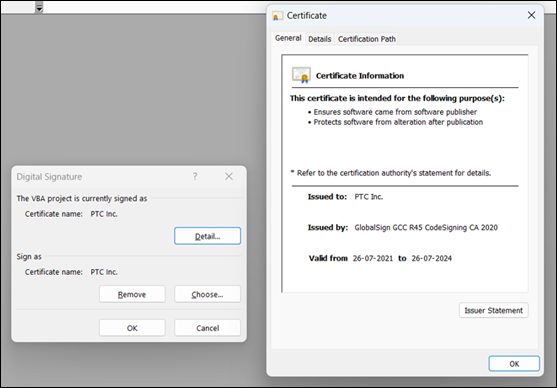
コンフィギュレーション設定についてはシステム管理ポリシーを参照することをお勧めします。「VBA マクロを有効にする (推奨しません。危険なコードが実行される可能性があります)」マクロ設定を使用することはお勧めしません。 |