Viewing Action Set - Process Plan Browser
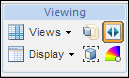
The Viewing action set is located in the Structure tab toolbar on a process plan information page. The viewing actions are used to change the display of information in the process plan tree structure pane. The following actions are provided:
|
Action
|
Description
|
||
|---|---|---|---|
Views |
The Views list enables you to create table views that change the information displayed in the structure pane. Select a previously defined view from the drop-down list or create a new view using Manage Structure Views. For more information, see Customizing Table Views.
|
||
Display |
The Display actions change how parts are displayed within the process plan tree structure pane and the number of panes shown in the structure tab.
The following actions are available in the drop-down menu:
• 2-Pane Display – Show all tabs in a single pane to the right of the structure. • 3-Pane Display – Show tabs in two panes, one to the right and the other beneath the structure. 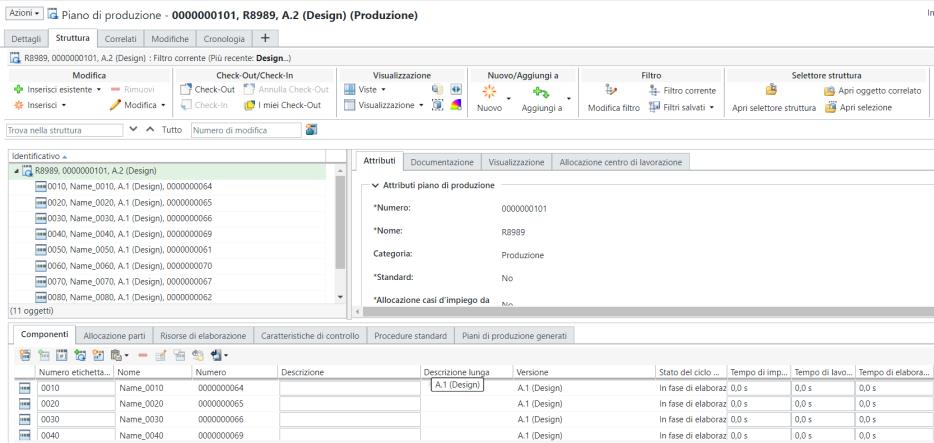
• • Expand selected by – Select one or more assemblies in the part structure pane and choose from the following menu choices: ◦ Choices for 1 Level through 5 Levels – Expands the number of levels indicated by your choice. ◦ All Levels – Expands all levels. ◦ n Levels – Enter the number of levels to be expanded in the Expand By Levels window and click OK. The selected entities are expanded recursively by the selected number of levels. • • |
||
 Playback Actions Playback Actions |
Shows you the parts and resources that are allocated to the operations and sequences in the order that they are manufactured in a process plan. These objects are displayed in the Visualization task tab of a process plan Structure tab. For more information, see Viewing a Process Plan Playback.
|
||
 Emphasize parts not in their latest iteration Emphasize parts not in their latest iteration |
Highlights the parts that have not been updated to the latest iteration.
|
||
 Isolate Allocated Parts Isolate Allocated Parts |
Focuses the display on parts that have been allocated.
|
||
 Color code parts in 3d according to the first-level operation where they are consumed Color code parts in 3d according to the first-level operation where they are consumed |
Applies color codes to entities under the operations in the Visualization tab. For more information, see Color Codes in the Process Plan Browser.
|
Related Topics