Allocating Co-produce Entities to Operations
• You can allocate the primary part, secondary parts, and co-produce usages of a co-produce object to operations in a process plan browser. You can also view the visual representation for all these allocated entities in the Visualization tab of the process plan browser.
• In the process plan tree structure, the allocated primary part can be identified by  icon. Similarly, the secondary parts can be identified by
icon. Similarly, the secondary parts can be identified by  icons.
icons.
 icon. Similarly, the secondary parts can be identified by
icon. Similarly, the secondary parts can be identified by  icons.
icons.• You can view the allocated type of the co-produce entities in the Part Allocation tab of the process plan browser. The allocated type of the primary part and secondary parts is Co-produced. You cannot edit the Co-produced allocated type. An error message appears if you try to edit the Co-produced type.
The allocated type of co-produce usages is Consumed. You can edit this allocated type.
• You can use the Playback Actions feature to view the primary part, secondary parts, and co-produce usages of a co-produce object that are used in operations and sequences, in the order that they are used in a process plan. The visual representations of these entities are displayed in the Visualization tab of a process plan Structure tab. For more information, see Viewing a Process Plan Playback.
• You can also change the position of the co-produce entities in the Visualization tab. After you change the position, you can use the  Update Position action, on the Visualization toolbar to save the new position. For more information, see Updating and Saving the Position of Co-produce Entities in Process Plan Browser.
Update Position action, on the Visualization toolbar to save the new position. For more information, see Updating and Saving the Position of Co-produce Entities in Process Plan Browser.
 Update Position action, on the Visualization toolbar to save the new position. For more information, see Updating and Saving the Position of Co-produce Entities in Process Plan Browser.
Update Position action, on the Visualization toolbar to save the new position. For more information, see Updating and Saving the Position of Co-produce Entities in Process Plan Browser.You can also change and save the position of the co-produce entities in Creo View. |
• The saved position of the primary part, secondary parts, and co-produce usages on the operation is carried forward. That is, after saving, if you initiate the following actions, you see the newly updated positional information:
◦ Revise
◦ Check in
◦ Check out
◦ Save As
◦ Save As for Variant
◦ Undo Check out
If you relaunch the Playback Actions feature, you can also see the newly updated positional information.
• Similar to parts, you can also allocate the primary part, secondary parts, and co-produce usages of a co-produce object to operations in a process plan. You can then use the  Paste As Operated On action to paste the same parts under a different operation. The system uses an icon to mark a reference allocated operated on entities.
Paste As Operated On action to paste the same parts under a different operation. The system uses an icon to mark a reference allocated operated on entities.
 Paste As Operated On action to paste the same parts under a different operation. The system uses an icon to mark a reference allocated operated on entities.
Paste As Operated On action to paste the same parts under a different operation. The system uses an icon to mark a reference allocated operated on entities.• You can allocate co-produce entities to a process plan. When you duplicate a process plan in the BOM Transformer, the allocated entities are made available in the new process plan, in the same hierarchical order that they were present in the original process plan.
• In the BOM Transformer, you can use actions such as Duplicate, Extend BOM Equivalence, New Downstream Part Variant, New Downstream Branch Variant to duplicate a process plan. • In the process plan browser, you can create a new process plan from an existing process plan using the Save As action. For more information, see Duplicating a Process Plan. |
• The Emphasize parts not in their latest iteration action, in the Viewing section of the process plan browser, highlights the co-produce entities that have not been updated to the latest iteration. To update the outdated co-produce entities, perform the following steps:
a. Select the co-produce entity.
b. Right-click and select > .
Once the implementation of the Update Outdated action is complete, the highlights of the outdated co-produce entity disappear. This indicates that the system has updated the co-produce entity to the latest iteration.
• The Display Part Allocation Status icon in the Tree Picker toolbar displays the allocation status of co-produce usages in the Tree Picker. This allocation status also helps you recognize the non-allocated co-produce usages. For more information, see Defining the Appearance of Allocated Parts.
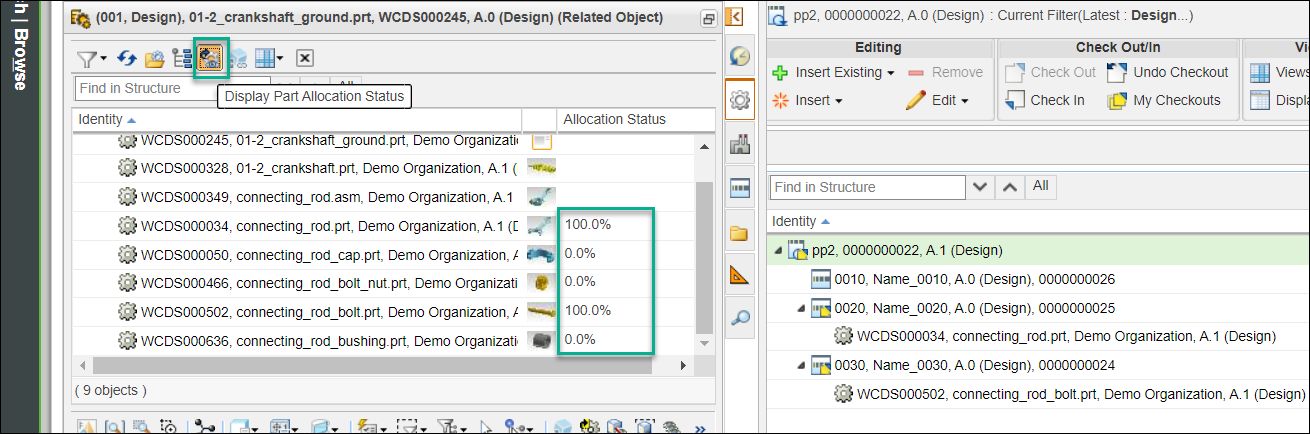
To view the usages in the Related Object table, you must select the Co-produce object, right-click and select > .  |