Key Points About Synchronize Structures
The following considerations apply when using the  Synchronize Structures action.
Synchronize Structures action.
 Synchronize Structures action.
Synchronize Structures action.Part Selection in Upstream
• If the selected part does not have any discrepancy, and you initiate the  Synchronize Structures action, a message appears indicating that no upstream changes were detected.
Synchronize Structures action, a message appears indicating that no upstream changes were detected.
 Synchronize Structures action, a message appears indicating that no upstream changes were detected.
Synchronize Structures action, a message appears indicating that no upstream changes were detected.• The  Synchronize Structures action is enabled or available for use only when parts are selected in upstream structure. An exception to this behavior is when parts are opened in BOM Transformer from the change notice or change task information page. When you open parts from change notice or change task information page in BOM Transformer, you can use the actions without any selection.
Synchronize Structures action is enabled or available for use only when parts are selected in upstream structure. An exception to this behavior is when parts are opened in BOM Transformer from the change notice or change task information page. When you open parts from change notice or change task information page in BOM Transformer, you can use the actions without any selection.
 Synchronize Structures action is enabled or available for use only when parts are selected in upstream structure. An exception to this behavior is when parts are opened in BOM Transformer from the change notice or change task information page. When you open parts from change notice or change task information page in BOM Transformer, you can use the actions without any selection.
Synchronize Structures action is enabled or available for use only when parts are selected in upstream structure. An exception to this behavior is when parts are opened in BOM Transformer from the change notice or change task information page. When you open parts from change notice or change task information page in BOM Transformer, you can use the actions without any selection.• You need to select a discrepant part from the upstream tree structure to view the corresponding discrepancy in the Synchronize Structures dialog box. The selection of parts in the downstream tree structure does not impact the results in the Synchronize Structures dialog box.
• To identify or track discrepancies in a sub-assembly, select the sub-assembly and click  Synchronize Structures. The discrepant parts in the subassembly are highlighted in the part structure. For example, an engine sub-assembly. You can detect discrepancies for multiple subassemblies at a time by selecting multiple subassemblies and initiating the
Synchronize Structures. The discrepant parts in the subassembly are highlighted in the part structure. For example, an engine sub-assembly. You can detect discrepancies for multiple subassemblies at a time by selecting multiple subassemblies and initiating the  Synchronize Structures action.
Synchronize Structures action.
 Synchronize Structures. The discrepant parts in the subassembly are highlighted in the part structure. For example, an engine sub-assembly. You can detect discrepancies for multiple subassemblies at a time by selecting multiple subassemblies and initiating the
Synchronize Structures. The discrepant parts in the subassembly are highlighted in the part structure. For example, an engine sub-assembly. You can detect discrepancies for multiple subassemblies at a time by selecting multiple subassemblies and initiating the  Synchronize Structures action.
Synchronize Structures action.• If a part in the upstream structure has multiple equivalent parts in the downstream structure, the  Synchronize Structures action resolves discrepancies only in the open context (open structure in BOM Transformer).
Synchronize Structures action resolves discrepancies only in the open context (open structure in BOM Transformer).
 Synchronize Structures action resolves discrepancies only in the open context (open structure in BOM Transformer).
Synchronize Structures action resolves discrepancies only in the open context (open structure in BOM Transformer).About Structure Synchronization Criteria Preference
The implementation of the  Synchronize Structures action depends on the values set in the Structure Synchronization Criteria user-level preference. When you click
Synchronize Structures action depends on the values set in the Structure Synchronization Criteria user-level preference. When you click  Synchronize Structures, only those parts with discrepancies that satisfy the criteria set in the Structure Synchronization Criteria preference are highlighted.
Synchronize Structures, only those parts with discrepancies that satisfy the criteria set in the Structure Synchronization Criteria preference are highlighted.
 Synchronize Structures action depends on the values set in the Structure Synchronization Criteria user-level preference. When you click
Synchronize Structures action depends on the values set in the Structure Synchronization Criteria user-level preference. When you click  Synchronize Structures, only those parts with discrepancies that satisfy the criteria set in the Structure Synchronization Criteria preference are highlighted.
Synchronize Structures, only those parts with discrepancies that satisfy the criteria set in the Structure Synchronization Criteria preference are highlighted.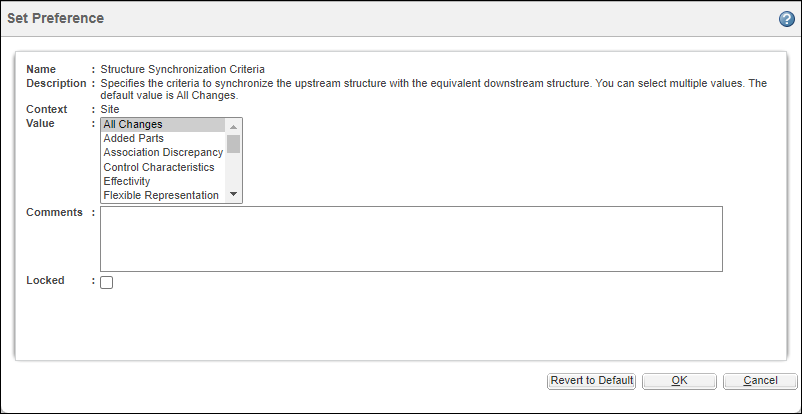
About Resolved Check Box in Synchronize Structures Dialog Box
• The Resolved check box in the Status section of the Synchronize Structures dialog box is not selected by default when you resolve a discrepancy. If you want to view the resolved discrepancies, you need to select the Resolved check box. For example, in the following image, the Resolved check box is cleared:
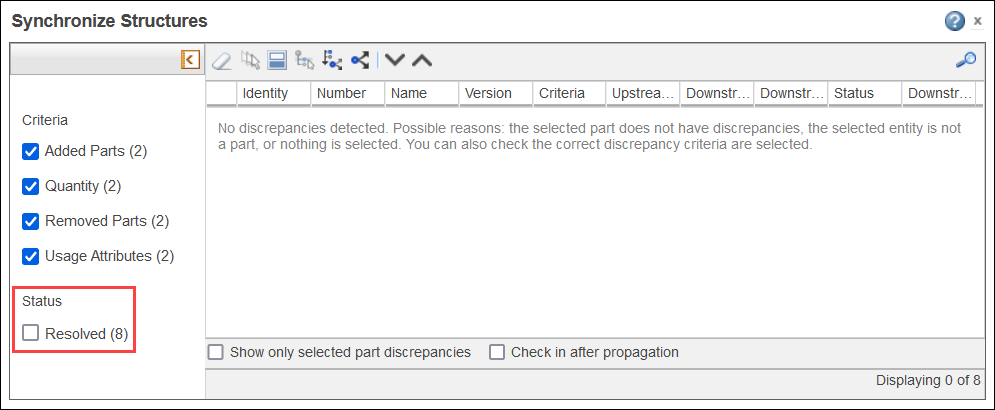
When the Resolved check box is selected:
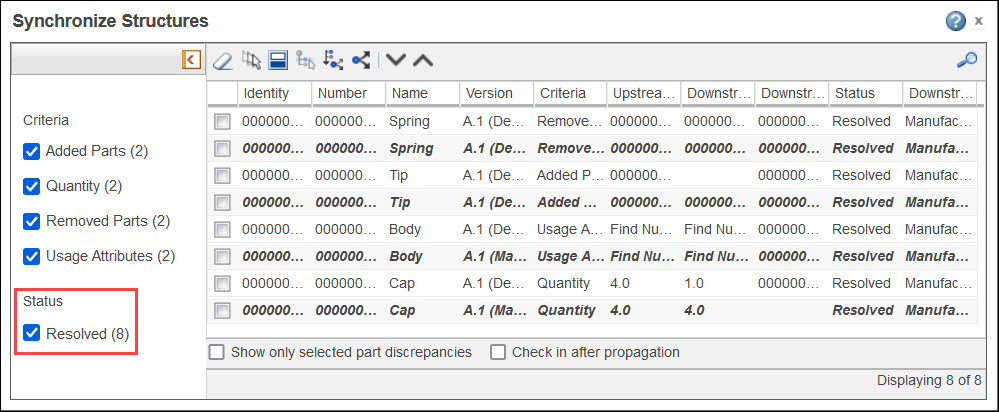
• When you select the Resolved check box in the Status section, a list of resolved discrepancies appears. The entry for the resulting downstream change, that is indicated by italics, disappears when you select a different part in the upstream tree structure and then again select the previously selected part for which discrepancies were displayed. For example, initially when the Cap and Body parts are selected, the Synchronize Structures dialog box displays discrepancies related with that part.
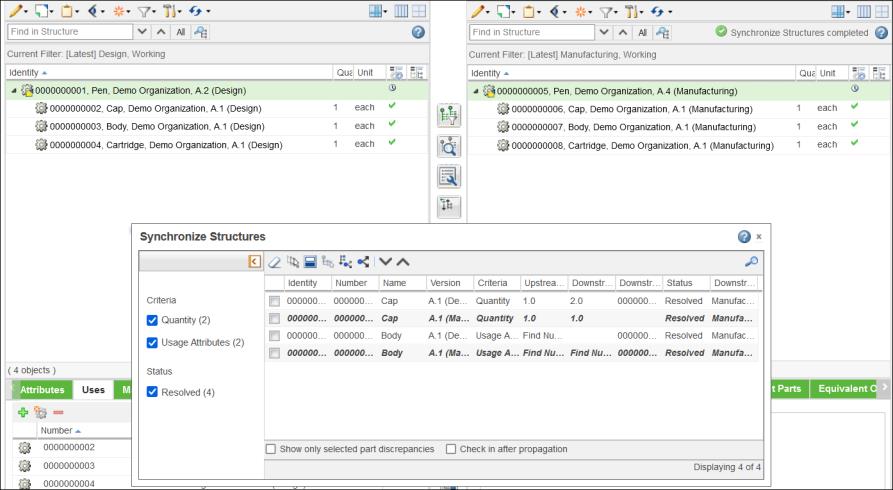
If you select a non-discrepant part, such as Cartridge, a message appears indicating that the structures are already in sync.
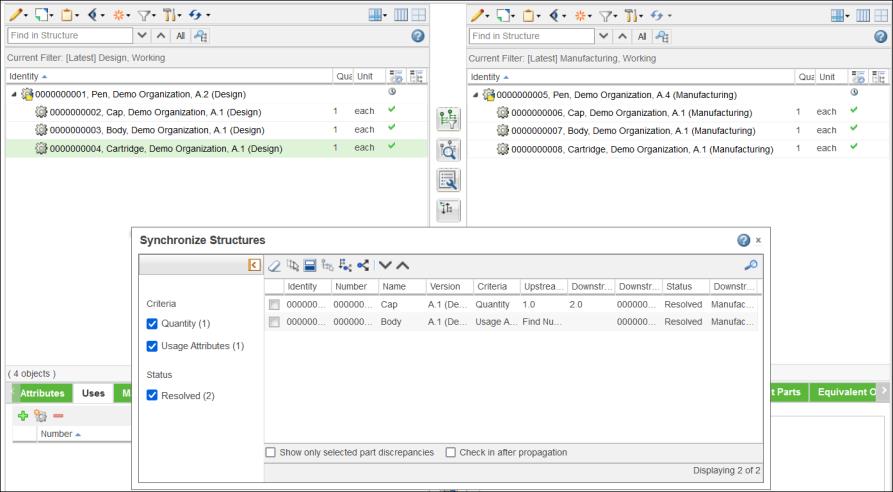
In such cases, if the Resolved check box is not selected, no discrepancies are displayed. |
If you select the Cap and Body parts again, the resulting downstream changes disappear.
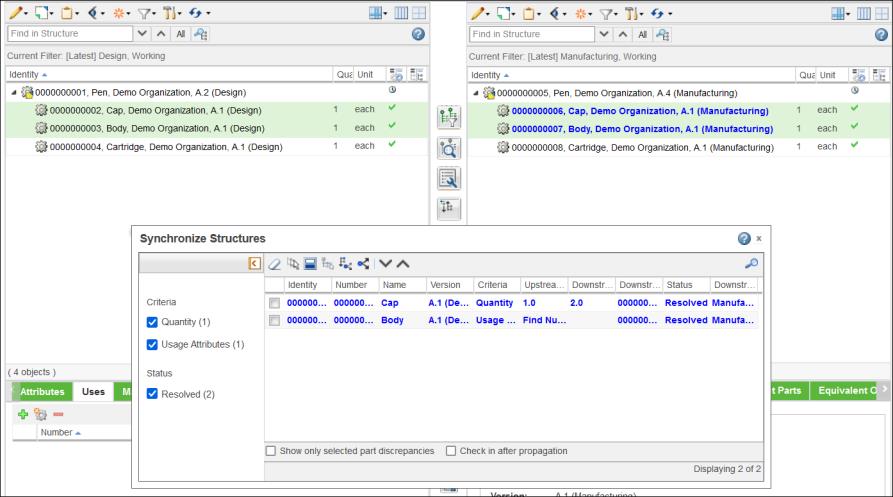
About For Information Status
• Discrepancies with Status as For Information appear for downstream parts that are not consumed in upstream or discrepancies that exist only in downstream. These discrepancies, as the name suggests, are just for information.
• A situation may arise when discrepancies with Status of Auto and For Information are detected. If you select discrepancies with status of Auto and For Information, and click  , only the discrepancies with Status of Auto are resolved.
, only the discrepancies with Status of Auto are resolved.
 , only the discrepancies with Status of Auto are resolved.
, only the discrepancies with Status of Auto are resolved.• You can choose to hide the discrepancies with Status of For Information from the Synchronize Structures dialog box. To do that, set the value of com.ptc.windchill.associativity.discrepancyStatusesToHide property to INFO. For example, <Property name="com.ptc.windchill.associativity.discrepancyStatusesToHide" default="INFO"/>.
The default value of the com.ptc.windchill.associativity.discrepancyStatusesToHide property is blank. For example, <Property name="com.ptc.windchill.associativity.discrepancyStatusesToHide" default=""/>.
This property can be found in associativity.properties.xconf file located at<Windchill>/codebase/com/ptc/core/foundation/associativity/xconfs.
About Plant Data Attributes and Department Data Attributes Discrepancies
Use the  Synchronize Structures action to detect the changes in the plant attributes and department attributes in the upstream view. You can then propagate these changes to downstream by using the
Synchronize Structures action to detect the changes in the plant attributes and department attributes in the upstream view. You can then propagate these changes to downstream by using the  action in the Synchronize Structures dialog box toolbar.
action in the Synchronize Structures dialog box toolbar.
 Synchronize Structures action to detect the changes in the plant attributes and department attributes in the upstream view. You can then propagate these changes to downstream by using the
Synchronize Structures action to detect the changes in the plant attributes and department attributes in the upstream view. You can then propagate these changes to downstream by using the  action in the Synchronize Structures dialog box toolbar.
action in the Synchronize Structures dialog box toolbar.In such scenarios, the discrepancies are on the plants or departments and not on parts. Because of this, when you propagate the changes in the plant attributes and department attributes, the plant or department data entity is revised or iterated and not the part entity.
Use the Impacted Object column in the Synchronize Structures dialog box to view the plant and department data information related with the plant attributes and department attributes discrepancies. This column is not available by default. Use the table views option to display the Impacted Object column.
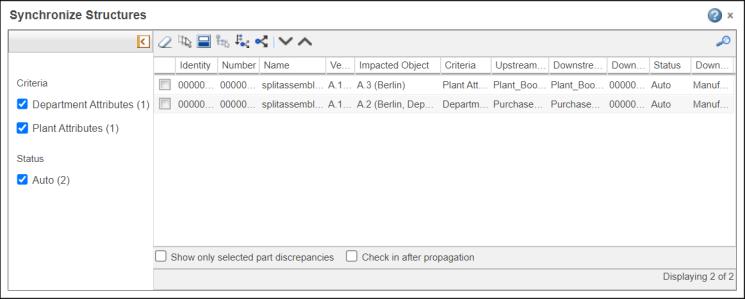
You can detect and resolve the changes in plant attributes and department attributes in the upstream view. However, if you add a new plant in the upstream view, you cannot add the new plant information in the downstream view. |
Other Key Points
• The highlight in the Synchronize Structures dialog box disappears when you select the Show only selected part discrepancies checkbox.
• Use  in the Synchronize Structures dialog box to search for discrepancies associated with a particular part. After you click
in the Synchronize Structures dialog box to search for discrepancies associated with a particular part. After you click  , you must type the name of the part with which the discrepancy is associated.
, you must type the name of the part with which the discrepancy is associated.
 in the Synchronize Structures dialog box to search for discrepancies associated with a particular part. After you click
in the Synchronize Structures dialog box to search for discrepancies associated with a particular part. After you click  , you must type the name of the part with which the discrepancy is associated.
, you must type the name of the part with which the discrepancy is associated.• Consider that you removed some parts from the tree structure and initiated the  Synchronize Structures action. The parent parts of the parts that were removed from the structure before initiating the
Synchronize Structures action. The parent parts of the parts that were removed from the structure before initiating the  Synchronize Structures action are highlighted in the upstream tree structure. The parts that were removed appear as discrepancies in the Synchronize Structures dialog box. Also, the removed parts are highlighted in the downstream tree structure. You can use the Removed Parts check box to view or hide these discrepancies.
Synchronize Structures action are highlighted in the upstream tree structure. The parts that were removed appear as discrepancies in the Synchronize Structures dialog box. Also, the removed parts are highlighted in the downstream tree structure. You can use the Removed Parts check box to view or hide these discrepancies.
 Synchronize Structures action. The parent parts of the parts that were removed from the structure before initiating the
Synchronize Structures action. The parent parts of the parts that were removed from the structure before initiating the  Synchronize Structures action are highlighted in the upstream tree structure. The parts that were removed appear as discrepancies in the Synchronize Structures dialog box. Also, the removed parts are highlighted in the downstream tree structure. You can use the Removed Parts check box to view or hide these discrepancies.
Synchronize Structures action are highlighted in the upstream tree structure. The parts that were removed appear as discrepancies in the Synchronize Structures dialog box. Also, the removed parts are highlighted in the downstream tree structure. You can use the Removed Parts check box to view or hide these discrepancies.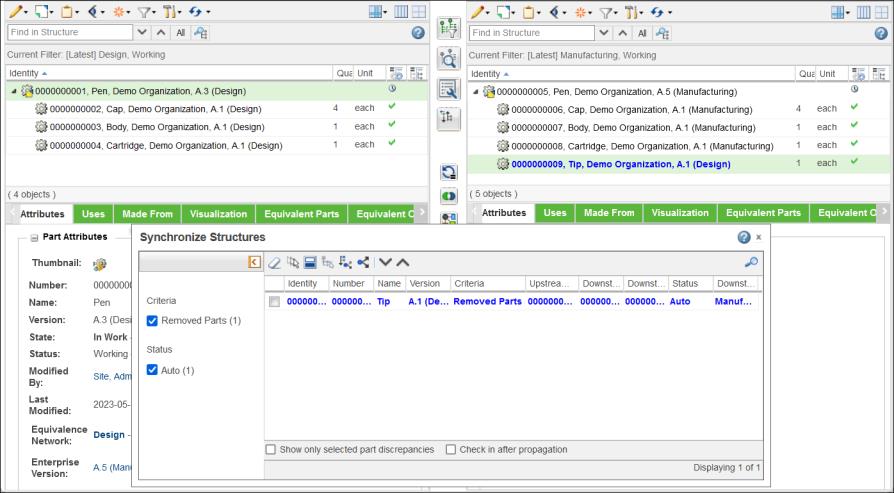
For information on incorporating changes to parts associated with change objects and some use cases around the actions in the Synchronize Structures dialog box, refer to the following topics. These topics discuss the  Review and Resolve Discrepancies action. You can perform the same use cases using the
Review and Resolve Discrepancies action. You can perform the same use cases using the  Synchronize Structures action.
Synchronize Structures action.
 Review and Resolve Discrepancies action. You can perform the same use cases using the
Review and Resolve Discrepancies action. You can perform the same use cases using the  Synchronize Structures action.
Synchronize Structures action.