Use Case 1: Creating a Generated Process Plan Based on Expressions
In this use case, we will see how to create a generated process plan by filtering out some of the associations and allocations that exist in the variant mBOM and generic process plan structures based on the assigned expressions.
For more information on expressions, see Assigning Expressions.
Existing Generic mBOM, Variant mBOM, and Generic Process Plan Structures
Consider that the following generic and variant mBOM structures are present in the BOM Transformer and generic process plan is present in PPB:
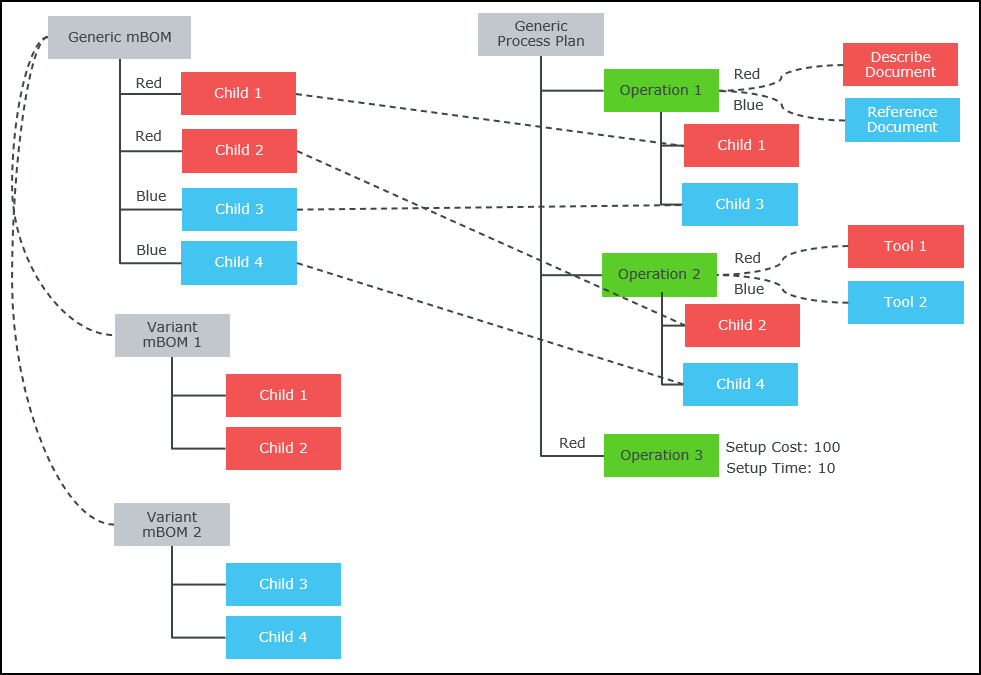
• Generic mBOM is the parent part of the configurable module.
• The expression Red is assigned to Child 1 and Child 2.
• The expression Blue is assigned to Child 3 and Child 4.
• Variant mBOM 1 and Variant mBOM 2 are the variants derived from the configurable module.
• Based on the expression Red, Child 1 and Child 2 are added under Variant mBOM 1.
• Based on the expression Blue, Child 3 and Child 4 are added under Variant mBOM 2.
• Generic Process Plan is a process plan associated with the configurable module.
• Child 1 and Child 3 are allocated to Operation 1 that is associated with Describe Document and Reference Document.
• Child 2 and Child 4 are allocated to Operation 2 that is associated with Tool 1 and Tool 2.
• Setup Cost and Setup Time are the attributes assigned to Operation 3 along with the expression Red.
Create Generated Process Plans from the Given Structures for the Expression Red
1. In PPB, open Generic Process Plan and Variant mBOM 1 in the tree picker using the Open Related Object action.
2. Select Variant mBOM 1, right-click Generic Process Plan and select Generate Process Plans.
3. Click OK.
Generated Process Plan for the Expression Red
A generated process plan is created for the expression Red. Generated Process Plan 1 is displayed in the Generated Process Plans tab in PPB.
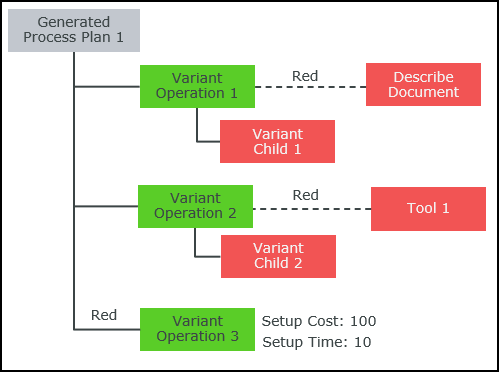
• All the allocations and associations with the expression Blue are filtered out from Variant Operation 1 and Variant Operation 2 in Generated Process Plan 1.
• As the expression Red is assigned to Variant Operation 3, the attributes Setup Cost and Setup Time are carried forward from Generic Process Plan.
Create Generated Process Plans from the Given Structures for the Expression Blue
1. In PPB, open Generic Process Plan and Variant mBOM 2 in the tree picker using the Open Related Object action.
2. Select Variant mBOM 2, right-click Generic Process Plan, and select Generate Process Plans.
3. Click OK.
Generated Process Plan for the Expression Blue
A generated process plan is created for the expression Red. Generated Process Plan 2 is displayed in the Generated Process Plans tab in PPB.
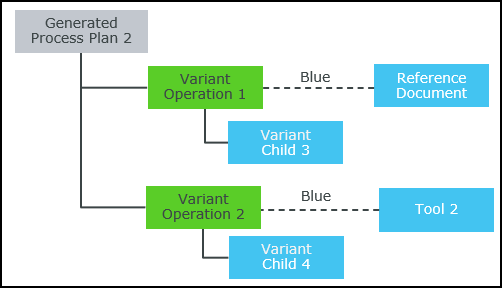
• All the allocations and associations with the expression Red are filtered out from Variant Operation 1 and Variant Operation 2 in Generated Process Plan 2.
• Variant Operation 3 is not carried forward from Generic Process Plan as the expression Red is assigned to it.
If you want to create generated process plans for the expressions Red and Blue simultaneously, open the common parent of Variant mBOM 1 and Variant mBOM 2 in the tree picker in step 1. In step 2, select Variant mBOM 1 and Variant mBOM 2 along with Generic Process Plan. |