Launching the PTC Solution Installer (PSI)
The following procedure describes how to install the update:
1. Download the CD from PTC site. When download is complete, unzip the contents.
|
|
Do not run the installer from a Windchill shell as there may be updates to the Windchill command code.
|
2. Launch the PSI from the staging area:
Windows
<staging_folder>\PTCSolnInstaller.01\setup.vbs LAX_VM %JAVA_HOME%\bin\java.exe
UNIX
<staging_folder>/PTCSolnInstaller.01/setup LAX_VM $JAVA_HOME/bin/java
|
|
For Windchill installation on Windows platform, ensure that the required Java is installed by an administrator user at a secured location. Only the java installed in an admin folder (location where users other than administrator group do not have full permission) is allowed to launch the installer as an administrator. Java installed in a non-admin user folder are not permitted and is restricted with security error messages with following pop up. 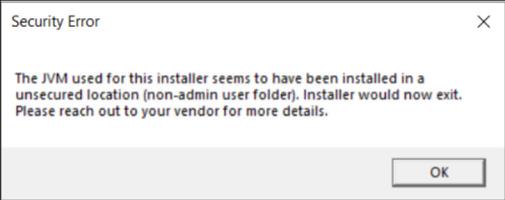 |
|
|
If you have configured SSL and added SSL certificates to java installed by Windchill then, to perform an update using PSI make sure you use an alternate Java for PSI execution. Use the following commands:
• Windows: <staging_folder>\PTCSolnInstaller.01\setup.vbs LAX_VM %JAVA_HOME%\bin\java.exe
• UNIX: <staging_folder>/PTCSolnInstaller.01/setup LAX_VM $JAVA_HOME/bin/java where, JAVA_HOME refers to a copy of your Windchill Java which has SSL certificates in it.
|