Viewing The Operation and Process Plan Information For Objects
Use the Operation Information table to view information about the operations and process plans to which the object is associated. This table helps you to understand the impact a change can have on associated operations and process plans. Consider the following example:
You plan to make changes to Document1. You want to understand the impact the changes will have on its associated entities. You open the Operation Information table and know that the operation is associated with eight operations and eight process plans. This information helps you to make a more appropriate decision.
Perform the following steps to view the Operation Information table:
1. In the process plan tree structure, add an operation under a process plan.
2. Associate objects to an operation. For example, describe by documents, reference documents, and so on.
3. Browse to the information page of the object. For an overview of information page functionality, see About Information Pages and Customizing Information Page Tabs.
4. You can view the information for the object by adding a new tab and then selecting > > to display the Operation Information table.

Use the Operation Information table to view all the operations and process plan where the object is being used. In this table, you can expand to go and reach to next operation or process plan as applicable.
Key Points
• The Operation Information table is not available by default. You need to customize the tab and add it.
• You can click on the hyper link available in the Version column to open the information page of the associated process plans and operation.
• For a standard operation, the system lists all the process plans where the standard operation is being already used.
• The Operation Information table is available in on the information page of the following objects:
◦ Described By Documents
◦ Reference Documents
◦ EPM Documents
◦ Parts — Raw material and Co-produce objects
◦ Resources (resource assignable)
◦ Standard Control Characteristics
Use Cases
Consider the following two use cases:
Use Case 1 — Object Associated to a Single Process Plan
The following structure is present in the process plan tree structure of the process plan browser.
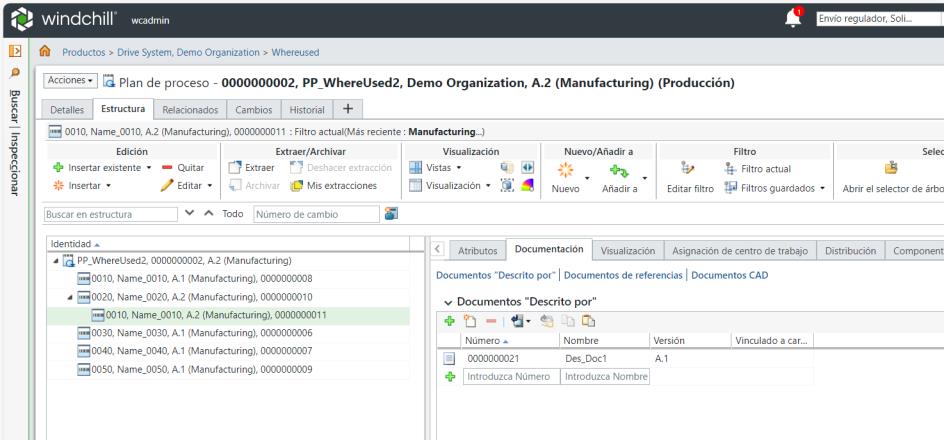
• An operation 0020 is added under process plan 0000000023.
• A CAD document 0000000043 is associated with operation 0020 of process plan 0000000023.
1. Select the document 0000000043 from the Described By Documents table of the Documentation tab.
2. Navigate to the document information page by selecting View Information from the right-click actions menu in a table row.
3. Click > > to display the Operation Information table.

In this case, the document is present only under one process plan. Hence, only one entry of process plan appears. You can click the hyper link available in the Version column to open the information page of the associated process plans and operation.
Use Case 2 — Object Associated to Multiple Process Plans
The following structure is present in the process plan tree structure of the process plan browser.

• An operation 0020 is added under process plan 0000000022.
• A CAD document 0000000041 is associated with operation 0020 of process plan 0000000022.
The same CAD document, that is 0000000041 is also associated with operations 0010 and 0040 of process plan 0000000023.
1. Select the document 0000000041 from the Described By Documents table of the Documentation tab.
2. Navigate to the document information page by selecting View Information from the right-click actions menu in a table row.
3. Click > > to display the Operation Information table.
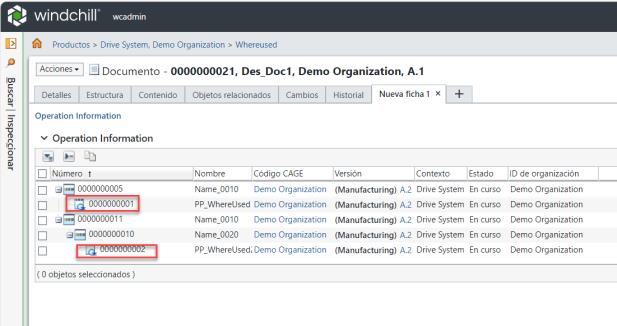
In this case, the document is present only under two process plan. Hence, two entries of process plan appears. You can click the hyper link available in the Version column to open the information page of the associated process plans and operations.