Use Case 1: Subcontracting Plants to Sibling Plant View
In the BOM Transformer, you can subcontract to a sibling plant or downstream plant view. The following use case describes subcontracting to a sibling plant view. A sibling view is also known as a peer view.
Consider that the following views are present in the View Administration dialog box:
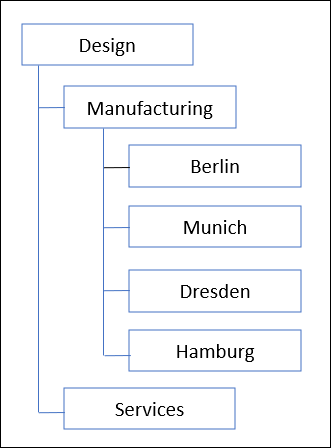
Berlin and Munich are sibling views.
Before initiating the  Subcontract to Plants action, set appropriate plant values in the Views with Specific Plant Data preference. This setting ensures that the system automatically creates plant entities when creating part entities in the downstream view.
Subcontract to Plants action, set appropriate plant values in the Views with Specific Plant Data preference. This setting ensures that the system automatically creates plant entities when creating part entities in the downstream view.
 Subcontract to Plants action, set appropriate plant values in the Views with Specific Plant Data preference. This setting ensures that the system automatically creates plant entities when creating part entities in the downstream view.
Subcontract to Plants action, set appropriate plant values in the Views with Specific Plant Data preference. This setting ensures that the system automatically creates plant entities when creating part entities in the downstream view.Optionally, set appropriate values in the List of Plant-Specific Views preference.
Consider that the Windchill system consists of two products: Product A and Product B. Folder A and Folder B are present under Product A and Product B, respectively. The following structure is present in Product A/Folder A:
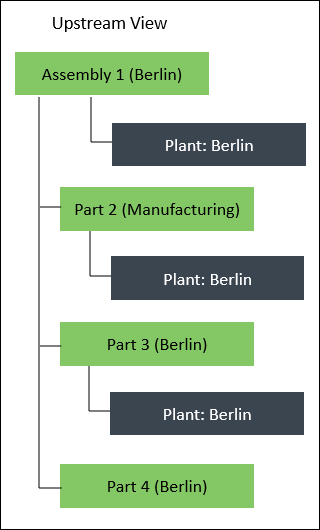
1. Open this structure in the upstream view of the BOM Transformer.
2. Select Assembly 1 (Berlin).
3. In the BOM Transformer toolbar, click > to set the following configuration specifications:
◦ For upstream — [Latest] Berlin, Working
◦ For downstream — [Latest] Munich, Working
The system invokes the  Subcontract to Plants action only if the plant assigned to the selected part matches the configuration specification of the same tree. Subcontract to Plants action only if the plant assigned to the selected part matches the configuration specification of the same tree. |
4. Enable the Subcontract To Plant and Subcontract From Plant columns in the BOM Transformer to display the subcontract information.
5. In the BOM Transformer toolbar, click > . The Subcontract to Plants dialog box opens.
In this case, the configuration specification for upstream is [Latest] Berlin, Working. Plant Berlin is assigned to part Assembly 1 (Berlin). Because of this, the system invokes the Subcontract to Plants action when you select Assembly 1 (Berlin) and click > . |
6. From the Subcontract to list, select Munich.
Berlin and Munich are sibling views.
7. In the Location box, click Select Folder and enter the following location: Product B/Folder B.
• Alternatively, you can select Autoselect Folder if you want the system to create the subcontracted structure in the product folder where the selected part is already present. • The default value in the Select Folder box is the value set in the Context and Location preferences present in the Downstream Creation section. When a value is not specified in the Context and Location preferences, the system considers the location of the part on which you have invoked the  Subcontract Plant action as the default value for the Select Folder box. Subcontract Plant action as the default value for the Select Folder box. |
8. Click OK.
Once you click OK, the system traverses through the structure present under Assembly 1 (Berlin). The system also refreshes the equivalent link indicators.
9. The updated structure appears as follows:
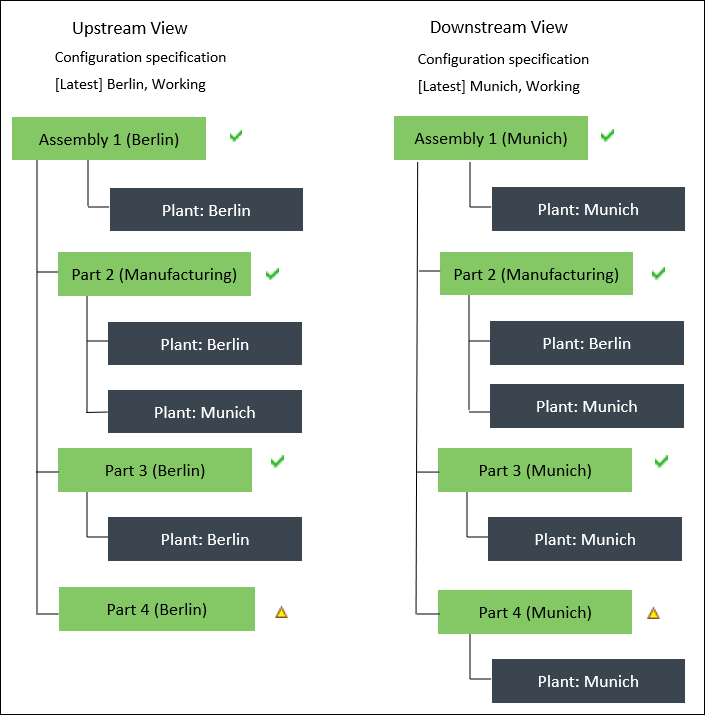
◦ After completing the subcontracting process, the system creates a new branch of Assembly 1 (Berlin) in Munich view.
◦ An equivalent link is created between the following entities (upstream Berlin and downstream Munich equivalent context):
▪ Assembly 1 (Berlin) and Assembly 1 (Munich)
▪ Part 3 (Berlin) and Part 3 (Munich)
◦ The system creates a self-equivalent link for Part 2 (Manufacturing).
◦ The system reuses Part 2 (Manufacturing) in the downstream view. It also creates an equivalent link for Part 2 (Manufacturing) between upstream Berlin and downstream Munich context. Also, it assigns plant Munich to Part 2 (Manufacturing).
◦ No equivalent link is created between Part 4(Berlin) and Part 4(Munich). The system creates Part 4 in the Munich context and assigns plant Munich to it.
◦ The system automatically allocates plant Munich to the parts Assembly 1 (Berlin), Part 2 (Manufacturing), and Part 3 (Berlin) because of the following reasons:
▪ You selected a sibling view, Munich, in the Subcontract to list of the Subcontract to Plants dialog box.
▪ Plant Berlin is assigned to parts Assembly 1 (Berlin), Part 2 (Manufacturing), and Part 3 (Berlin) in the upstream view.
▪ The upstream configuration specification matches the plant assigned in the upstream view.
◦ The newly created entities in the Munich view are saved at the location that you specified in the Location box of the Subcontract to Plants dialog box. The newly created entities are part and plant entities. That is, Assembly 1 (Munich) and Part 3 (Munich) are present in the location Product B/Folder B. Also, plants associated with these parts are present in location Product B/Folder B.
◦ Part 2 (Manufacturing) is reused in the downstream view. The original location of Part 2 (Manufacturing) is Product A/Folder A. The plant Munich assigned to Part 2 (Manufacturing) in the downstream view is created and stored at Product A/Folder A, similar to the location of the part to which this plant is assigned.
◦ The value displayed in the Subcontract To Plant column in the upstream view, for all parts except Part 4(Berlin), is Munich.
◦ The value displayed in the Subcontract From Plant column in the downstream view, for all parts except Part 4(Berlin), is Berlin.
 Filter
Filter Edit Filter
Edit Filter