Use case: Resolving Individual Discrepancy Using the Show only selected part discrepancies checkbox
In the Review and Resolve Discrepancies dialog box, select the Show only selected part discrepancies checkbox to view the discrepancies related to the selected parts in the upstream tree structure. You can select the Show only selected part discrepancies checkbox and use the  or
or  actions to go through individual discrepancies, one at a time. When you clear the Show only selected part discrepancies checkbox, Windchill displays all discrepancies that were visible before you selected the Show only selected part discrepancies checkbox. The following use case shows how you can resolve certain discrepancies from the detected discrepancies.
actions to go through individual discrepancies, one at a time. When you clear the Show only selected part discrepancies checkbox, Windchill displays all discrepancies that were visible before you selected the Show only selected part discrepancies checkbox. The following use case shows how you can resolve certain discrepancies from the detected discrepancies.
 or
or  actions to go through individual discrepancies, one at a time. When you clear the Show only selected part discrepancies checkbox, Windchill displays all discrepancies that were visible before you selected the Show only selected part discrepancies checkbox. The following use case shows how you can resolve certain discrepancies from the detected discrepancies.
actions to go through individual discrepancies, one at a time. When you clear the Show only selected part discrepancies checkbox, Windchill displays all discrepancies that were visible before you selected the Show only selected part discrepancies checkbox. The following use case shows how you can resolve certain discrepancies from the detected discrepancies.Consider the following scenario:
The following structure is present in the upstream and downstream views of the BOM Transformer.

1. In the upstream tree structure, change the usage attributes of all the three child parts under parent part Pen.
2. In the upstream tree structure, select the parent part Pen and click  Detect Discrepancies. The related discrepancies are highlighted in the upstream and downstream tree structures, and the Review and Resolve Discrepancies dialog box opens.
Detect Discrepancies. The related discrepancies are highlighted in the upstream and downstream tree structures, and the Review and Resolve Discrepancies dialog box opens.
 Detect Discrepancies. The related discrepancies are highlighted in the upstream and downstream tree structures, and the Review and Resolve Discrepancies dialog box opens.
Detect Discrepancies. The related discrepancies are highlighted in the upstream and downstream tree structures, and the Review and Resolve Discrepancies dialog box opens.
3. Select the Show only selected part discrepancies checkbox. The highlight effect disappears.
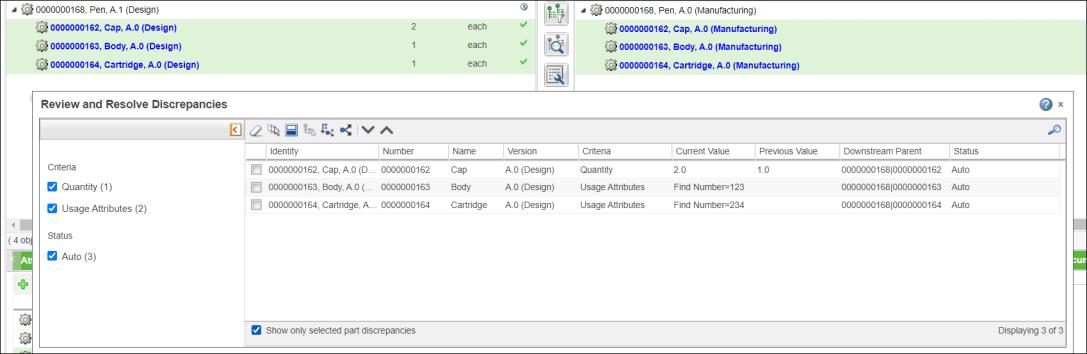
4. Click  in the Review and Resolve Discrepancies dialog box toolbar to select the discrepant part in the upstream tree structure. The discrepancy related to the selected part in the upstream structure is displayed in the Review and Resolve Discrepancies dialog box.
in the Review and Resolve Discrepancies dialog box toolbar to select the discrepant part in the upstream tree structure. The discrepancy related to the selected part in the upstream structure is displayed in the Review and Resolve Discrepancies dialog box.
 in the Review and Resolve Discrepancies dialog box toolbar to select the discrepant part in the upstream tree structure. The discrepancy related to the selected part in the upstream structure is displayed in the Review and Resolve Discrepancies dialog box.
in the Review and Resolve Discrepancies dialog box toolbar to select the discrepant part in the upstream tree structure. The discrepancy related to the selected part in the upstream structure is displayed in the Review and Resolve Discrepancies dialog box.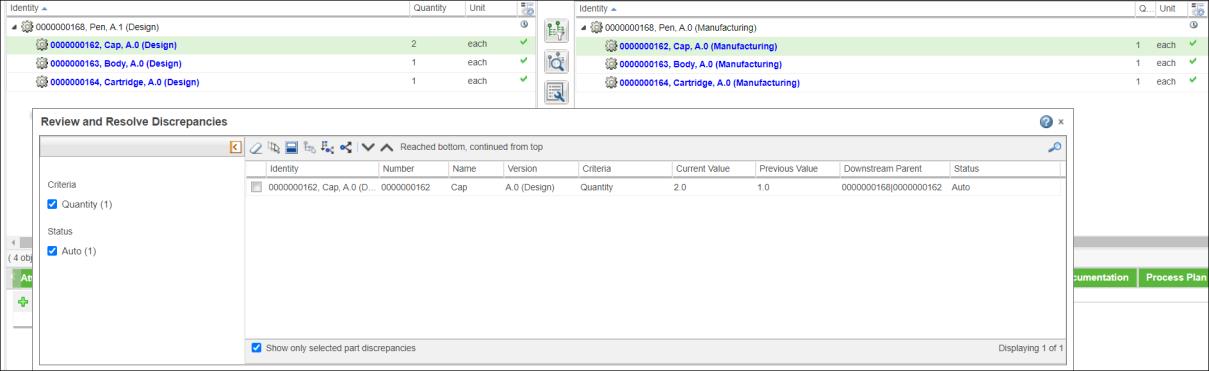
At this stage, if you clear the Show only selected part discrepancies checkbox, you can still view all the discrepancies detected in previous steps. The discrepancy related to the selected part in the upstream structure is highlighted in the Review and Resolve Discrepancies dialog box . In addition, the parts related to the discrepancy are selected in the upstream and downstream tree structures. |

5. Click  in the Review and Resolve Discrepancies dialog box toolbar to select the discrepant part in the upstream tree structure.
in the Review and Resolve Discrepancies dialog box toolbar to select the discrepant part in the upstream tree structure.
 in the Review and Resolve Discrepancies dialog box toolbar to select the discrepant part in the upstream tree structure.
in the Review and Resolve Discrepancies dialog box toolbar to select the discrepant part in the upstream tree structure.
6. Select the checkbox for the discrepancy related to part Body.
7. Click  Propagate changes to downstream. The selected discrepancy related to part Body is resolved.
Propagate changes to downstream. The selected discrepancy related to part Body is resolved.
 Propagate changes to downstream. The selected discrepancy related to part Body is resolved.
Propagate changes to downstream. The selected discrepancy related to part Body is resolved.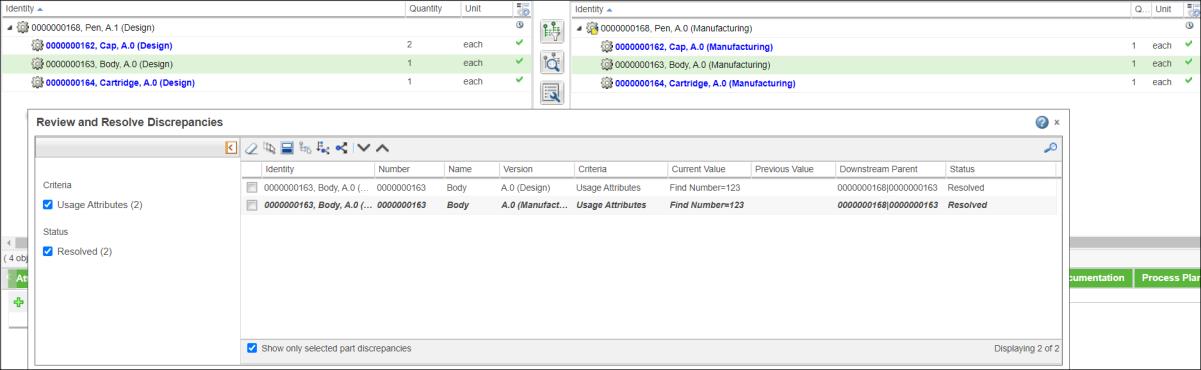
Windchill remembers the Show only selected part discrepancies checkbox status when you relaunch the Review and Resolve Discrepancies dialog box using the  Detect Discrepancies and Detect Discrepancies and  Review and Resolve Discrepancies actions in the middle pane toolbar. Review and Resolve Discrepancies actions in the middle pane toolbar. |