Use Case 3: Creating a Generated Process Plan for Carrying Forward Specific Associations and Attributes
In this use case, we will see how to create a generated process plan by filtering out some of the associations and attributes that exist in the variant mBOM and generic process plan structures using a rules file.
Existing Generic mBOM, Variant mBOM, and Generic Process Plan Structures
Consider that the following generic and variant mBOM structures are present in the BOM Transformer and generic process plan is present in PPB:
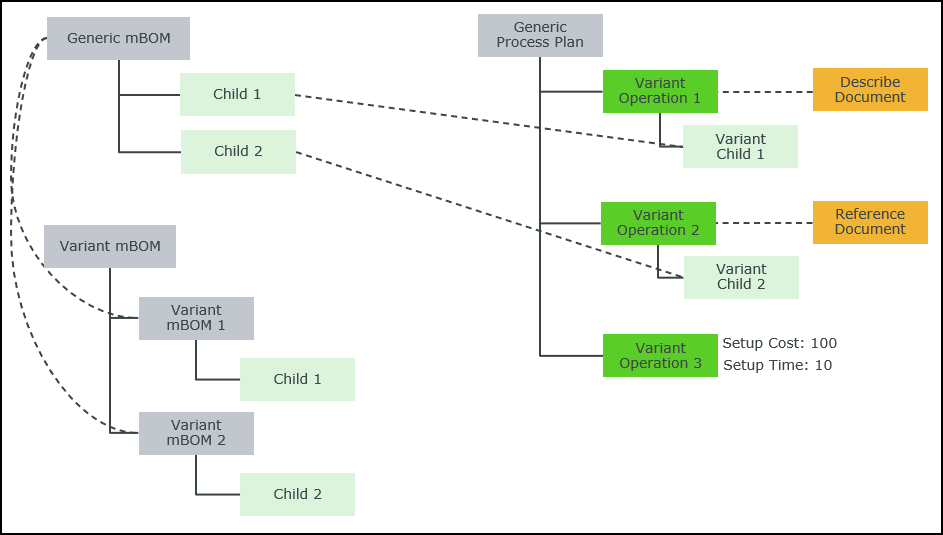
• Generic mBOM is the parent part of the configurable module.
• Child 1 and Child 2 are allocated to Generic mBOM.
• Variant mBOM 1 and Variant mBOM 2 are the variants derived from the configurable module with Child 1 and Child 2 as their allocations, respectively.
• Variant mBOM is the parent part of these variants.
• Generic Process Plan is a process plan associated with the configurable module.
• Child 1 is allocated to Operation 1 that is associated with Describe Document of type com.ptc.windchill.mpml.MPMDocumentDescribeLink.
• Child 2 is allocated to Operation 2 that is associated with Reference Document of type com.ptc.windchill.mpml.MPMDocumentReferenceLink.
• Setup Cost and Setup Time are the attributes assigned to Operation 3.
Create a Rules File
{
"copyOverRules": [
{
"sourceType": "com.ptc.QualityOperation",
"targetType": "com.ptc.QualityOperation",
"excludedAttributes": "SetupTime",
"includedAssociations": [
"com.ptc.windchill.mpml.MPMDocumentDescribeLink"
]
}
]
}
"copyOverRules": [
{
"sourceType": "com.ptc.QualityOperation",
"targetType": "com.ptc.QualityOperation",
"excludedAttributes": "SetupTime",
"includedAssociations": [
"com.ptc.windchill.mpml.MPMDocumentDescribeLink"
]
}
]
}
• The excludedAttributes definition specifies that Setup Time should not be carried forward to the generated process plan.
• The includedAssociations definition specifies that only Describe Document should be carried forward to the generated process plan.
Associate the Rules File with the Generic Process Plan
1. Access the associativity.properties.xconffile located atWindchill/codebase/com/ptc/core/foundation/associativity.
2. Specify the document type of the rules file as given in the following property:
<Property name="com.ptc.windchill.associativity.gdsRuleDocumentType"default="wt.doc.WTDocument" />
3. In PPB, open Generic Process Plan, and click  Insert New in the Documentation tab.
Insert New in the Documentation tab.
4. In the New Document dialog box, select Document from the Type list, and then click Browse to select the rules file you created.
Create Generated Process Plans Using the Given Structures and Rules File
1. In PPB, for Generic Process Plan, open Variant mBOM in the tree picker using the Open Related Object action.
2. Select Variant mBOM, right-click Generic Process Plan, and select Generate Process Plans.
3. Click OK.
Generated Process Plans
A generated process plan is created based on the rules file. Generated Process Plan 1 is displayed in the Generated Process Plans tab in PPB.
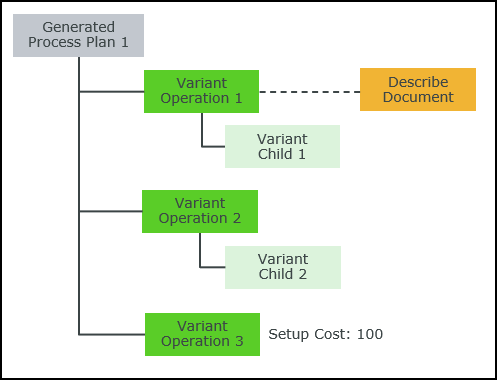
• Describe Document is associated with Variant Operation 1.
• Only Setup Cost is assigned to Variant Operation 3.