Selecting Annotations
Use the  Select Annotations action in the Edit Standard Control Characteristics dialog box to select the model annotations from the Visualization tab.
Select Annotations action in the Edit Standard Control Characteristics dialog box to select the model annotations from the Visualization tab.
 Select Annotations action in the Edit Standard Control Characteristics dialog box to select the model annotations from the Visualization tab.
Select Annotations action in the Edit Standard Control Characteristics dialog box to select the model annotations from the Visualization tab.Consider that the following structure is present in the Structure tab of the Process Plan Browser:
• A CAD document is associated with Operation 0010.
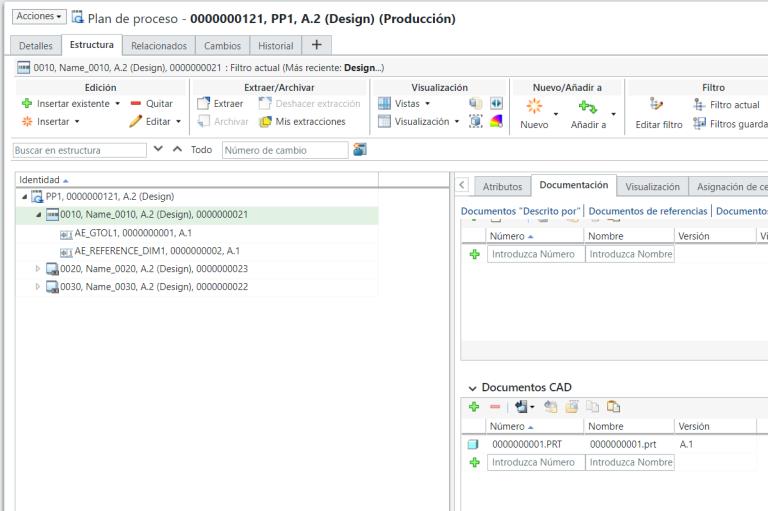
• A different CAD document is associated with Operation 0020.
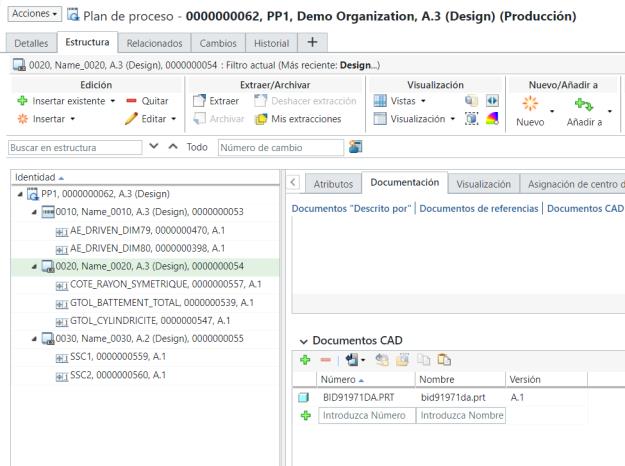
• No CAD document is associated with Operation 0030.
1. Browse to the Structure tab of the Process Plan Browser.
2. In the process plan tree structure, select the process plan PP1.
3. In the Editing action set, select > . The Edit Standard Control Characteristics dialog box opens. For more information, see Editing Multiple Standard Control Characteristics Attributes Simultaneously in PPB.
4. Select one or more standard control characteristics in the Edit Standard Control Characteristics dialog box.
5. Click  Select Annotations. A new pane appears displaying the Visualization and Associations tabs.
Select Annotations. A new pane appears displaying the Visualization and Associations tabs.
 Select Annotations. A new pane appears displaying the Visualization and Associations tabs.
Select Annotations. A new pane appears displaying the Visualization and Associations tabs.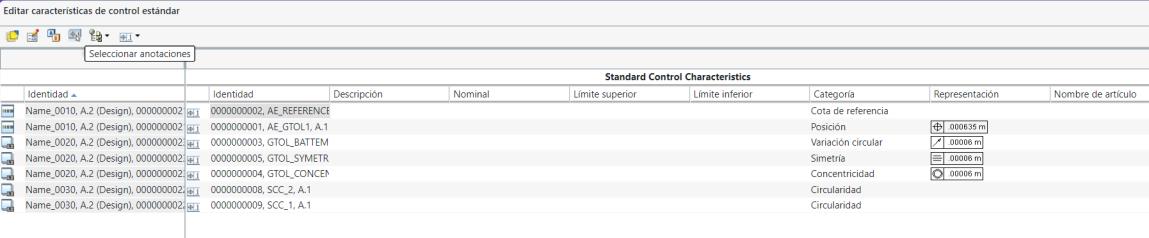
For more information, see Visualization Tab and Using the Visualization Panel.
You can also select  Select Annotations from the right-click actions menu. Select Annotations from the right-click actions menu. |
6. The Visualization tab loads the corresponding CAD document and highlights the model annotations from which the standard control characteristics are created.
Click  to expand or collapse the newly displayed pane. to expand or collapse the newly displayed pane. |
7. Optionally, from the Visualization toolbar, select  Toggle the Automatic Selection Preferences. The following two options appear:
Toggle the Automatic Selection Preferences. The following two options appear:
◦ Automatically Select from Structure to Visualization – When checked, selecting a standard control characteristic in the Standard Control Characteristic section causes the corresponding model annotation to be highlighted in the Visualization tab.
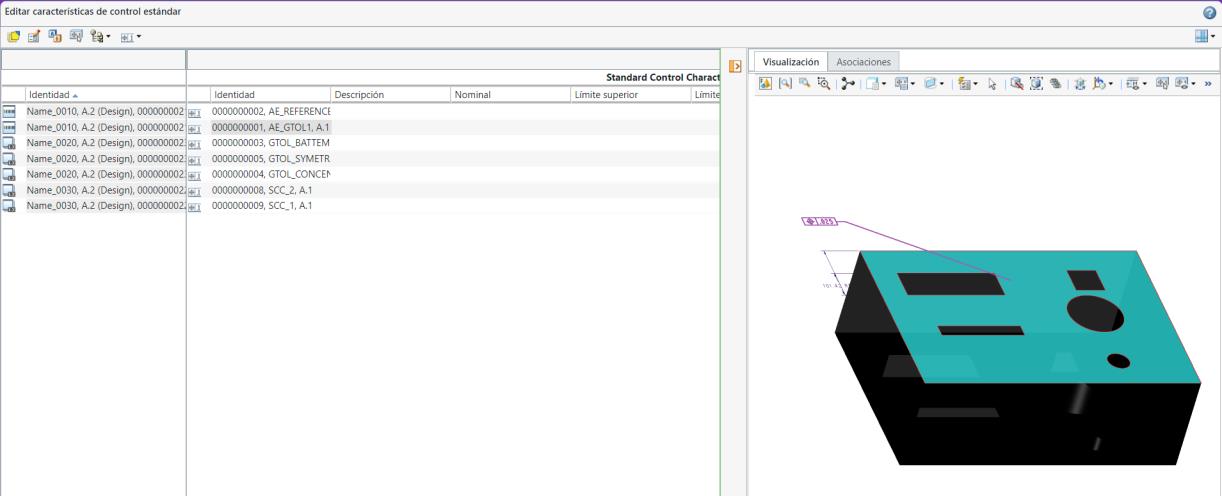
◦ Automatically Select from Visualization to Structure – When checked, selecting a model annotation in the Visualization tab causes the corresponding standard control characteristic to be highlighted in the Standard Control Characteristic section.
You can initiate the  Edit Attribute Value action on the selected standard control characteristic. For more information, see Editing Multiple Attributes. Edit Attribute Value action on the selected standard control characteristic. For more information, see Editing Multiple Attributes. |
8. A different CAD document can be associated with a different standard control characteristic. If you select the standard control characteristic GTOL_BATTLEMENT_SIMPLE, CAD document 2 is displayed in the Visualization tab as GTOL_BATTLEMENT_SIMPLE is derived from CAD document 2.
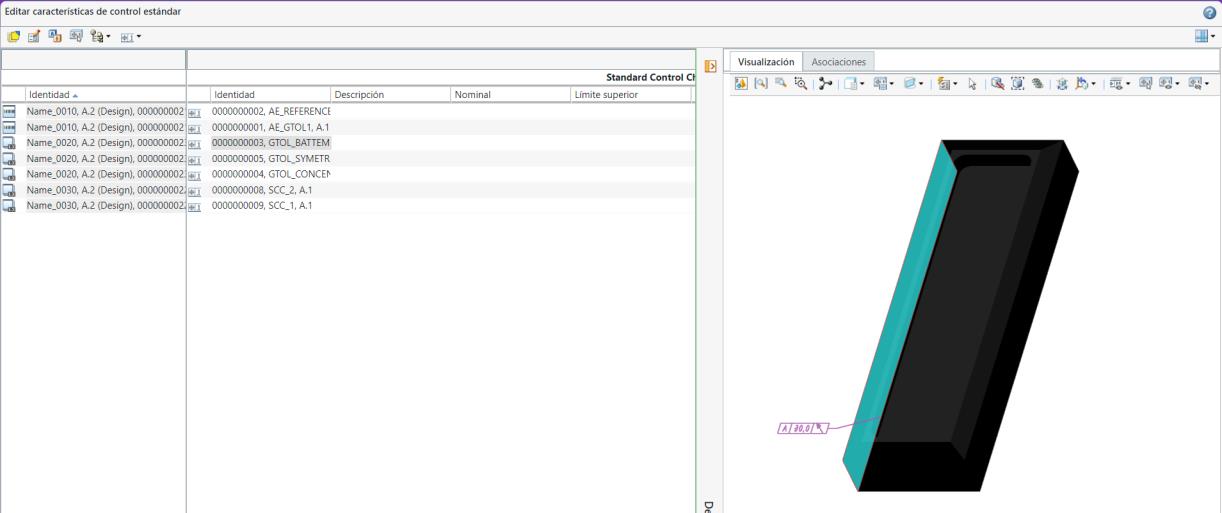
Key Points
• You can select multiple standard control characteristics associated with multiple CAD documents or parts, and then initiate the  Select Annotations action. In such scenario, the Select EPM Document dialog box opens displaying the multiple CAD documents or parts names. You can then select the relevant CAD document or part to open and click OK. The Select EPM Document dialog box closes, the relevant CAD document is loaded in the Visualization tab, and the relevant model annotations are highlighted in the Visualization tab.
Select Annotations action. In such scenario, the Select EPM Document dialog box opens displaying the multiple CAD documents or parts names. You can then select the relevant CAD document or part to open and click OK. The Select EPM Document dialog box closes, the relevant CAD document is loaded in the Visualization tab, and the relevant model annotations are highlighted in the Visualization tab.
 Select Annotations action. In such scenario, the Select EPM Document dialog box opens displaying the multiple CAD documents or parts names. You can then select the relevant CAD document or part to open and click OK. The Select EPM Document dialog box closes, the relevant CAD document is loaded in the Visualization tab, and the relevant model annotations are highlighted in the Visualization tab.
Select Annotations action. In such scenario, the Select EPM Document dialog box opens displaying the multiple CAD documents or parts names. You can then select the relevant CAD document or part to open and click OK. The Select EPM Document dialog box closes, the relevant CAD document is loaded in the Visualization tab, and the relevant model annotations are highlighted in the Visualization tab.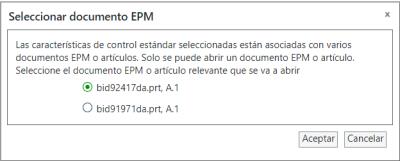
For example, you selected 10 standard control characteristics. Out of these 10, five belong to CAD document 1 and the other five belong to CAD document 2. Click the  Select Annotations action and the Select EPM Document dialog box opens. In the dialog box, select CAD document 2 and click OK. The Select EPM Document dialog box closes, and CAD document 2 is loaded in the Visualization tab. The system also highlights model annotations related to only CAD document 2.
Select Annotations action and the Select EPM Document dialog box opens. In the dialog box, select CAD document 2 and click OK. The Select EPM Document dialog box closes, and CAD document 2 is loaded in the Visualization tab. The system also highlights model annotations related to only CAD document 2.
 Select Annotations action and the Select EPM Document dialog box opens. In the dialog box, select CAD document 2 and click OK. The Select EPM Document dialog box closes, and CAD document 2 is loaded in the Visualization tab. The system also highlights model annotations related to only CAD document 2.
Select Annotations action and the Select EPM Document dialog box opens. In the dialog box, select CAD document 2 and click OK. The Select EPM Document dialog box closes, and CAD document 2 is loaded in the Visualization tab. The system also highlights model annotations related to only CAD document 2.• Consider a scenario where you select one or more standard control characteristics that are not associated with any CAD documents or parts, and then initiate the  Select Annotations action. In such scenario, the system displays the following message in the right-hand corner of the dialog box:
Select Annotations action. In such scenario, the system displays the following message in the right-hand corner of the dialog box:
 Select Annotations action. In such scenario, the system displays the following message in the right-hand corner of the dialog box:
Select Annotations action. In such scenario, the system displays the following message in the right-hand corner of the dialog box:No EPM documents or parts are associated with the selected standard control characteristics.
• Consider a scenario where you select the following entities, and then initiate the  Select Annotations action:
Select Annotations action:
 Select Annotations action:
Select Annotations action:◦ A standard control characteristic that is not associated with any CAD documents or parts.
◦ A standard control characteristic that is associated with a CAD document.
In such scenario, the system ignores the standard control characteristic that is not associated with any CAD documents or parts. It only considers the standard control characteristic that is associated with a CAD document and loads the CAD document in the Visualization tab.
 Edit Multiple Standard Control Characteristics
Edit Multiple Standard Control Characteristics